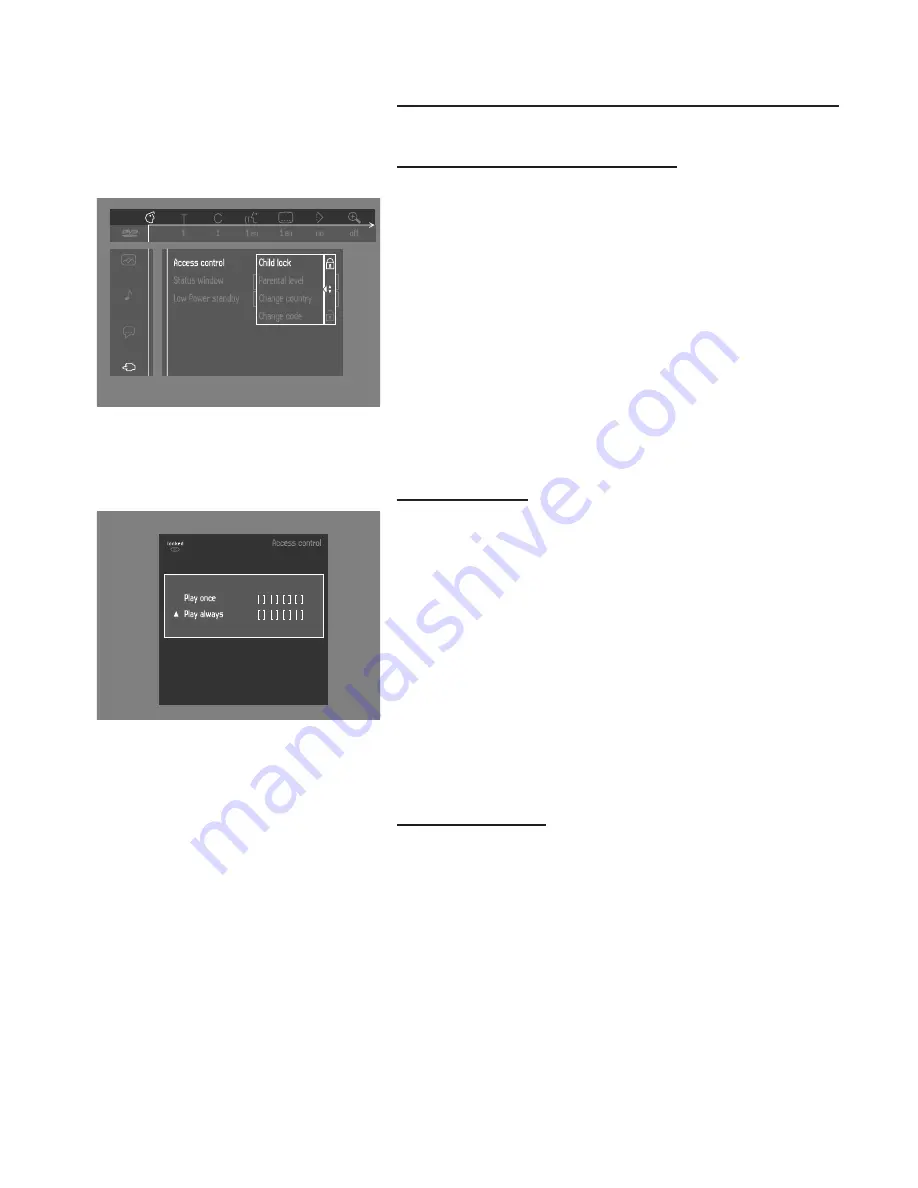
21
Access control; child lock (DVD and VCD)
Activating/deactivating the child lock
1
When disc playback is stopped, select Access Control in the features
menu using the
w
/
v
keys.
2
Enter a 4-digit code of your own choice.
3
Enter the code a second time.
4
Move to “Child Lock” using the
w
/
v
keys.
5
Move to LOCK/UNLOCK using the
u
key.
6
Select LOCK using the
w
/
v
keys.
7
Press OK or
t
to confirm, then press
t
again to exit the menu.
➤
Now unauthorized discs will not be played unless the 4-digit code is
entered.
8
Select UNLOCK to deactivate the Child Lock.
Note: Confirmation of the 4-digit code is necessary when:
- The code is entered for the very first time (see above),
- The code is changed (see ‘Changing the 4-digit code’),
- The code is cancelled (see ‘Changing the 4-digit code’).
Authorizing discs
●
Insert the disc. See ‘Loading disc’.
➤
The ‘child protect’ dialog will appear.
You will be asked to enter your secret code for ‘Play Once ‘or ‘Play Always.’ If
you select ‘Play Once’, the disc can be played as long as it is in the player and
the player is ON. If you select ‘Play Always’, the disc will become child safe
(authorized) and can always be played, even if the Child Lock is set to ON.
Notes: The player memory maintains a list of 50 authorized (‘Child safe’) disc titles.
A disc will be placed in the list when ‘Play Always’ is selected in the ‘child protect’
dialog. Each time a ‘child safe’ disc is played, it will be placed on top of the list. When
the list is full and a new disc is added, the last disc in the list will be removed from
the list.
Double sided DVDs may have a different ID for each side. In order to make the disc
‘child safe’, each side has to be authorized.
Multi-volume VCDs may have a different ID for each volume. In order to make the
complete set ‘child safe’, each volume has to be authorized.
Deauthorizing discs
●
Insert the disc. See ‘Loading disc’.
➤
Playback starts automatically.
●
Press
9
while
{
is visible.
➤
The
|
will appear and the disc is now deauthorized.
PREPARATION
Choose 'Play always' to remove the disk from the
child-safe list
Содержание 711
Страница 1: ......





























