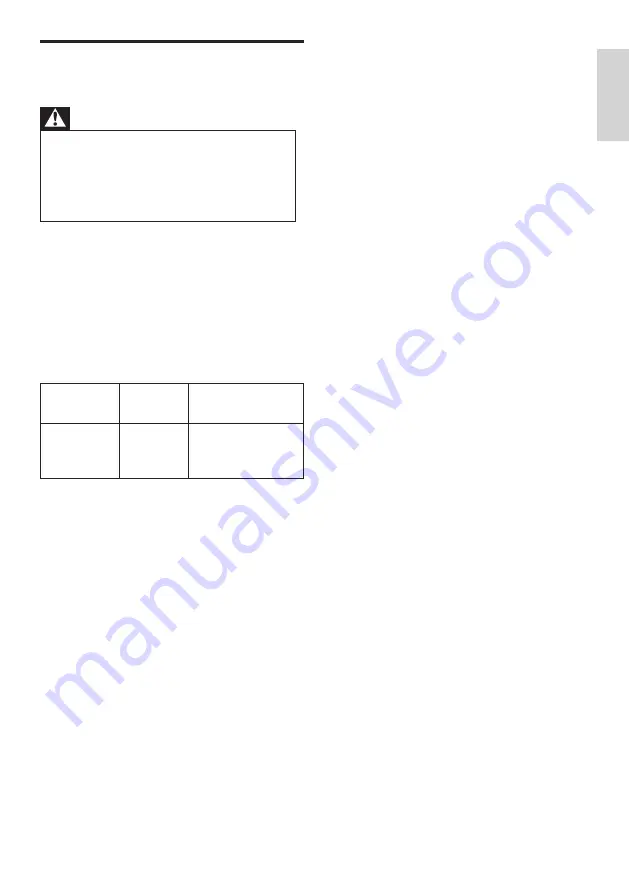
21
EN-GB
E
ngl
ish
Supported TV Mounts
To install the TV set, purchase a Philips TV
mounting bracket.
Warning
•
Please follow all the instructions
provided with the TV mounting bracket.
TP Vision Europe B.V. does not bear any
responsibility for any accidents, personal
injury or loss caused by improper TV
mounting.
1
Please first lock the mount behind the TV.
2
To prevent damage to cables and
connectors, be sure to leave a clearance of
at least 2.2 inches or 5.5cm from the back
of the locked TV (including the protruding
parts of the speakers) to the wall.
3
Make sure that your mounting bolts follow
these specifications:
TV screen
size (inch)
Required
VESA (mm)
Required mounting
screws
70PUN61
x
4 400x200
4 x M8
(Recommended
length: 18-23 mm)








































