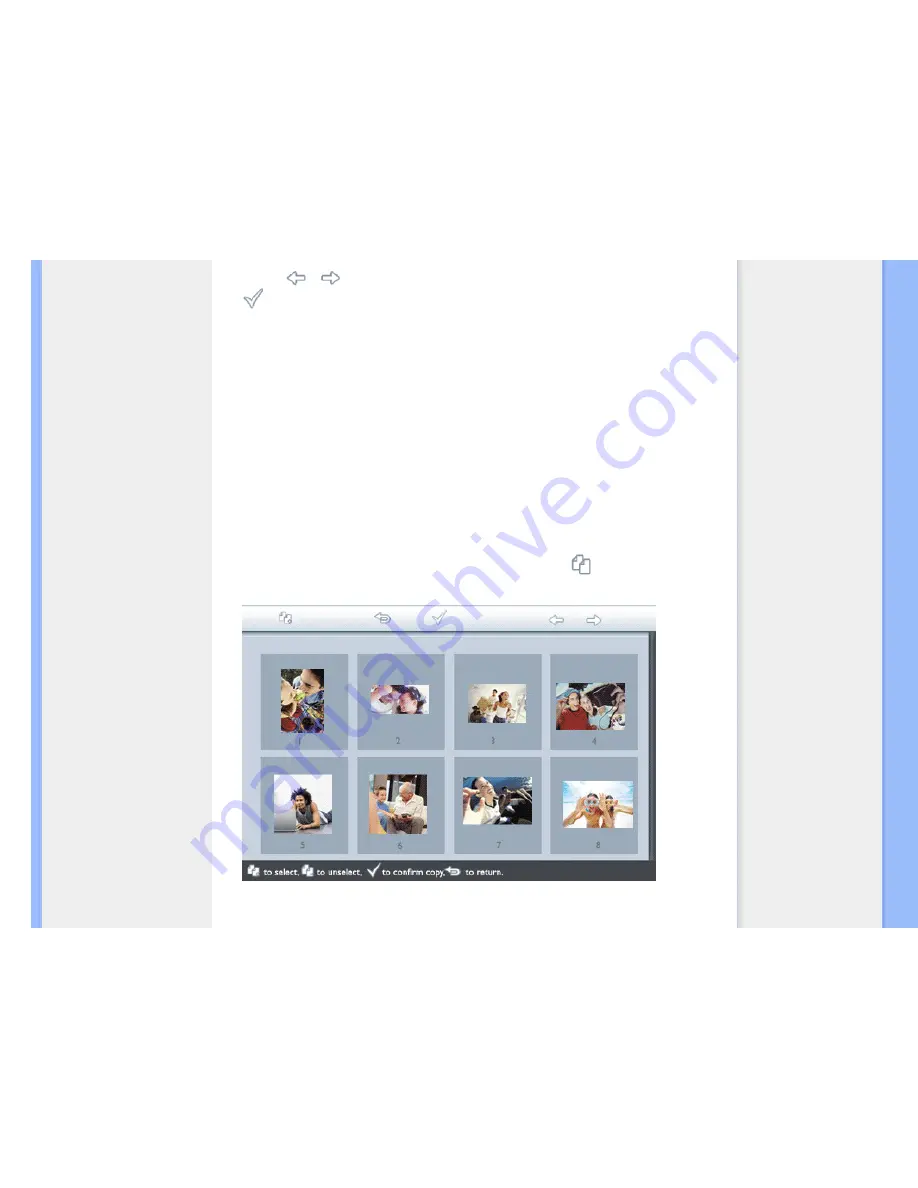
Copying Photos
•
Use the
or
key to select the desired photo orientation and then press the
key.
Do not remove the memory card or disconnect the camera before the copy screen
disappears upon completion.
If a warning message shows up indicating no free space for more photos, you may need
to remove some already stored photos first before copying more photos.
•
After the copy screen disappears upon completion, a resized copy of the photo is stored
inside Photo Display.
•
You may move to other photos and continue this process until all the photos you want
are copied to Photos Display.
Copy several photos at once in Thumbnail mode
•
Turn on Photo Display and change view mode to Thumbnail.
•
Connect the digital camera or insert the memory card into Photo Display.
Photos from digital camera or memory card will appear.
Note: Some cameras do not support direct playback. Please use memory card instead in
such cases.
•
Highlight the photo for copy in
Thumbnail mode
and press the
key (the 4
th
key from
the left on the rear of Photo Display).
A multi-photo copy screen with small photos from current thumbnail screen will appear.
file:///D|/EDFU/Digital_photo_Display/edoc/PhotoDisplay/english/b2_copy.htm (2 of 6)2005-08-02 ¤W¤È 11:04:59





























