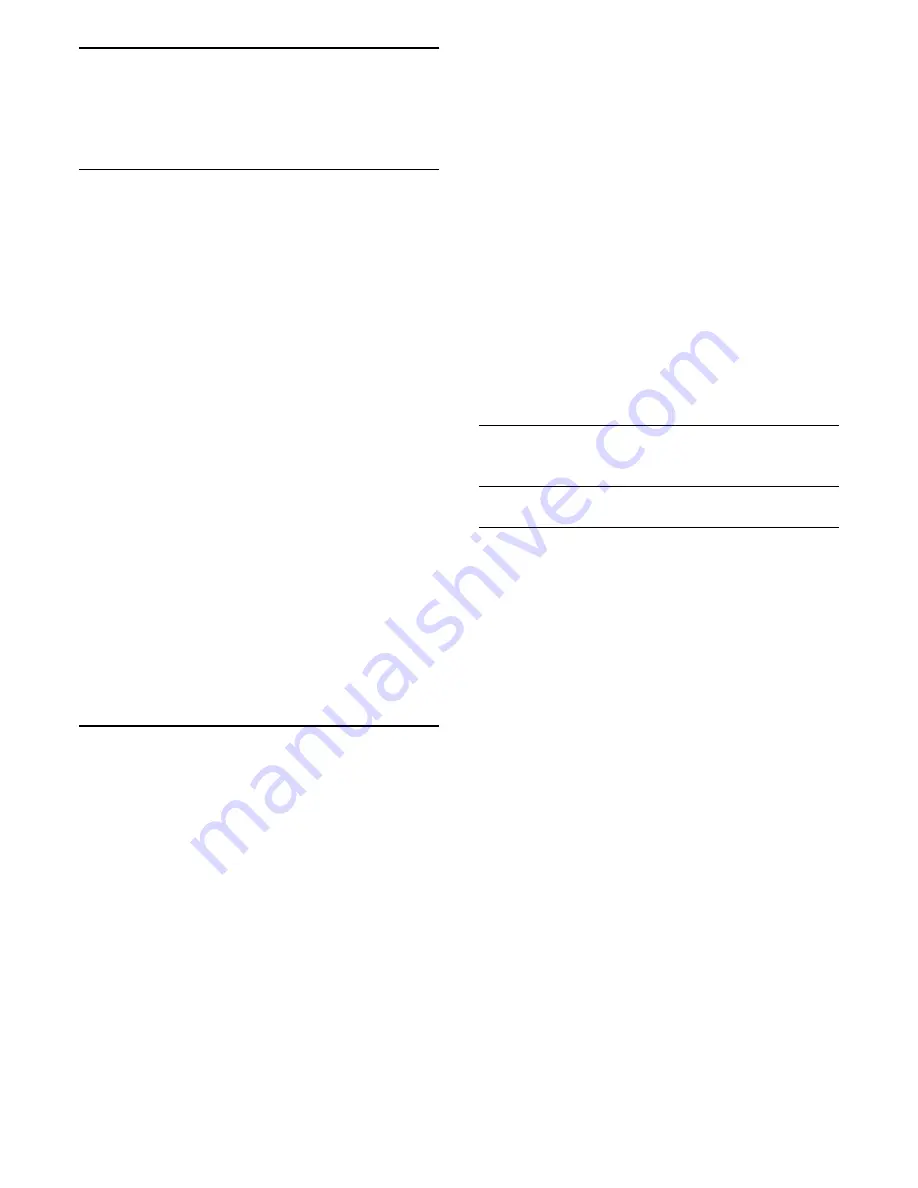
10
Open TV Setting
Menus
10.1
Home Menu Overview
Press
(Home) to select one of below menus, then
press
OK
.
Sources
This row contains available sources on this TV.
TV
This row contains TV functions available to the user.
Apps
This row contains number of apps pre-installed.
Search
This row contains an interface to perform the search
within this TV.
Settings
This row contains settings available to the user.
You can reorder the icons on
Home
menus. To
reposition icons, press
OK
. Alternatively, you can
select the icon you want to reorder, and hold the OK
key for 3 seconds until the arrows appear around the
icon. Use navigation keys to move the highlighted
icon to another location, then press OK. Press the
BACK key to exit.
10.2
Frequent settings and All
settings
Settings menu:
Press
SETUP
key on the remote control to find
frequent settings.
How to
- Instructions on how to install channels, sort
channels, update TV software, connect external
devices and use Smart functions on your TV.
Install Channels
- Update channels or start a
complete new channel installation.
Picture style
- Select one of preset picture styles for
ideal picture viewing.
Picture format
- Select one of preset picture format
which fits the screen.
Sound style
- Select one of preset sound styles for
ideal sound settings.
Audio out
- Set the TV to play the sound on TV or on
the connected audio system.
Ambilight style
- Select one of preset Ambilight
styles.
Amhue
- Switch Amhue on or off.
Sleep timer
- Set the TV to switch to standby
automatically after a preset time.
Screen off
- If you only listen to music on TV, you
can switch off the TV screen.
Picture settings
- View Picture menu.
All settings
- View all settings menu.
Help
- Diagnose and get more information about
your TV. For more information, in
Help
, press the
color key
Keywords
and look up
Help
Menu
for more information.
All settings menu:
Press
(home) key on the remote control,
select
Settings
>
All settings
, and press
OK
.
10.3
All Settings
Picture Settings
Picture Style
Select a style
For easy picture adjustment, you can select a preset
picture style.
(Home)
>
Settings
>
Picture style, press OK to
change to next available option.
The available Picture styles are ...
•
Personal
- The picture preferences you set during
the first start up
•
Vivid
- Ideal for daylight viewing
•
Natural
- Natural picture settings
•
Standard
- Most energy conscious setting
•
Movie
- Ideal for watching movies
•
Game
- Ideal for gaming*
•
Monitor
- Ideal for computer monitor
* Picture style - Game is not available for some video
sources.
Custom a style
You can adjust and stored picture settings in in the
currently selected picture style,
like
Color
,
Contrast
or
Sharpness
.
Restore a style
To restore the style to its original setting, go
to
(Home)
>
Settings
>
All
settings
>
Picture
>
Picture style
, then
press
Restore style
.
20
Содержание 65OLED873
Страница 16: ...3 Press left repeatedly if necessary to close the menu 16 ...
Страница 53: ...Powered by TCPDF www tcpdf org 53 ...






























