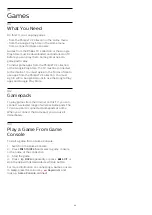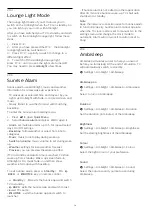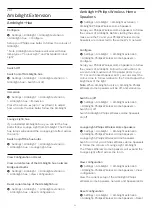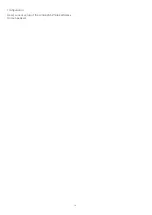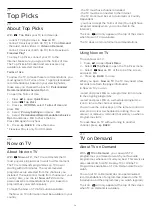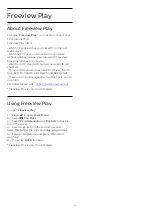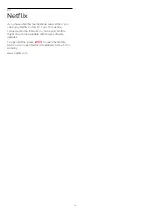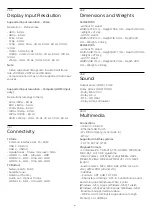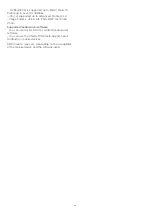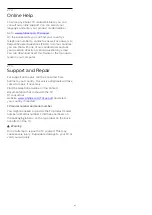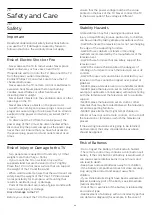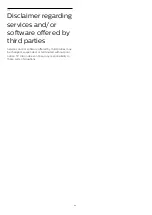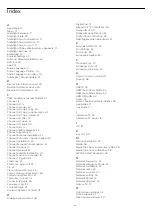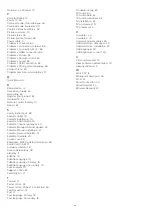26.6
Display Input Resolution
Supported input resolution - Video
Resolution — Refresh rate
• 480i - 60 Hz
• 480p - 60 Hz
• 576i - 50 Hz
• 576p - 50 Hz
• 720p - 24 Hz, 25 Hz, 30 Hz, 50 Hz, 60 Hz, 100 Hz,
120 Hz
• 1080i - 50 Hz, 60 Hz
• 1080p - 24 Hz, 25 Hz, 30 Hz, 50 Hz, 60 Hz, 100 Hz,
120 Hz
• 2160p - 24 Hz, 25 Hz, 30 Hz, 50 Hz, 60 Hz
Note:
• Video supported timings also include field/frame
rate 23.976Hz, 29.97Hz and 59.94Hz
• Some resolutions may not be supported in all input
sources.
Supported input resolution - Computer (HDMI Input
only)
Resolutions (amongst others)
• 640 x 480p - 60 Hz
• 800 x 600p - 60 Hz
• 1024 x 768p - 60 Hz
• 1280 x 1024p - 60 Hz
• 1920 x 1080p - 60 Hz
• 3840 x 2160p - 24 Hz, 25 Hz, 30 Hz, 50 Hz, 60 Hz
26.7
Connectivity
TV Side
• Common Interface slot: CI+/CAM
• USB 1 - USB 2.0
• USB 2 - USB 3.0
• Headphones - Stereo mini-jack 3.5mm
• HDMI 1 in - ARC - Ultra HD - HDR
• HDMI 2 in - ARC - Ultra HD - HDR
• HDMI 3 in - ARC - Ultra HD - HDR
TV Bottom
• Network LAN - RJ45
• Satellite tuner
• Antenna (75 ohm)
• Audio out - Optical Toslink
• HDMI 4 in - ARC - Ultra HD - HDR
26.8
Dimensions and Weights
55OLED705
• without TV stand:
Width 1227.8 mm - Height 705.6 mm - Depth 49.3 mm
- Weight ± 21.2 kg
• with TV stand:
Width 1227.8 mm - Height 716.6 mm - Depth 230
mm - Weight ± 21.6 kg
65OLED705
• without TV stand:
Width 1448.7 mm - Height 829.7 mm - Depth 49.3 mm
- Weight ± 27.9 kg
• with TV stand:
Width 1448.7 mm - Height 841.2 mm - Depth 280
mm - Weight ± 28.5 kg
26.9
Sound
Output power (RMS) : 50W
Dolby Atmos (DDP/DTHD)
• Dolby MS12 V2.3
• Dolby AC-4
• DTS – HD (M6)
• Dolby Atmos Virtualizer
26.10
Multimedia
Connections
• USB 2.0 / USB 3.0
• Ethernet LAN RJ-45
• Wi-Fi 802.11a/b/g/n/ac (built-in)
• BT 4.2
Supported USB file systems
• FAT 16, FAT 32, NTFS
Playback formats
• Containers: PS, TS, M2TS, TTS, AVCHD, MP4, M4V,
MKV, ASF, AVI, 3GP, Quicktime
• Video Codecs : AVI, MKV, H.264/MPEG-4 AVC,
MPEG1, MPEG2, MPEG4, WMV9/VC1, VP9, HEVC
(H.265)
• Audio Codecs : MP3, WAV, AAC, WMA (v2 up to
v9.2), WMA-PRO (v9 and v10)
• Subtitles :
– Formats : SRT, SUB, TXT, SMI
– Character encodings : UTF-8, Central Europe and
Eastern Europe (Windows-1250), Cyrillic
(Windows-1251), Greek (Windows-1253), Turkish
(Windows-1254), Western Europe (Windows-1252)
• Maximum Supported Data Rate :
– MPEG-4 AVC (H.264) is supported up to High
Profile @ L5.1. 30Mbps
81