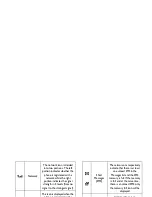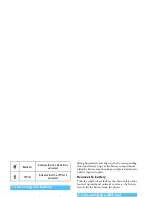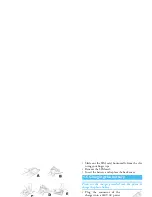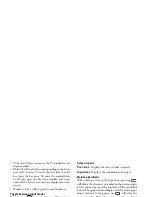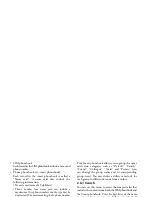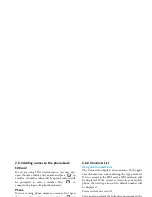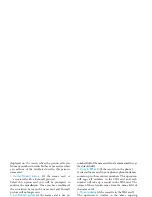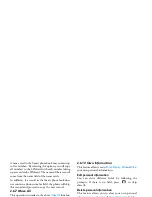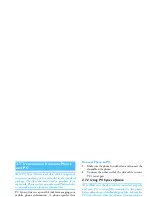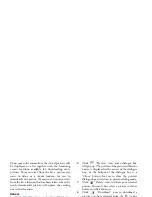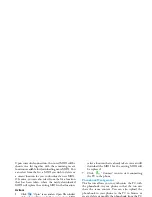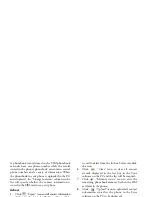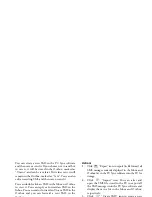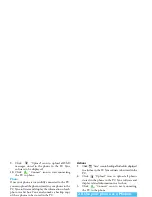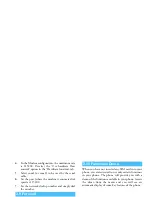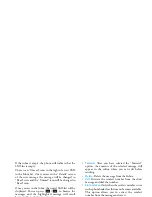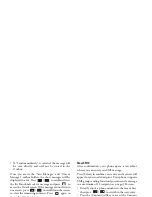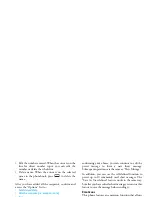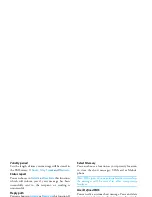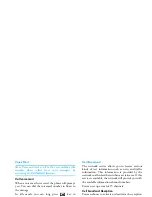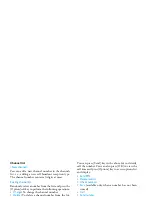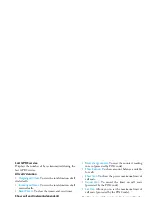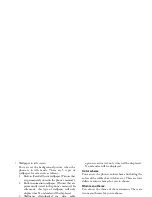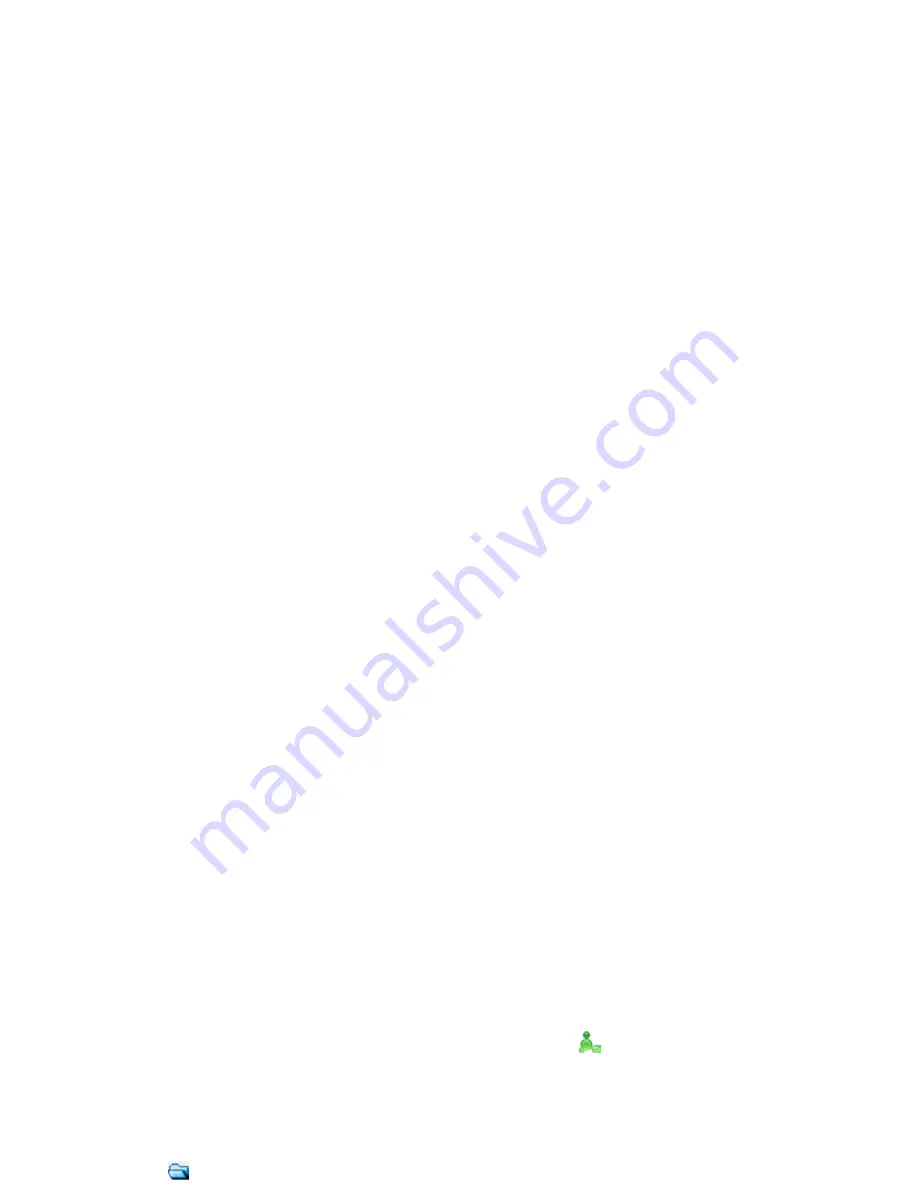
Main Features
23
Upon successful connection, the stored MIDI will be
shown in a list together with the remaining vacant
locations available for downloading more MIDI. You
can select from the list, a MIDI you wish to delete or
a vacant location for you to download a new MIDI.
Of course, you can also select from the list a location
that has been taken, where the newly downloaded
MIDI will replace the existing MIDI in that location.
Actions
1.
Click
“Open” icon, and an Open File window
dialogue box will pop up. It allows you to select a MIDI
stored in the PC to be downloaded.
2.
Click
“Play” icon to start playing the MIDI
you have selected;
3.
Click
“Pause” icon to pause and press again
to continue playing the MIDI from the pause
point;
4.
Click
“Stop” icon to stop playing the MIDI;
5.
Click
“Delete” icon to delete the MIDI you
have selected. You must first select a MIDI to
delete before you click this icon;
6.
Click
“Download” icon to download the
MIDI of your choice from the PC to the phone.
You should first select from the list box, a vacant
location for you to download the MIDI. If you
select a location that is already taken, you can still
download the MIDI but the existing MIDI will
be replaced;
7.
Click
“Connect” icon to start connecting
the PC to the phone.
Phonebook Management
This feature allows you to synchronize the PC with
the phonebook in your phone so that the two can
share the same content. You can also upload the
phonebook in your phone to the PC to browse or
create, delete or modify the phonebook from the PC
and then reload it to your phone or store it as a file in
the PC. If your phone is lost and all the contact
information in the phonebook is gone with the
phone, you do not have to worry because you can still
import the phonebook file stored in the PC into the
Sync software which allows you to browse, modify,
add and delete it. Then you can download it from the
PC to any mobile phone that is successfully connected
to the PC.
Before you can modify the phonebook from the PC
Sync software, you must first upload the phonebook
in your phone to the PC. Then you can reload it to the
phone once modifications are made.
Your phone stores the phonebook in two locations:
One in the SIM card and the other in the phone itself.
Содержание 659
Страница 1: ......