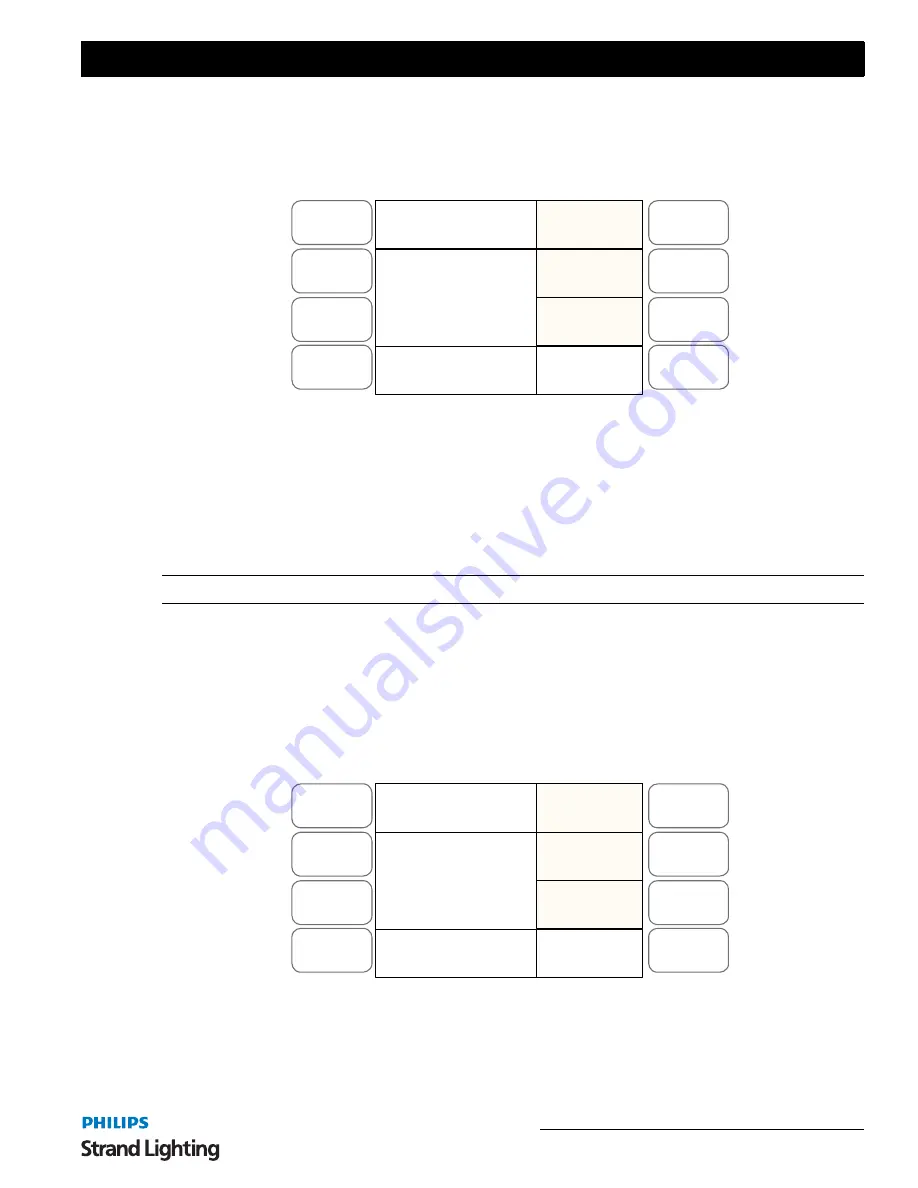
Upload Library
65
200 Plus Series Console
4)
SOFTKEY A "OpPoll"
will pole the network for ArtNet Devices.
5)
SOFTKEY B "View Device"
will allow you to view all the ArtNet Devices on the network.
6)
SOFTKEY C "ArtNet Config"
is used to configure the ArtNet Network. The LCD display will appear as
shown in
Figure 76
.
Figure 76: ArtNet Setup (Config) - LCD Display
ArtNet Setup Options:
•
SOFTKEY A "Set SubSw"
will set the Sub Switch for 00 to 15.
•
SOFTKEY B "Set Univer"
will set the universe number from 01 to 15.
•
SOFTKEY C "Enable"
will broadcast ArtNet over the settings chosen.
•
SOFTKEY D "Disable"
will turn ArtNet off.
Note:
It is recommended that you disable ArtNet if you are not using it.
8. Upload Library
This function allows you to store all or parts of the consoles information onto a USB memory stick.
To access Upload Library:
1) Press
MENU
.
2) Press
SOFTKEY D "Next"
two times.
3) Press
SOFTKEY C "Upload Lib."
. The LCD display will appear as shown in
Figure 77
.
Figure 77: Upload Library - LCD Display
Upload Library Options:
•
SOFTKEY A" System Upload"
will upload all the information from the console to the USB. You will be
prompted to start the upload when you have selected this function. The LCD will show the actions as the files
download. If you have a large show on the console the process will take some time.
Menu
Release
DMX Base
FX
A
B
C
D
Set
SubSw
Disabl
Status: Enabled
SubSwitch: 00
Universe: 00
PL: 01 S000 T000
Art Net
Set
Univer
Enable
Menu
Release
DMX Base
FX
A
B
C
D
System
Upload
Next
PL: 01 S000 T000
Upload Lib
Fix
Upload
SubMst
Upload
Содержание 64331
Страница 1: ......
Страница 75: ...Mechanical 73 200 Plus Series Console Notes ...
Страница 76: ......
























