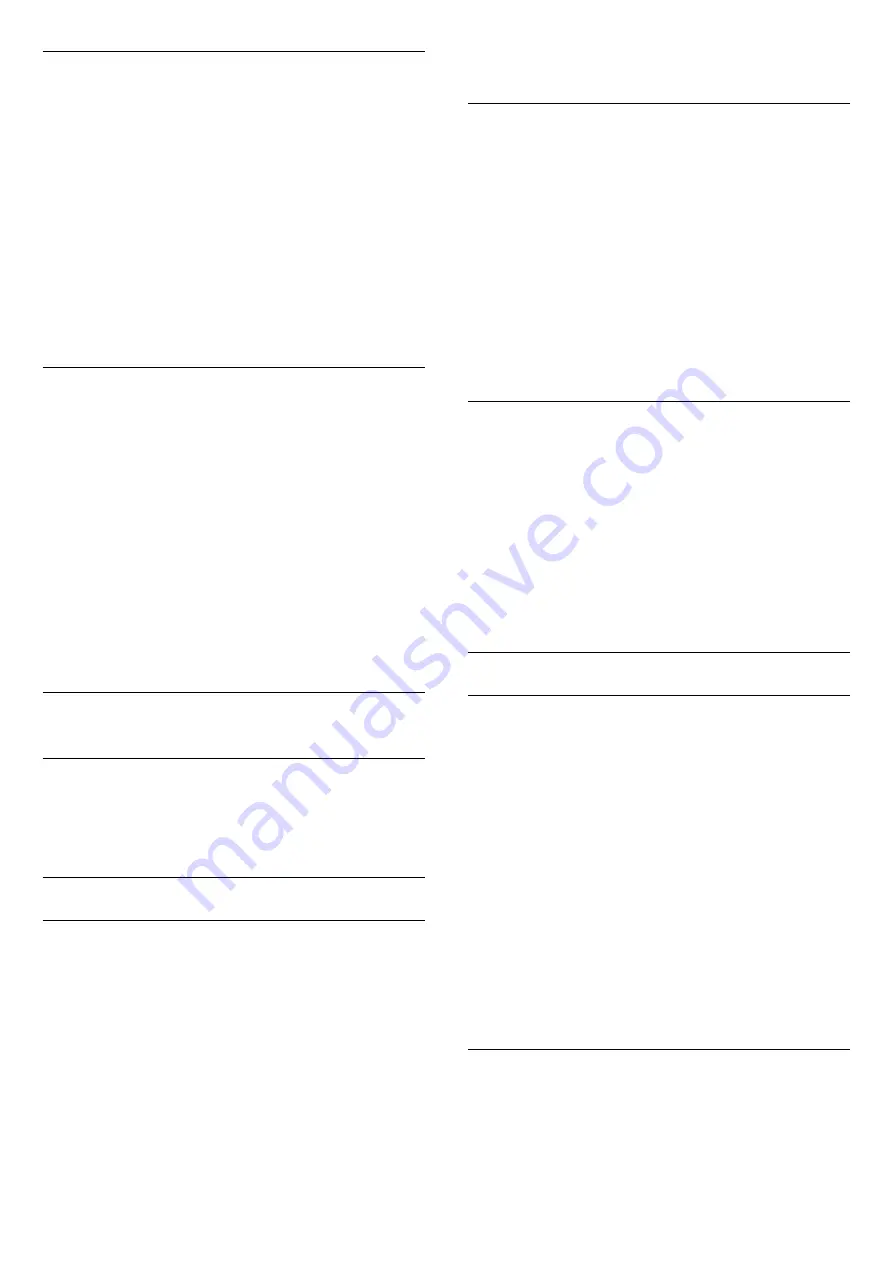
Subwoofer Volume
If you connect a wireless Bluetooth subwoofer, you
can slightly increase or decrease the volume of the
subwoofer.
To adjust the volume a little…
1 -
Press
, select
All Settings
and press
OK
.
2 -
Select
Sound
and press
(right) to enter the
menu.
3 -
Select
Wireless Speakers
>
Subwoofer
Volume
and press
OK
.
4 -
Press
(up) or
(down) to adjust the value.
5 -
Press
(left) repeatedly if necessary, to close
the menu.
Problems
Lost connection
• Position the wireless speaker within a range of 5
meters from the TV.
• Places with a high amount of wireless activity -
apartments with lots of wireless routers - can hamper
the wireless connection. Keep the router and wireless
speaker as close to the TV as possible.
Audio and Video syncronisation
• Before you purchase a wireless Bluetooth speaker,
inform yourself about its quality of Audio to Video
syncronisation, commonly called 'lip sync'. Not all
Bluetooth devices perform correctly. Ask your dealer
for advice.
22.3
Ambilight Settings
Ambilight Style
For more information, in
Help
, press the colour
key
Keywords
and look up
Ambilight Style
.
Ambilight Settings
Ambilight Brightness
With Ambilight
Brightness
, you can set the level of
brightness of the Ambilight.
To adjust the level…
1 -
Press
, select
All Settings
and press
OK
.
2 -
Select
Ambilight
and press
(right) to enter
the menu.
3 -
Select
Brightness
and press
OK
.
4 -
Press the arrows
(up) or
(down) to adjust
the value.
5 -
Press
(left) repeatedly if necessary, to close
the menu.
Ambilight Saturation
With Ambilight
Saturation
, you can set the level of
colour saturation of the Ambilight.
To adjust the level…
1 -
Press
, select
All Settings
and press
OK
.
2 -
Select
Ambilight
and press
(right) to enter
the menu.
3 -
Select
Saturation
and press
OK
.
4 -
Press the arrows
(up) or
(down) to adjust
the value.
5 -
Press
(left) repeatedly if necessary, to close
the menu.
Static Ambilight Colour
To adjust the level…
1 -
Press
, select
All Settings
and press
OK
.
2 -
Select
Ambilight
and press
(right) to enter
the menu.
3 -
Select
Static Ambilight Colour
and press
OK
.
4 -
Press the arrows
(up) or
(down) to adjust
the value.
5 -
Press
(left) repeatedly if necessary, to close
the menu.
Advanced Ambilight Settings
Wall Colour
With
Wall Colour
, you can neutralise the influence of
a coloured wall on the Ambilight colours. Select the
colour of the wall behind the TV and the TV will
modify the Ambilight colours to appear as they are
intended.
To select the colour of the wall . . .
1 -
Press
, select
All Settings
and press
OK
.
2 -
Select
Ambilight
and press
(right) to enter
the menu.
3 -
Select Advanced
>
Wall Colour
and press
OK
.
4 -
In the colour palette, select the colour that
matches the colour of the wall behind the TV.
5 -
Press
(left) repeatedly if necessary, to close
the menu.
TV Switch Off
With
TV Switch Off
, you can set Ambilight to switch
off immediately or slowly fade out when you switch
off the TV. The slow fade out gives you some time to
switch on the lights in your living room.
70
Содержание 6401 SERIES
Страница 58: ... Repeat Plays all songs in this folder once or continuously 58 ...
Страница 133: ...Powered by TCPDF www tcpdf org 133 ...






























