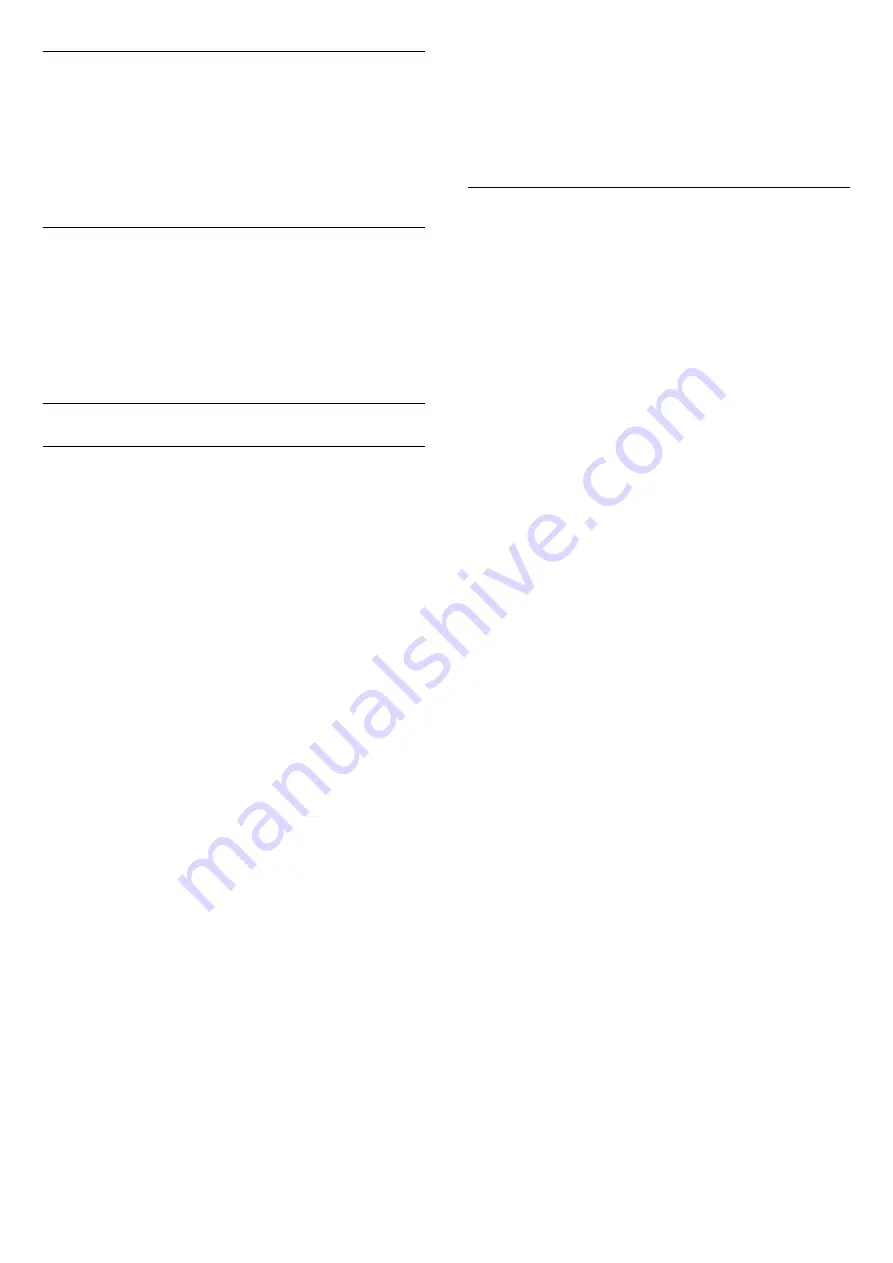
Channel Logos
(Home)
>
Settings
>
General
settings
>
Advanced
>
Channel logos
In some countries, the TV can show the channel
logos. If you do not want these logos to appear, you
can switch them off.
HbbTV Settings - Hybrid Broadcast Broadband TV
(Home)
>
Settings
>
General
settings
>
Advanced
>
HbbTV
If a TV channel offers HbbTV pages, you must first
switch on HbbTV in the TV settings to view the pages.
Region and Language Settings
Language
(Home)
>
Settings
>
Region and
language
>
Language
Change the language of the TV menu and
messages
(Home)
>
Settings
>
Region and
language
>
Language
>
Menu language
Set audio preference language
(Home)
>
Settings
>
Region and
language
>
Language
>
Primary audio, Secondary
audio
Digital TV channels can broadcast audio with several
spoken languages for a programme. You can set a
preferred primary and secondary audio language. If
audio in one of these languages is available, the TV
will switch to this audio.
Set subtitle preference language
(Home)
>
Settings
>
Region and
language
>
Language
>
Primary
subtitle, Secondary subtitle
Digital channels can offer several subtitle languages
for a programme. You can set a preferred primary and
secondary subtitle language. If subtitles in one of
these languages are available, the TV will show the
subtitles you selected.
Set teletex preference language
(Home)
>
Settings
>
Region and
language
>
Language
>
Primary text
,
Secondary
text
Some digital TV broadcasters have several Text
languages available.
Clock
(Home)
>
Settings
>
Region and
language
>
Clock
Correct clock automatically
(Home)
>
Settings
>
Region and
language
>
Clock
>
Auto clock mode
• The standard setting for the TV clock is
Automatic
.
The time information comes from the broadcasted
UTC - Coordinated Universal Time information.
• If the clock is not correct, you can set the TV clock
to
Country dependent
.
• When select
Country dependent
, you can set the
time for
Automatic
,
Standard time
, or
Daylight saving
time
.
Correct clock manually
(Home)
>
Settings
>
Region and
language
>
Clock
>
Auto clock mode
>
Manual
(Home)
>
Settings
>
Region and
language
>
Clock
>
Date, Time
Go to previous menu, and select
Date
and
Time
to
adjust the value.
Note
:
• If none of the automatic settings display the time
correctly, you can set the time manually.
• If you schedule recordings from the TV Guide, we
recommend not to change the time and date
manually.
Set time zone or set a time offset for your region
(Home)
>
Settings
>
Region and
language
>
Clock
>
Time zone
Select one of the time zones.
Set the TV to switch to Standby automatically after a
preset time
(Home)
>
Settings
>
Region and
language
>
Clock
>
Sleep timer
.
Set the TV to switch to Standby automatically after a
preset time. With the slider bar you can set the time
to up to 180 minutes in increments of 5 minutes. If set
38
Содержание 6162 series
Страница 63: ...Powered by TCPDF www tcpdf org 63 ...






























