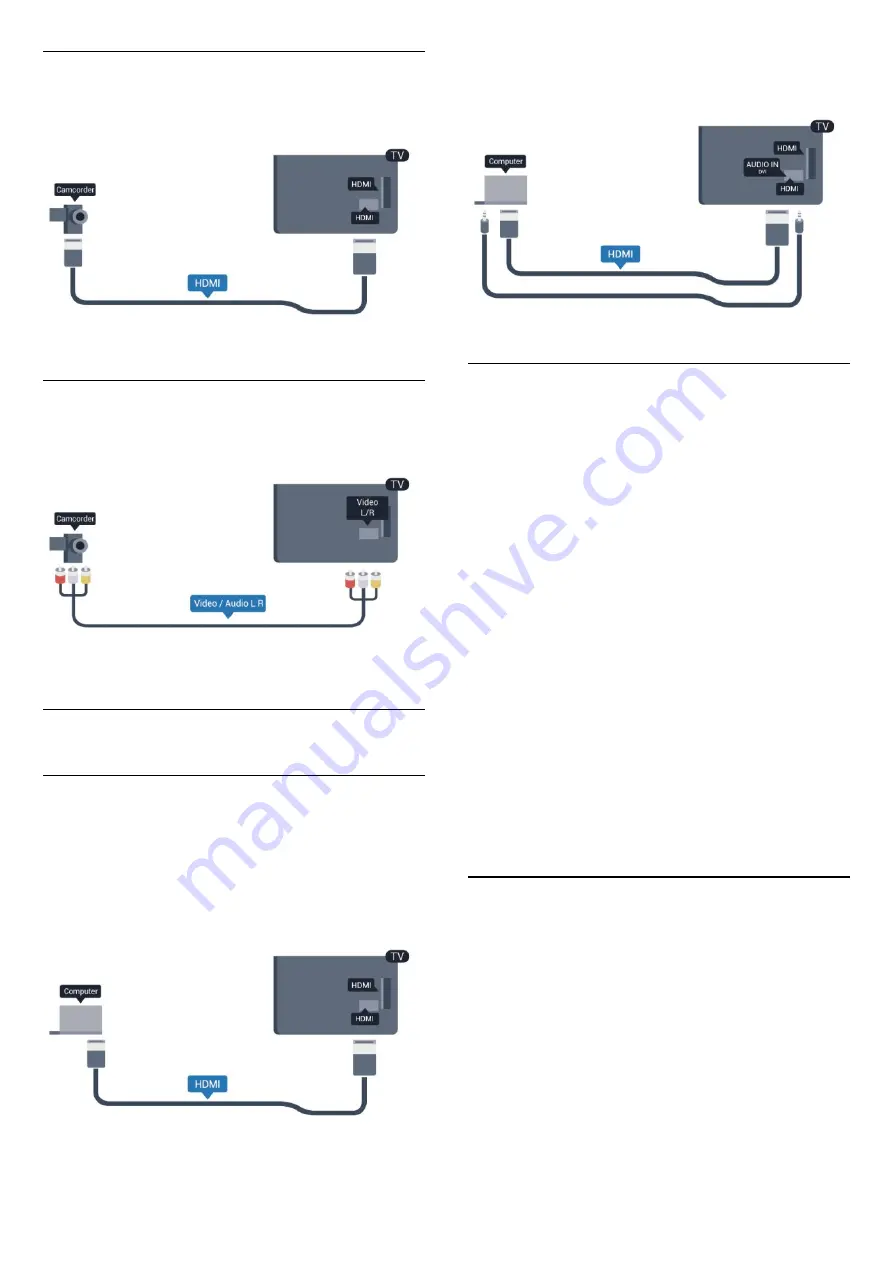
HDMI
For best quality, use an HDMI cable to connect the
camcorder to the TV.
Video-Audio LR
Use a Video Audio L/R cable to connect the
camcorder to the TV.
4.13
Computer
Connect
You can connect your computer to the TV and use
the TV as a PC monitor.
With HDMI
Use an HDMI cable to connect the computer to the
TV.
With DVI to HDMI
Alternatively, you can use a DVI to HDMI adapter to
connect the PC to HDMI and an audio L/R cable (mini-
jack 3.5 mm) to AUDIO IN DVI on the back of the TV.
Settings
Ideal monitor setting
If your computer is added as a Computer type of
device in the Source menu (the list of connections),
the TV is set to the ideal Computer setting
automatically.
If you use your computer to watch movies or use it to
play games, you might want to set the TV back to the
ideal TV watching or gaming setting.
To set the TV to the ideal setting manually . . .
1 -
Press
and select
Setup
and press
OK.
2 -
Select
TV settings
>
Picture
>
Advanced
>
Activity style
and press
OK
.
3 -
Select
Game
(for gaming) or
select
Computer
(for watching a movie) and
press
OK
.
4 -
Press
, repeatedly if necessary, to close the
menu.
Remember to set the Game or computer setting back
to
Computer
when you stop playing the game.
4.14
Headphones
You can connect a set of headphones to the
connection on the TV. The connection is a mini-jack
3.5mm. You can adjust the volume of the headphones
separately.
To adjust the volume . . .
1 -
Press
and select
Setup
and press
OK.
2 -
Select
TV settings
>
Sound
>
Headphones
volume
and press
OK
.
3 -
Press
(up) or
(down) to adjust the volume.
4 -
Press
, repeatedly if necessary, to close the
menu.
18
Содержание 6100 series
Страница 1: ...Register your product and get support at 6100 series www philips com welcome User Manual 40PFG6110 ...
Страница 7: ...7 ...
Страница 19: ...19 ...
Страница 72: ...Powered by TCPDF www tcpdf org 72 ...






























