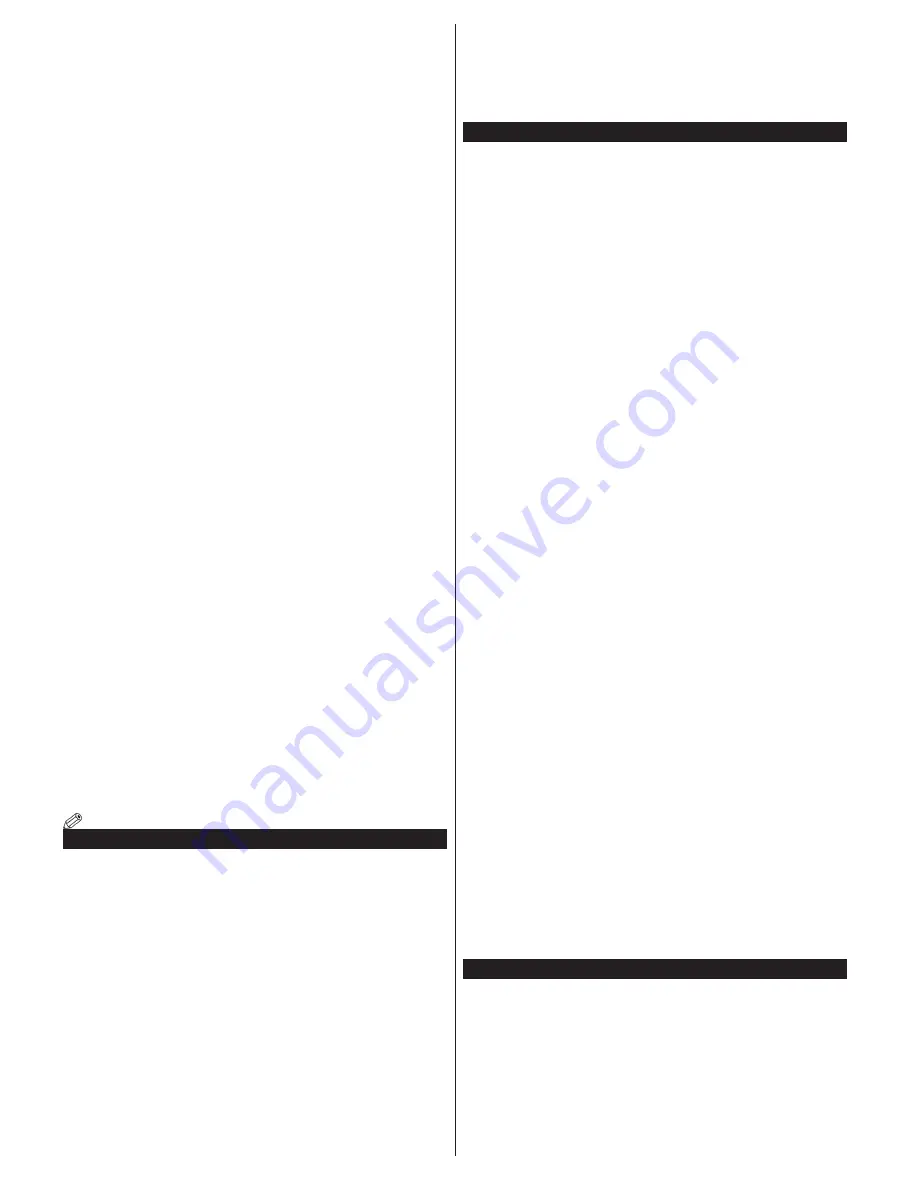
English
- 20 -
Configuring Wireless Device Settings
Open the
Network/Internet Settings
menu and select
Network
Type
as
Wireless Device
to start connection process.
The TV will scan the wireless networks automatically. A list of
available networks will be displayed. Please select your desired
network from the list.
Note: If the modem supports N mode, you should set N mode settings.
If the selected network is protected with a password, please enter
the correct key by using the virtual keyboard. You can use this
keyboard via the directional buttons and the
OK
button on the
remote control.
Wait until the IP address is shown on the screen.
This means that the connection is now established. To disconnect
from a wireless network, highlight
Network Type
and press Left
or Right buttons to set as
Disabled
.
Highlight
Internet Speed Test
and press the
OK
button to check
your internet connection speed. Highlight
Advanced
Settings
and press the
OK
button to open the advanced setting menu. Use
directional and numeric buttons to set. Press the
OK
button to
save settings when complete.
Other Information
The status of the connection will be displayed as
Connected
or
Not
Connected
and
the current IP address, if a connection is
established.
Connecting to your mobile device via WiFi
• If your mobile device has WiFi feature, you can connect it to your
TV via a router, in order to access the content in your device.
For this, your mobile device must have an appropriate sharing
software.
• Connect to your router following the steps stated above in the
Wireless Connectivity
section.
• Afterwards, engage your mobile device with the router and then
activate the sharing software on your mobile device. Then, select
files that you want to share with your TV.
• If the connection is established correctly, you will be able to
access the shared files from your mobile device via the
Media
Browser
of your TV.
• Enter the
Media Browser
menu and the playback device
selection OSD will be displayed. Select your mobile device and
press the
OK
button to continue.
• If available, you can download a virtual remote controller
application from the server of your mobile device application
provider.
Note: This feature may not be supported on all mobile devices.
Wireless Display
Wireless Display is a standard for streaming video and sound
content by Wi-Fi Alliance. This feature provides the ability to
use your TV as wireless display device.
Using with mobile devices
There are different standards which enable sharing of screens
including graphical, video and audio content between your
mobile device and TV.
Plug the wireless USB dongle to TV first, if the TV doesn’t have
internal WiFi feature.
Then press the
Source
button on the remote and switch to
Wireless Display
source.
A screen appears stating that the TV is ready for connection.
Open the sharing application on your mobile device. These
applications are named differently for each brand, please refer
to the instruction manual of your mobile device for detailed
information.
Scan for devices. After you select your TV and connect, the
screen of your device will be displayed on your TV.
Note: This feature can be used only if the mobile device supports this
feature. Scanning and connecting processes differ according to the
programme you use. Android based mobile devices should have the
software version V4.2.2 and above.
Connectivity Troubleshooting
Wireless Network Not Available
• Ensure that any firewalls of your network allow the TV wireless
connection.
• Try searching for wireless networks again, using the
Network/
Internet Settings
menu screen.
If the wireless network does not function properly, try using the
wired network in your home. Refer to the
Wired Connectivity
section for more information on the process.
If the TV does not function using the wired connection, check the
modem (router). If the router does not have a problem, check
the internet connection of your modem.
Connection is Slow
See the instruction book of your wireless modem to get information
on the internal service area, connection speed, signal quality and
other settings. You need to have a high speed connection for your
modem.
Distruption during playback or slow reactions
You could try the following in such a case:
Keep at least three meters distance from microwave ovens, mobile
telephones, bluetooth devices or any other Wi-Fi compatible
devices. Try changing the active channel on the WLAN router.
Internet Connection Not Available / Audio Video Sharing Not
Working
If the MAC address (a unique identifier number) of your PC or
modem has been permanently registered, it is possible that
your TV might not connect to the internet. In such a case, the
MAC address is authenticated each time when you connect to
the internet. This is a precaution against unauthorized access.
Since your TV has its own MAC address, your internet service
provider cannot validate the MAC address of your TV. For
this reason, your TV cannot connect to the internet. Contact
your internet service provider and request information on how
to connect a different device, such as your TV, to the internet.
It is also possible that the connection may not be available due
to a firewall problem. If you think this causes your problem,
contact your internet service provider. A firewall might be the
reason of a connectivity and discovery problem while using the
TV in Audio Video Sharing mode or while browsing via Audio
Video Sharing feature.
Invalid Domain
Ensure that you have already logged on to your PC with an
authorized username/password and also ensure that your
domain is active, prior to sharing any files in your media server
program on your PC. If the domain is invalid, this might cause
problems while browsing files in Audio Video Sharing mode.
Using Audio Video Sharing Network Service
Audio Video Sharing feature uses a standard that eases the
viewing process of digital electronics and makes them more
convenient to use on a home network.
This standard allows you to view and play photos, music and videos
stored in the media server connected to your home network.
1. Nero Media Home Installation
The Audio Video Sharing feature cannot be used if the server
programme is not installed onto your PC or if the required media
server software is not installed onto the companion device.
Please prepare your PC with the Nero Media Home programme.
Содержание 6031 SERIES
Страница 25: ......



















