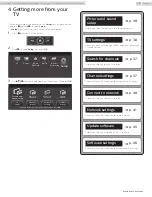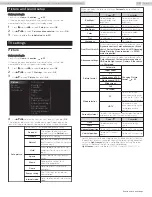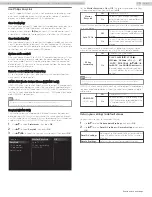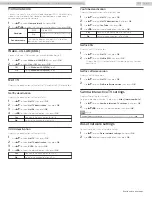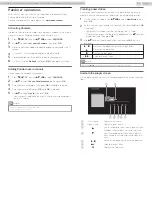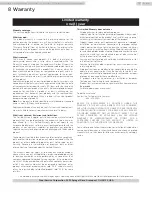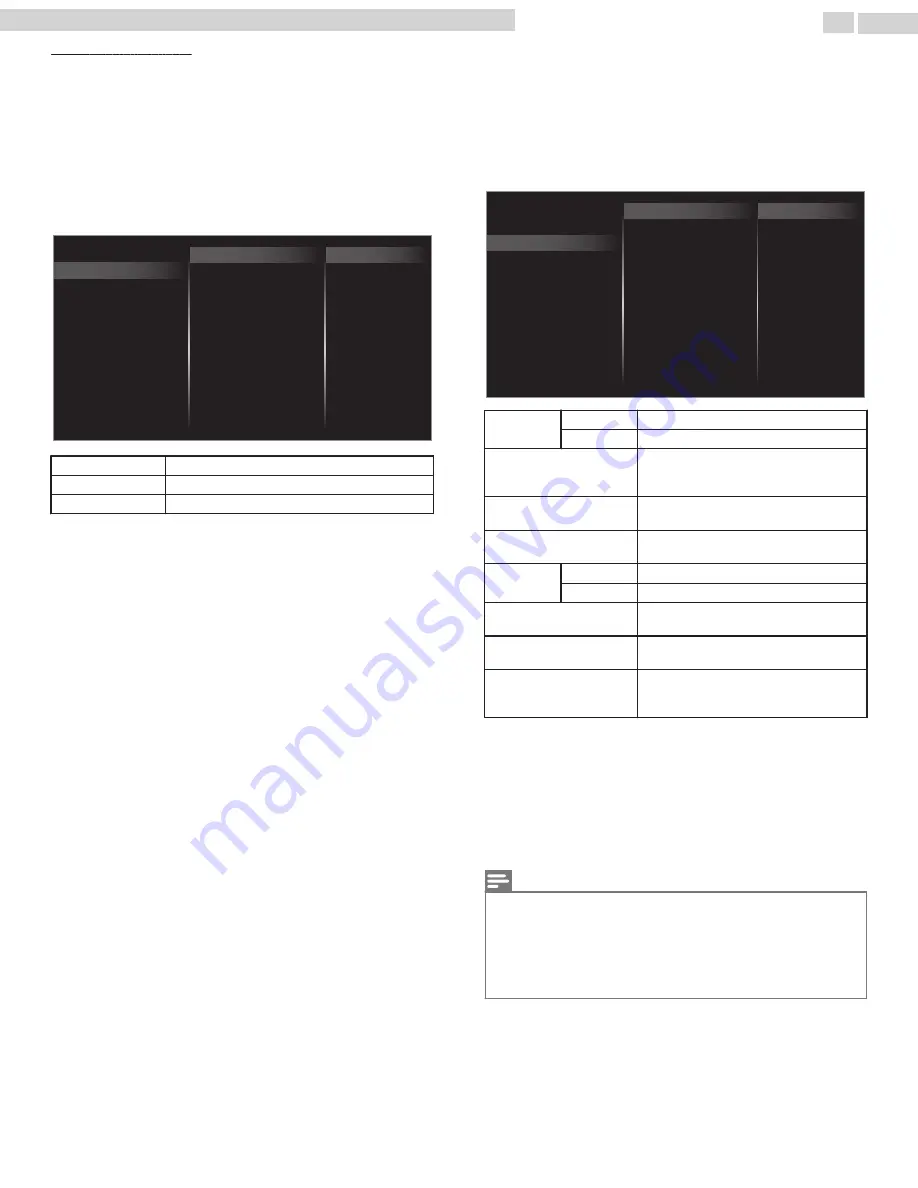
Manually enter your SSID
Set up the connection to the AP (e.g. wireless router) manually by entering
the SSID.
3
Use
to select
Manually enter your SSID
, then press
OK
.
•
AP (e.g. wireless router) SSID entry screen will appear.
Enter the SSID using
, then press
OK
.
4
Use
to select the authentication setting of the selected wireless
network.
•
For a wireless network with authentication setting, select the
authentication setting, according to the security type of the wireless
network.
XXXXXXXXXXXXXX
WEP
None
Manually enter your SSID
Auto
Others
None
Set the authentication setting to
None
.
WEP
Set the authentication setting to
WEP
*
.
Others
Set the authentication setting to
Others
.
•
For a wireless network without authentication setting, select
None
.
•
If you select
WEP
*
or
Others
, WEP
*
/ others Key entry screen will appear.
Enter the WEP
*
/ others key of the selected wireless network using
, then press
OK
.
•
Confirmation message will appear. Select
Yes
to complete the settings.
*
WEP is not recommended to be used due to its major security flaws.
Change the security protocol on the wireless router to others
(recommended) mode.
IIP configuration
In following cases, select
IP configuration
to set each setting as
necessary.
–When connection test failed with the setting of
Connection test
.
–When instructed by your Internet service provider to make specific
settings in accordance with your network environment.
2
Use
to select
IP configuration
, then press
OK
.
3
Use
to select a setting, then press
OK
.
Manual
Auto
MAC address
Secondary DNS
Primary DNS
DNS setting mode
Default gateway
Subnet mask
IP address
IP setting mode
Proxy configuration
IP configuration
Wireless network setting
Network selection
IP setting
mode
Auto
Sets the IP setting automatically.
Manual
Sets the IP setting manually.
IP address
*1, 3
A set of numbers which are assigned to
devices participating in a computer
network.
Subnet mask
*1, 3
A mask which is used to determine what
subnet an IP address belongs to.
Default gateway
*1, 3
IP address of the network device (such as
router) which provides internet access.
DNS setting
mode
Auto
Sets the DNS setting automatically.
Manual
Sets the DNS setting manually.
Primary DNS
*2, 3
A server which handles the name and IP
address over the internet.
Secondary DNS
*2, 3
A server which handles the name and IP
address over the internet.
MAC address
An address which recognizes the devices
connecting to the network. It is also called
hardware address.
*1
Items can be selected only when
IP setting mode
is set to
Manual
.
*2
Items can be selected only when
DNS setting mode
is set to
Manual
.
*3
Use
or
the NUMBER buttons
to input numbers. When you use
to input numbers, then press
OK
or input the triple digits by
using
the NUMBER buttons
, the cursor moves to the next entry field.
When you use
to input numbers, then press
OK
or input the
triple digits by using
the NUMBER buttons
at the rightmost entry
field, numbers will be stored and go back to the previous menu.
Note(s)
•
The range of input numbers is between 0 and 255.
•
If you enter a number larger than 255, the number will automatically be 255.
•
The manually entered number will be saved even if you change the setting to
Auto
.
•
If you want to enter 1 or 2 digit number in one cell, press
OK
to move on to the next cell.
•
If the entered IP address or the default gateway or primary DNS number is same as the default
setting, IP address setting will be set to
Auto
. (The manually entered number will be saved).
•
When IP address setting is set to
Manual
, the setting of DNS setting will automatically be
Manual
and when IP address setting is set to
Auto
, you can set either
Auto
or
Manual
for DNS setting.
42
.
English
Continued on next page.
65PFL6601 serial numbers beginning with DS4A1702 or lower numbers / 75PFL6601 serial numbers beginning with GZ1