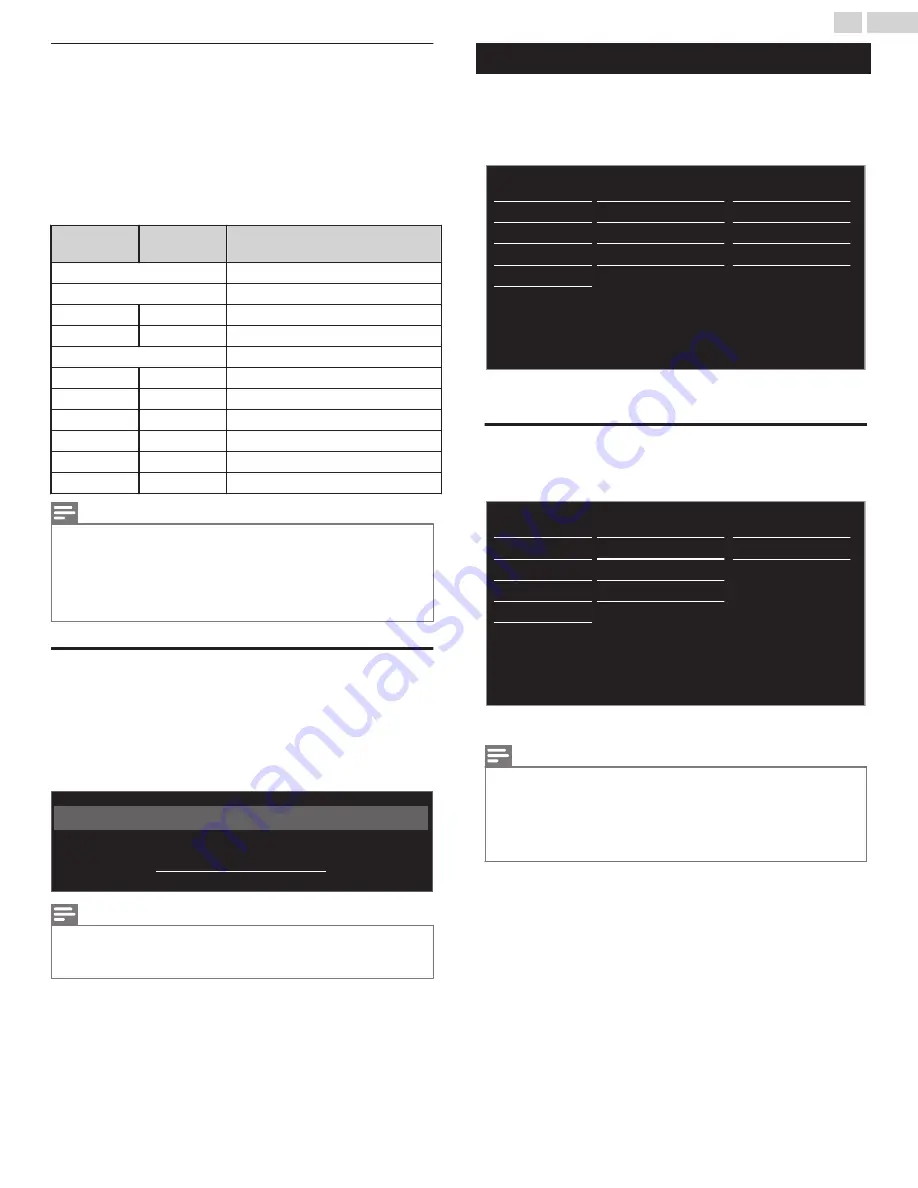
Canadian English or Canadian French Ratings
You can select the Rating for Canadian English or Canadian French
broadcasting.
3
Use
H
I
to Select
Canadian English rating
or
Canadian French
rating
, then press
OK
.
4
Use
H
I
to Select the Desired Rating, then press
OK
Repeatedly
to Switch between View and Block.
●
G
indicates that the Rating is Locked.
●
E
indicates that the Rating is Not Locked.
Canadian
English rating
Canadian
French rating
Description
All
Locked All Ratings
E
Exempt Program
C
–
For All Children
C8+
–
For All Children 8 and Older
G
General Audience
–
8 ans+
Unsuitable for Ages under 8
PG
–
Parental Guidance Suggested
–
13 ans+
Unsuitable for Ages under 13
14+
–
Unsuitable for Ages under 14
–
16 ans+
Unsuitable for Ages under 16
18+
18 ans+
Adult Audience Only
Note(s)
●
The V-Chip can Block Non Rated Programs as per “CEA-608-E sec. L.3”. If the Option to
Block
NR
,
None
or
E
Programs are used in
Movie ratings lock
,
TV ratings lock
,
Canadian
English rating
or
Canadian French rating
accordingly “unusual results may occur and the
Unit may not Receive Emergency Bulletins or other Types of Programming”: / Emergency
Bulletins (Such as EAS messages, Weather Warnings and Others) / Locally originated
Programming / News / Political / Public Service Announcements / Religious / Sports /
Weather.
Change PIN
Although the default PIN code (0000) is supplied with the Unit, you can
set your own PIN code.
1
Use
H
I
to select
Change PIN
, then press
OK
.
2
Press
the NUMBER buttons
to enter the New 4-digit PIN code.
●
Enter PIN code again to confirm.
Please enter your current PIN.
Change PIN
Note(s)
●
Make sure new PIN code and confirm PIN code must be exactly the same. If they are
different, the space is cleared for reentering.
●
If you have forgotten your PIN code, enter 0711 to reset the PIN code.
Installation
1
Press
Q
(
MENU
) and use
H
I
J
K
to select
Setup
then press
OK
.
2
Use
H
I
to select
Installation
, then press
OK
.
Software
Installation
Features
Sound
Picture
Settings assistant
Reset AV settings
Network settings a
Location
Autoprogram
English
Restore default settings
Network
Preferences
Channels
Language
3
Adjust the following items.
Language
1
Use
H
I
to select
Language
, then press
OK
.
Software
Installation
Features
Sound
Picture
Settings assistant
Restore default settings
Network
Preferences
Channels
Language
Español
Français
English
2
Use
H
I
to select
English
,
Español
or
Français
, then press
OK
.
Note(s)
●
If you need the English menu instead of the Spanish or French menu’s, press
Q
(
MENU
).
Use
H
I
J
K
to select
Configuración
or
Configuration
, then press
OK
.
Use
H
I
to select
Instalación
or
Installation
, then press
OK
.
Use
H
I
to select
Idioma
or
Langue
, then press
OK
.
Use
H
I
to select
English
, then press
OK
.
Press
Q
(
MENU
) to exit the Home menu.
33
.
English
Continued on next page.
















































