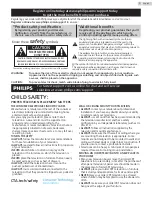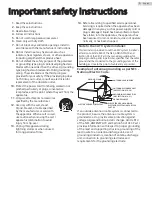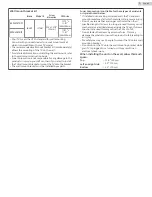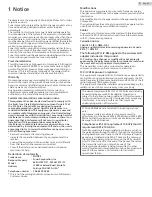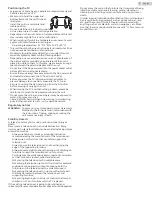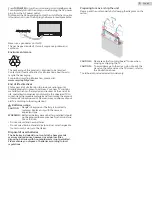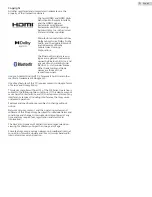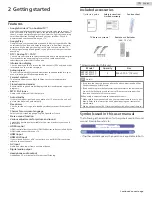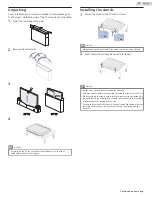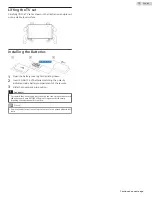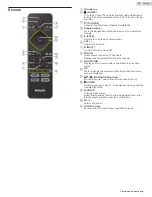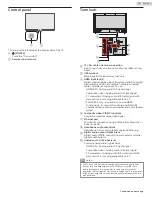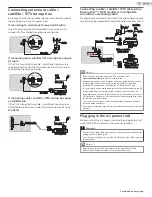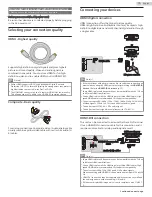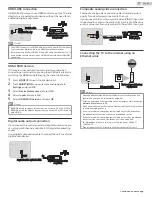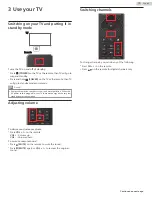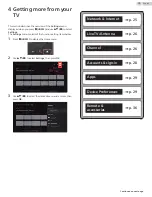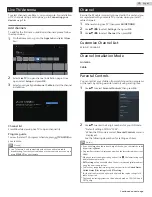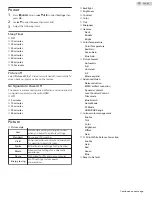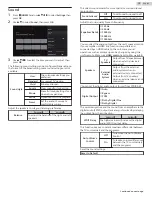HDMI-ARC connection
HDMI-ARC allows you to use HDMI control to output TV audio
directly to a connected audio device, without the need for an
additional digital audio cable.
HDMI cable
Digital home theater
amplifier that supports
HDMI-ARC
HDMI 2 IN only
OUT
Note(s)
●
The HDMI 2 connector is HDMI Audio Return Channel (ARC) compliant.
Use it to output digital audio to an HDMI home theater system.
●
Be sure that the device is HDMI CEC and ARC compliant and that the TV
is connected to the device using an HDMI cable attached to HDMI-ARC
connectors.
HDMI EDID Version
If there are issues with picture/color and/or sound when
connecting an external device using the HDMI port, please try
switching the HDMI mode following the instructions below.
1
Press
w
(INPUT)
to switch input device list.
2
Press
y
(OPTIONS)
on your remote and navigate to
Settings
and press
OK
.
3
Select
Device Preferences
and press
OK
.
4
Select
Inputs
and press
OK
.
5
Select
HDMI EDID Version
and press
OK
.
Note(s)
●
EDID 1.4
is used for legacy devices that can output in 2K or 4K @30 Hz.
EDID 2.0
is used for modern devices that can output 4K @ 60 Hz and 4K
with HDR 10.
Digital audio output connection
If you connect this unit to an external digital audio device, you
can enjoy multi-channel audio like 5.1ch digital broadcasting
sound.
Use a digital audio optical cable to connect the unit to external
digital audio devices.
Digital audio optical cable
Digital home theater
amplifier
IN
OUT
Composite analog video connection
Composite analog video connection offers standard picture
quality for video devices connected to the unit.
If you connect to the unit's composite video (VIDEO) input jack,
connect audio cables to the audio (L/R) input jacks. When the
audio is monaural, then only connect to the audio L input jack.
Video + Audio (L/R)
cables
DVD player
IN
OUT
Connecting the TV to the internet using an
Ethernet cable
Internet
LAN
Ethernet cable
Network provisioning
equipment
Note(s)
●
Please purchase shielded Ethernet cables at your local store and use
them when you connect to network equipment.
●
After connecting an Ethernet cable, set up necessary network settings.
●
Do not insert any cable other than an Ethernet cable to the Ethernet port
to avoid damaging the unit.
●
If your telecommunications equipment (modem, etc.) does not have
broadband router functions, connect a broadband router.
●
If your telecommunications equipment (modem, etc.) has broadband
router functions but there is no vacant port, then add a hub.
●
For a broadband router, use a router which supports 10BASE-T /
100BASE-TX.
●
Do not connect your PC directly to the Ethernet port of this unit.
17
.
English
Continued on next page.