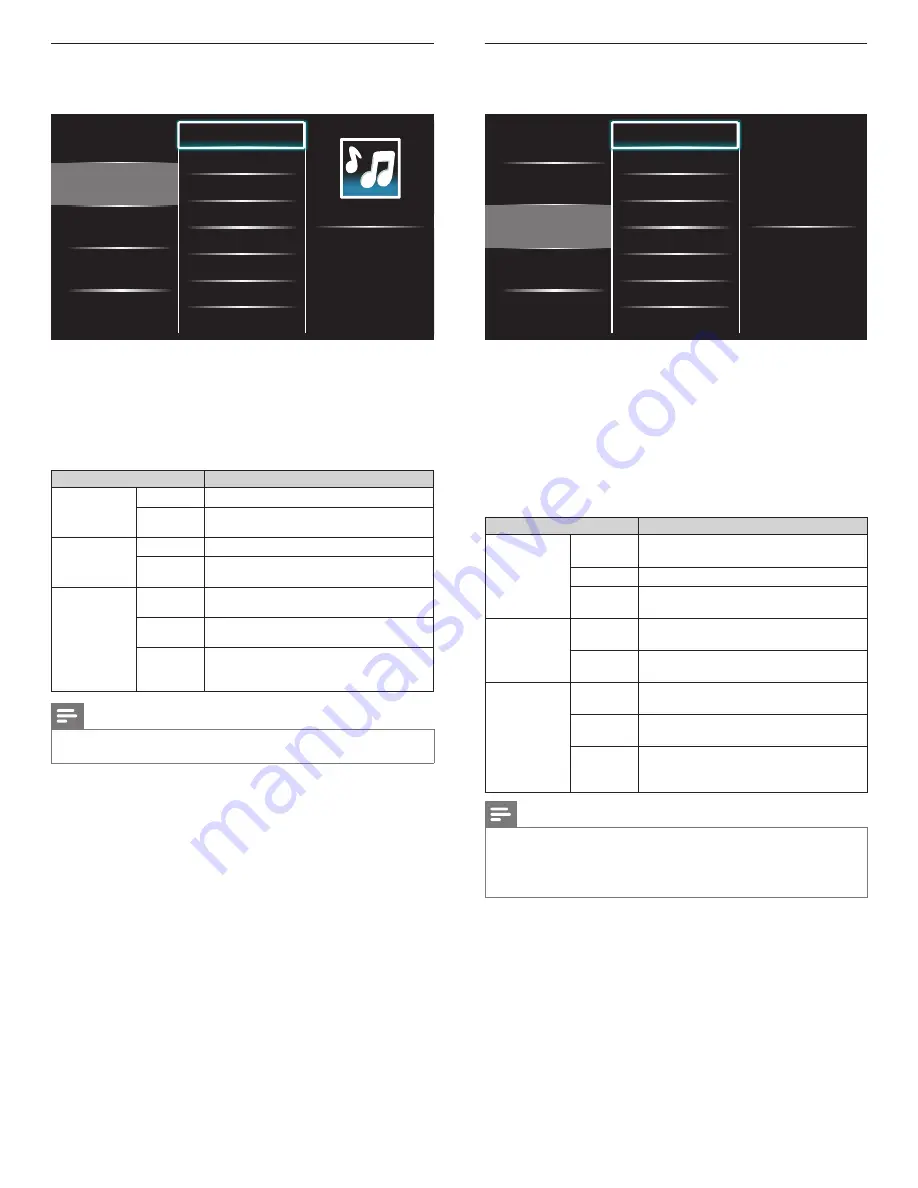
34
EN
Watch your Video on a USB storage device
1
In the USB content browser, use
Î
/
ï
to select
[Video]
.
2
Press
Î
/
ï
to select a file or a folder on the USB storage device.
Picture
Music
Video
Video1.avi
Video2.mpg
Title:
...
Director:
...
Date:
...
3
Press
OK
or
Æ∆
to play the selected files.
• Press
OK
or
Æ∆
to pause, press
OK
or
Æ∆
again to resume.
• Press
∫
to fast-forward search.
• Press
¢
to fast-backward search.
• Press
Ê
to stop playback.
»
Press
Æ∆
to resume from the point at which playback
was stopped. Press
OK
to play from the beginning of the
file at which playback was stopped.
• Press
OPTIONS
to display the optional menu, then use
Î
/
ï
to select the desired item.
Setting items
Description
Subtitle
Not
available
Displays if no subtitle is available.
Subtitle Off
Set subtitle to off.
Subtitle 1-8
Select the desired subtitle if the Video file
contains them.
Audio language
Not
available
The unit displays if no audio language is
available.
Audio 1-8
Select the desired audio language if the Video
file contains them.
TV speakers
Off
The sound will not be output from the unit's
speakers.
On
The sound will be output from the unit's
speakers.
Speakers
EasyLink
You can control audio output from your
connected EasyLink Compliant Devices with
VOL + / −
by using this unit's remote control.
Note
•
The resume information will be kept even when the unit is turned off.
•
If you play another file while the previously viewed file is being resumed, the resume
information of the previously viewed file will be deleted.
•
The file or the folder in resume stop mode will be highlighted in gray on
[List]
or
[ Thumbnails] .
Listen to music on a USB storage device
1
In the USB content browser, use
Î
/
ï
to select
[Music]
.
2
Press
Î
/
ï
to select a file or a folder on the USB storage device.
Picture
Music
Video
Track1.mp3
Track2.mp3
Title:
...
Artist:
...
Album:
...
Duration: 00:03:41
Year:
3
Press
OK
or
Æ∆
to play the selected files.
• Press
OK
or
Æ∆
to pause, press
OK
or
Æ∆
again to resume.
• Press
∫
to skip up the next file.
• Press
¢
to skip down the previous file.
• Press
Ê
to stop playback.
• Press
OPTIONS
to display the optional menu, then use
Î
/
ï
to select the desired item.
Setting items
Description
Repeat
Off
Sets repeat playback to off.
On
Sets repeat playback for all MP3 files in the
current folder.
Shuffle
Off
Sets shuffle playback to off.
On
Sets shuffle playback for all MP3 files in the
current folder.
TV speakers
Off
The sound will not be output from the unit's
speakers.
On
The sound will be output from the unit's
speakers.
Speakers
EasyLink
You can control audio output from your
connected EasyLink Compliant Devices with
VOL + / −
by using this unit's remote control.
Note
•
[ TV Speakers]
will be displayed only when
[Master EasyLink]
is set to
[On]
.
(See ‘EasyLink’ on page 29.)
EN
















































