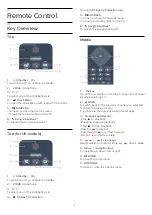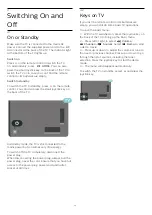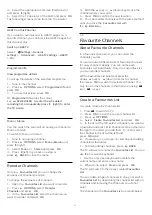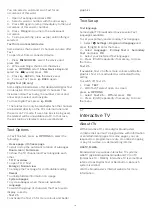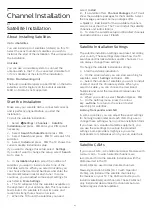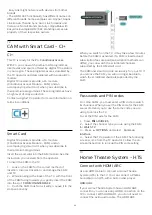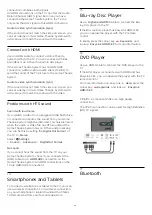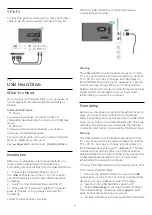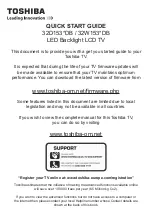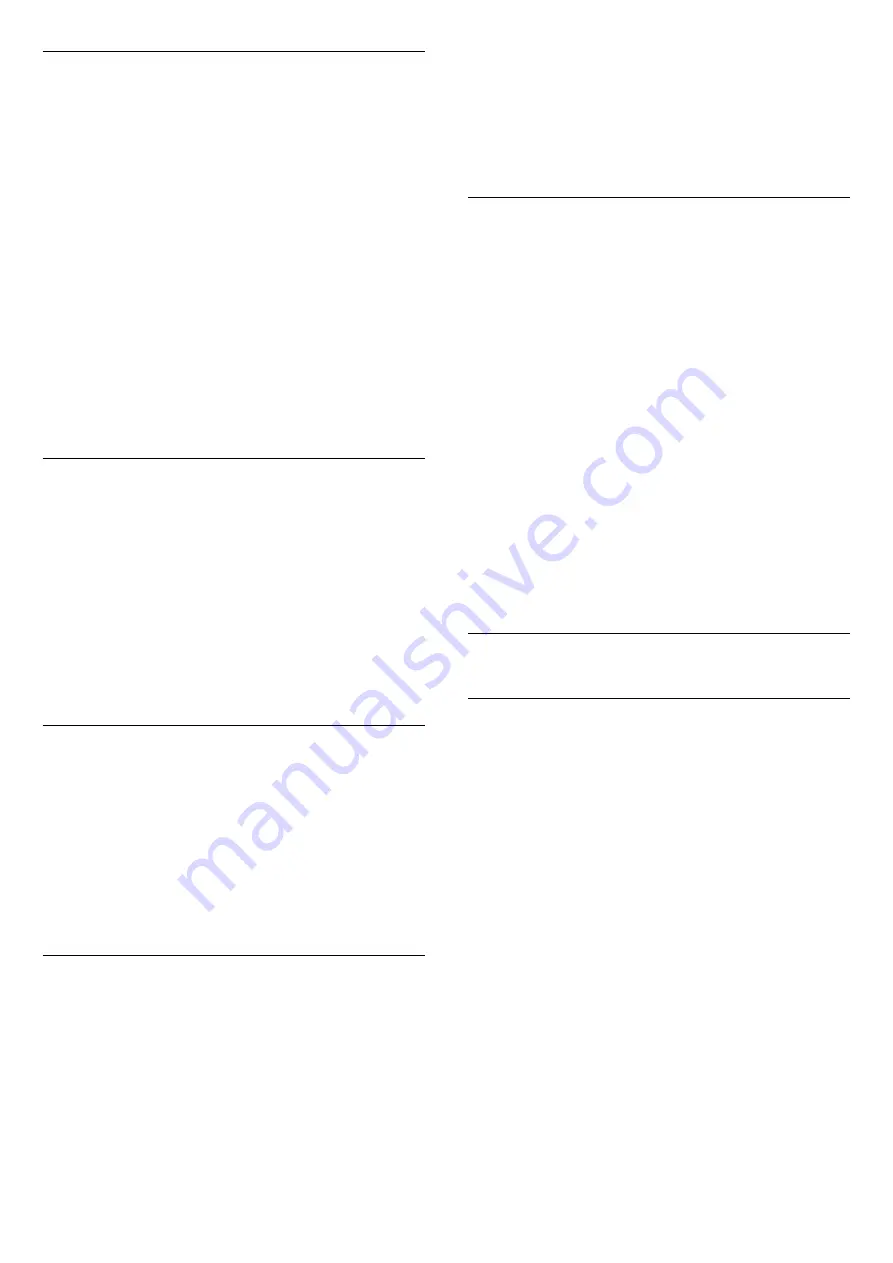
Edit Favourites
To add a consecutive range of channels to a
Favourites List
in one go, you can use
Edit favourites
.
To add a range of channels…
1 -
Open the
Favourites List
where you want to add a
range of channels.
2 -
Press
OPTIONS
, select
Edit favourites
and
press
OK
.
3 -
In the list at the left select the first channel of the
range you want to add and press
OK
.
4 -
Press
(down) to select the last channel of the
range you want to add. The channels are marked at
the right.
5 -
Press
OK
to add this range of channels and
confirm.
You can also start creating a
Favourites List
from
Edit
favourites
.
Rename a Favourites List
You can only rename a
Favourites List
.
To rename a
Favourites List
…
1 -
Open the
Favourite List
you want to rename.
2 -
Press
OPTIONS
, select
Rename Favourites
List
and press
OK
.
3 -
Use the on-screen keyboard to delete the current
name and enter a new name.
4 -
When done, select
Close
and press
OK
.
5 -
Press
BACK
to close the channel list.
Remove a Favourites List
You can only remove a
Favourites List
.
To remove a
Favourites List
…
1 -
Open the
Favourites List
you want to remove.
2 -
Press
OPTIONS
, select
Remove Favourites
List
and press
OK
.
3 -
Confirm to remove the list.
4 -
Press
BACK
to close the channel list.
Reorder Channels
Only in a
Favourites List
you can change the
sequence of channels (reorder).
To change the sequence of channels…
1 -
Open the
Favourites List
you want to reorder.
2 -
Press
OPTIONS
, select
Reorder
Channels
and press
OK
.
3 -
In the
Favourites List
, select the channel you
want to reorder and press
OK
.
4 -
With the
(up) or
(down) keys move the
channel where you want it.
5 -
Press
OK
to confirm the new location.
6 -
You can reorder channels with the same method
until you close the
Favourites List
with
the
BACK
key.
Favourites List on TV Guide
You can link the TV Guide for your Favourite List.
1 -
While watching a TV channel, long press
>
Select channel List
.
2 -
Select a
Favourites List
and press
OK
.
3 -
Press
TV GUIDE
to open it.
With the TV Guide you can view a list of the current
and scheduled TV programmes of your favourite
channels. Along with your favourite channels, the first
3 most used channels from the broadcasters’ default
list will be appended after your favourite channels for
your preview. You need to add these channels into
your favourite list to enable its operation (refer to "TV
Guide" chapter).
On each page of TV Guide, there is a "Did you know"
grid inserted on your favourite channel list. The "Did
you know"-channel provides useful tips to improve
the way you use your TV.
5.6
Text / Teletext
Text Pages
To open Text/Teletext press
TEXT
, while you are
watching TV channels.
To close Text, press
TEXT
again.
Select a Text page
To select a page . . .
1 -
Enter the page number with the number keys.
2 -
Use the arrow keys to navigate.
3 -
Press a colour key to select a colour-coded
subject at the bottom of the screen.
Text sub-pages
A Text page number can hold several subpages. The
subpage numbers are shown on a bar next to the
main page number.
To select a subpage, press
or
.
T.O.P. Text pages
Some broadcasters offer T.O.P. Text.
To open T.O.P. Text pages within Text,
press
OPTIONS
and select
T.O.P. Overview
.
Search Text
18
Содержание 55OLED854
Страница 95: ...Powered by TCPDF www tcpdf org 95 ...