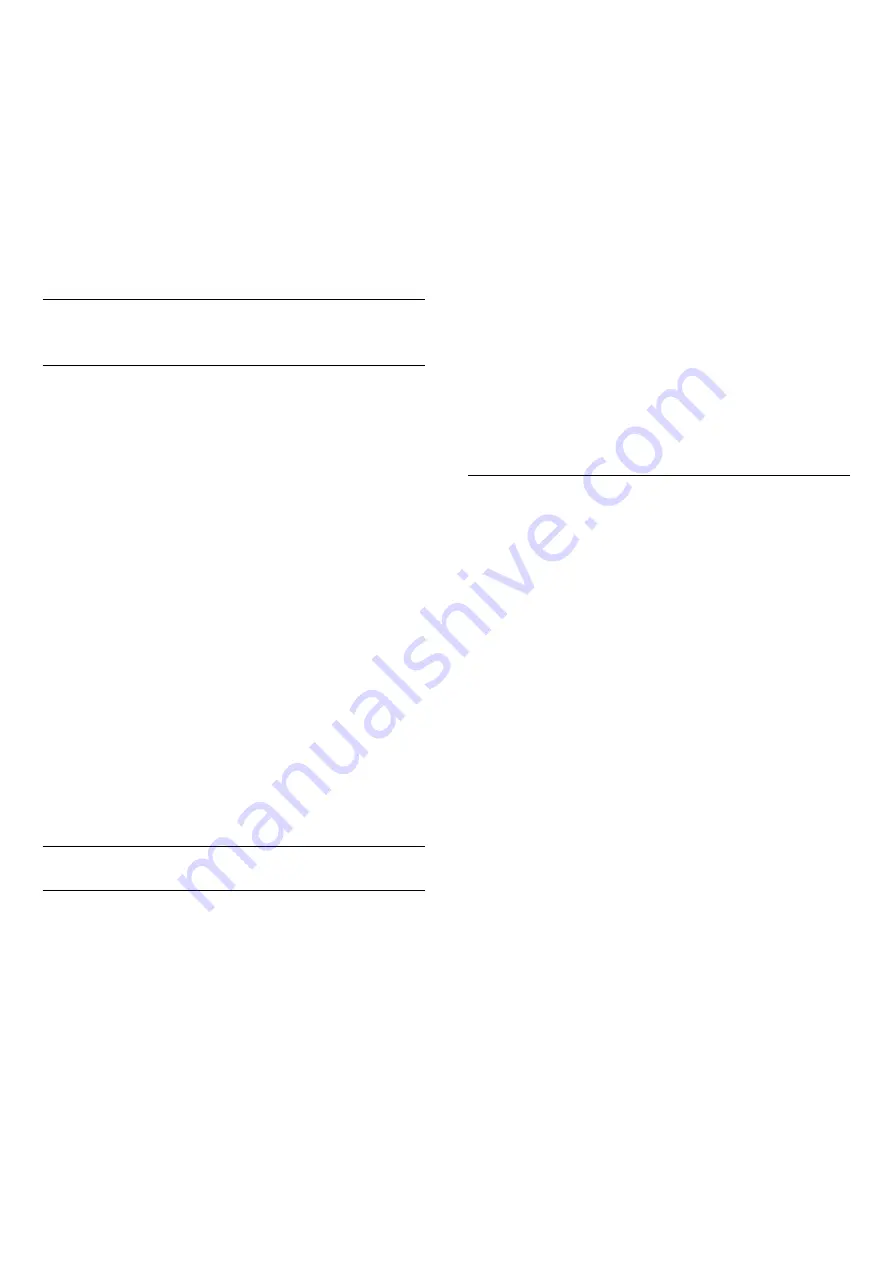
Channels
and press
OK
.
6 -
Select
Search Channel
and press
OK
to open
a text field.You can use the remote control keyboard
(if available) or the on-screen keyboard to enter text.
7 -
Enter a number, a name or part of a name and
select
Apply
and press
OK
. The TV will search for
matching channel names in the list you selected.
Search results are listed as a channel list - see the list
name at the top. The search results disappear once
you select another channel list or close the list with
search results.
7.3
Watching channels
Tune to a Channel
To start watching TV channels, press
. The TV
tunes to the channel you last watched.
Switch Channels
To switch channels, press
or
.
If you know the channel number, type in the number
with the number keys. Press
OK
after you entered
the number to switch immediately.
Now and next
While you're watching a TV channel, you can quickly
scroll through the rest of the channels and see what's
on.
Press
(up) or
(down) to open a scrolling list of
channels. If the information is available, the TV shows
the current programme name and details followed by
the next programme name and details.
Previous channel
To switch back to the previously tuned channel,
press
BACK
.
Lock a Channel
Lock and Unlock a Channel
To prevent children from watching a channel, you can
lock a channel. To watch a locked channel, you must
enter the 4 digit
Child Lock
PIN code first. You
cannot lock programmes from connected devices.
To lock a channel…
1 -
Press
.
2 -
Press
OK
to open the channel list. If necessary
change the channel list.
3 -
Select the channel you want to lock.
4 -
Press
OPTIONS
and select
Lock
Channel
and press
OK
.
5 -
Enter your 4 digit PIN code if the TV asks for it. A
locked channel is marked with a
(lock).
6 -
Press
(left) to go back one step or
press
to close the menu.
To unlock a channel…
1 -
Press
.
2 -
Press
OK
to open the channel list. If necessary
change the channel list.
3 -
Select the channel you want to unlock.
4 -
Press
OPTIONS
and select
Unlock
Channel
and press
OK
.
5 -
Enter your 4 digit PIN code if the TV asks for it.
6 -
Press
(left) to go back one step or
press
to close the menu.
If you lock or unlock channels in a channel list, you
only have to enter the PIN code just once until you
close the channel list.
For more information, in
Help
, press the colour
key
Keywords
and look up
Child Lock
for more
information.
Parental Rating
To prevent children from watching a programme not
suitable for their age, you can set an age rating.
Digital channels can have their programmes age
rated. When the age rating of a programme is equal to
or higher than the age you have set as age rating for
your child, the programme will be locked. To watch a
locked programme, you must enter the
Parental
Rating
code first.
To set an age rating…
1 -
Press
, select
All Settings
and press
OK
.
2 -
Select
Child Lock
>
Parental Rating
and
press
OK
.
3 -
Enter a 4-digit Child lock code. If you did not set
a code yet, select
Set Code
in
Child Lock
. Enter a
4-digit Child lock code and confirm. Now you can set
an age rating.
4 -
Back in
Parental Rating
, select the age and
press
OK
.
5 -
Press
(left) repeatedly if necessary, to close
the menu.
To switch off the parental age rating, select
None
.
However, in some countries you must set an age
rating.
For some broadcasters/operators, the TV only locks
programmes with a higher rating. The parental age
rating is set for all channels.
29
Содержание 5500 series
Страница 126: ...Powered by TCPDF www tcpdf org 126 ...






























