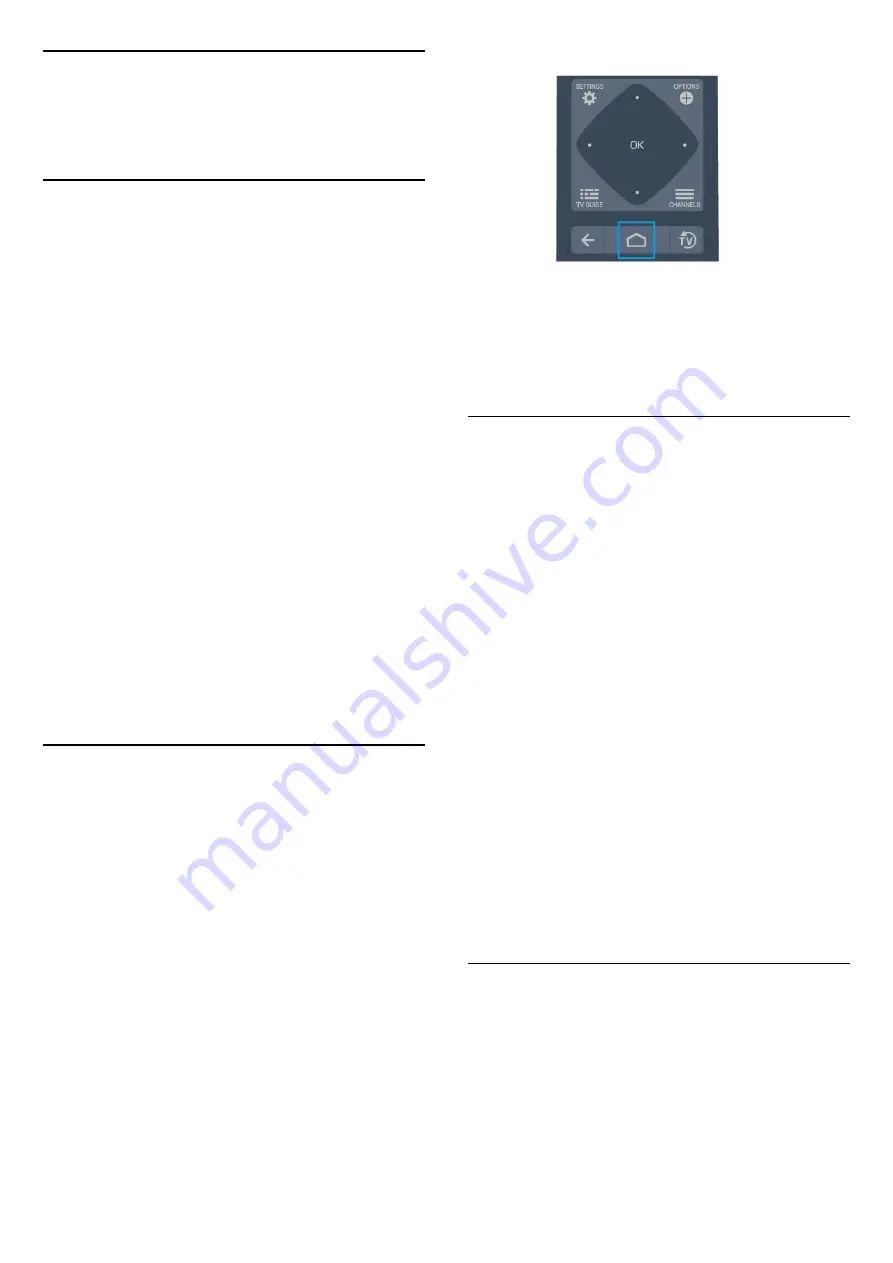
7
Professional Menu
App
7.1
About the Professional Menu
App
From the Professional Menu App, you can start any
activity you can do with the TV.
The left part of the Professional Menu App is
organised in rows…
• Recommended
• TV Channels
• Cast
• Apps
• Games
• More
The upper right part of the Professional Menu App is
organised in rows…
• Manage Account
• Messages
(This in an optional function
depends on Hotel's internal settings.)
• Bill
(This in an optional function depends on
Hotel's internal settings.)
• Set Alarm
• Weather
• Menu Language
• Current Time
7.2
Open the Professional Menu
App
Professional Mode OFF - Please refer to Chapter
"Android TV Home Screen".
Professional Mode ON - To open the Professional
Menu App and open an item…
1 -
Open the Professional Menu App by pressing
Home
/
.
2 -
Select an activity by using the arrow keys and
press
OK
to start the activity.
3 -
To close the Professional Menu App without
changing the current activity, press
.
When opening the Professional Menu App, the
background application/content playback will stop.
You have to select the application or content
from the Professional Menu App to resume.
7.3
Games
To open the Professional Menu App and open
Games…
1 -
Press
/
/
Home to open the Professional
Menu App.
2 -
Select
Games
and press
OK
.
Ideal game setting
For some games, where speed and precision is
needed, set the TV to the ideal
Game
setting before
you start playing.
If your game console is added as a
Game
type of
device in the Sources menu (list of connections), the
TV is set to the ideal Game setting automatically.
If the type of your game console is set as
Player
and
used as a disc player most of the time, leave the
device type set to
Player
.
To set the TV to the ideal setting manually . . .
1 -
Select
/
/
Home >
More >
Settings
>
Picture > Picture style.
2 -
Select
Game
and press
OK
.
3 -
Press
, repeatedly if necessary, to close the
menu. Remember to set the Game or computer
setting back to Off when you stop playing the game.
7.4
More
To open the Professional Menu App and open
More…
1 - Open the Professional Menu App.
2 - Select
More and press
OK
to open or start
15
it.
3 - Select
Settings.






























