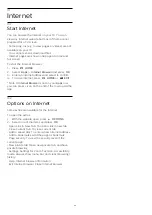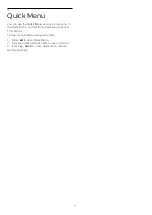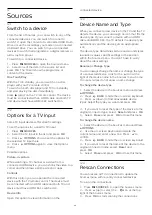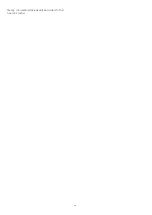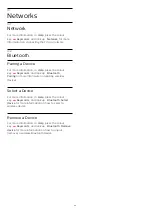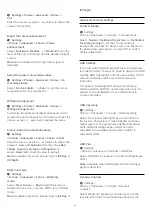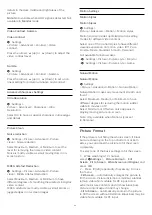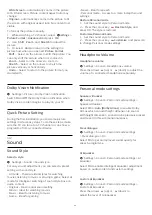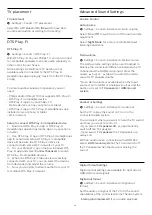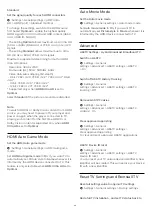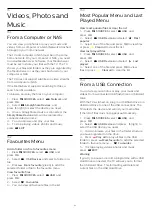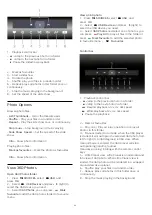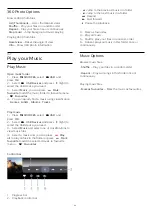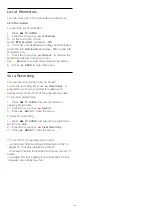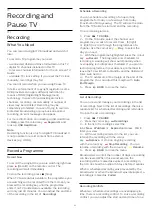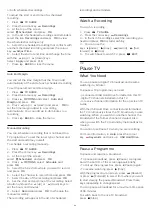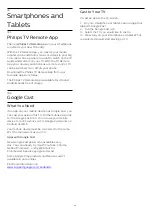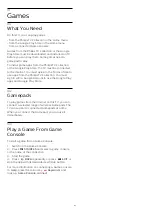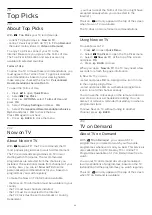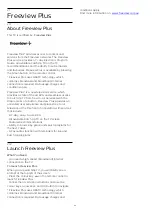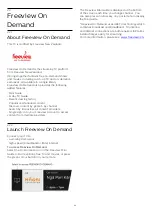14.7
Universal Access Settings
Settings > Universal access.
With Universal Access switched on, the TV is
prepared for use for the deaf, hard of hearing, blind or
partially sighted people.
Switch on universal access settings
Settings > Universal access > Universal
access > On.
Universal access for hearing impaired people
Settings > Universal access > Hearing
impaired > On.
• Some digital TV channels broadcast special audio
and subtitles adapted for the hard of hearing or deaf
people.
• Switched on, the TV automatically switches to the
adapted audio and subtitles, if available.
Universal access for blind or partially sighted
people
Settings > Universal access > Audio
description > Audio description > On.
Digital TV channels can broadcast special audio
commentary describing what is happening on
screen.
Settings > Universal access > Audio
description > Mixed volume, Audio effects, Speech.
• Select Mixed volume, you can mix the volume of
the normal audio with the audio commentary. Press
the arrows
(up) or
(down) to adjust the value.
• Set Audio effect to On for extra audio effects in
the commentary audio, like stereo or fading sound.
• Select Speech to set speech
preference, Descriptive or Subtitles.
Dialogue enhancement
Settings > Universal access > Dialogue
enhancement.
Increase the intelligibility of dialogue and
commentary, if available. Only available when sound
setting
Clear dialogue
is
On
and audio stream is AC-4.
14.8
Lock Settings
Set Code and Change Code
Set a new code or reset the change code
Settings > Child lock > Set code / Change code.
The child lock code is used to lock or unlock channels
or programmes.
Note
:
If you forgot your PIN code, you can override the
current one by using the code
8888
and entering a
new one.
Lock for Programme
Set a minumum age to watch rated programmes
Settings > Child lock > Parental rating.
Lock for App
Set lock on Philips apps
Settings > Child lock > App lock.
You can lock apps unsuited for children. You can lock
18+ rated apps from the Philips apps or set up a
restricted profile in the Home menu.
18+
The 18+ app lock will ask for a PIN code when you try
to start an 18+ rated app. This lock is only valid for 18+
rated apps from the Philips apps.
Restricted profile
You can set up a restructed profile for the Home
menu where only the apps you allow are available.
You need to enter a PIN code to set up and switch on
the restricted profile.
Google Play Store - Maturity
In the Google Play Store, you can hide apps
according to users/buyers maturity. You need to enter
a PIN code to select or change the level of maturity.
The level of maturity will determine which apps are
available for installation.
50
Содержание 50PUT8215
Страница 39: ...Newly connected devices will be added to the Sources menu 39 ...
Страница 84: ...Powered by TCPDF www tcpdf org 84 ...