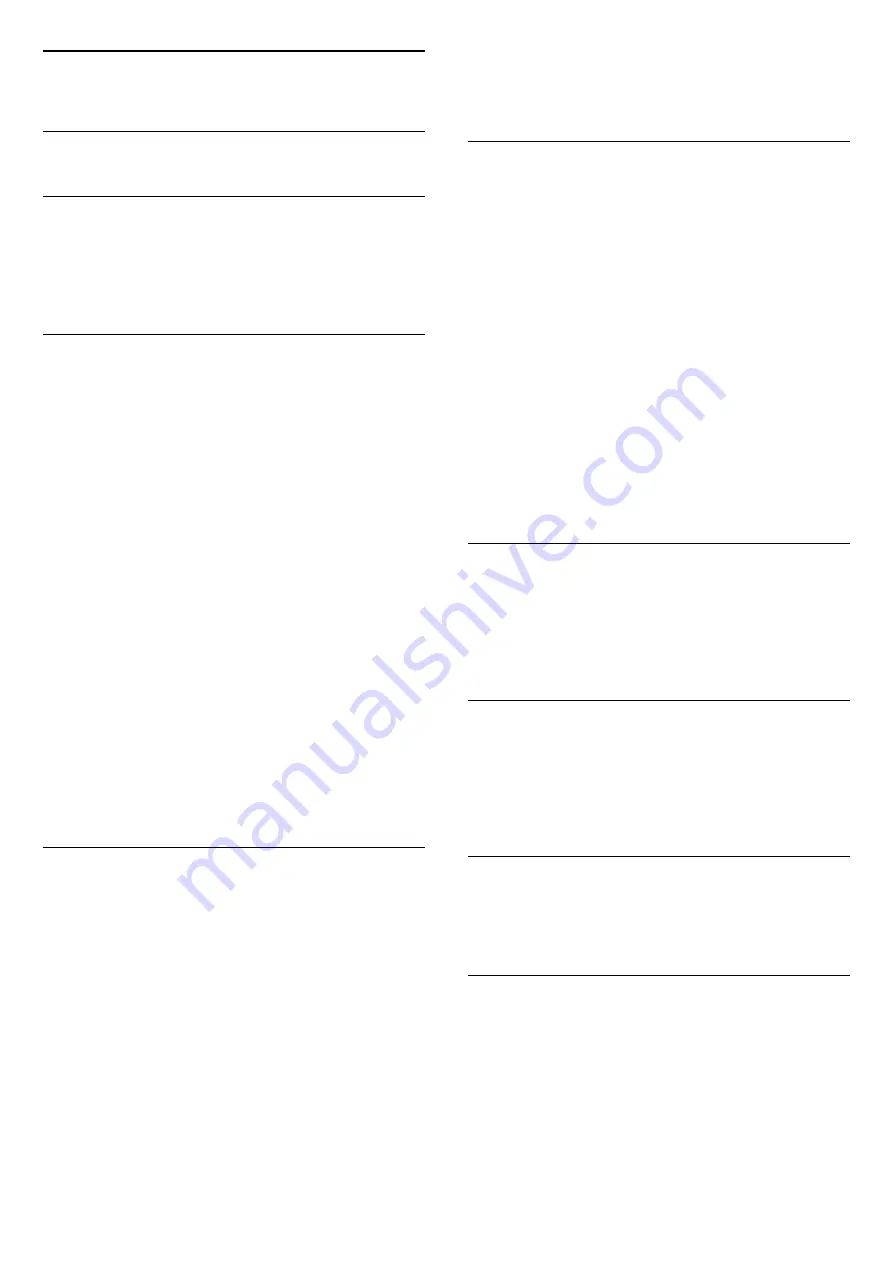
19
Safety and Care
19.1
Safety
Important
Read and understand all safety instructions before
you use the TV. If damage is caused by failure to
follow instructions, the warranty does not apply.
Risk of Electric Shock or Fire
• Never expose the TV to rain or water. Never place
liquid containers, such as vases, near the TV.
If liquids are spilt on or into the TV, disconnect the TV
from the power outlet immediately.
Contact Philips TV Consumer Care to have the TV
checked before use.
• Never expose the TV, remote control or batteries to
excessive heat. Never place them near burning
candles, naked flames or other heat sources,
including direct sunlight.
• Never insert objects into the ventilation slots or other
openings on the TV.
• Never place heavy objects on the power cord.
• Avoid force coming onto power plugs. Loose power
plugs can cause arcing or fire. Ensure that no strain is
exerted on the power cord when you swivel the TV
screen.
• To disconnect the TV from the mains power, the
power plug of the TV must be disconnected. When
disconnecting the power, always pull the power plug,
never the cord. Ensure that you have full access to
the power plug, power cord and outlet socket at all
times.
Risk of Injury or Damage to the TV
• Two people are required to lift and carry a TV that
weighs more than 25 kg or 55 lbs.
• If you mount the TV on a stand, only use the
supplied stand. Secure the stand to the TV tightly.
Place the TV on a flat, level surface that can support
the weight of the TV and the stand.
• When wall mounted, ensure that the wall mount can
safely bear the weight of the TV set. TP Vision bears
no responsibility for improper wall mounting that
results in accident, injury or damage.
• Parts of this product are made of glass. Handle with
care to avoid injury or damage.
Risk of damage to the TV !
Before you connect the TV to the power outlet,
ensure that the power voltage matches the value
printed on the back of the TV. Never connect the TV
to the power outlet if the voltage is different.
Risk of Injury to Children
Follow these precautions to prevent the TV from
toppling over and causing injury to children:
• Never place the TV on a surface covered by a cloth
or other material that can be pulled away.
• Ensure that no part of the TV hangs over the edge of
the mounting surface.
• Never place the TV on tall furniture, such as a
bookcase, without anchoring both the furniture and
TV to the wall or a suitable support.
• Teach children about the dangers of climbing on
furniture to reach the TV.
Risk of swallowing batteries !
The remote control may contain coin-type batteries
which can easily be swallowed by small children.
Keep these batteries out of reach of children at all
times.
Risk of Overheating
Never install the TV in a confined space. Always leave
a space of at least 10 cm or 4 inches around the TV
for ventilation. Ensure curtains or other objects never
cover the ventilation slots on the TV.
Lightning Storms
Disconnect the TV from the power outlet and antenna
before lightning storms.
During lightning storms, never touch any part of the
TV, power cord or antenna cable.
Risk of Hearing Damage
Avoid using earphones or headphones at high
volumes or for prolonged periods of time.
Low Temperatures
If the TV is transported in temperatures below 5°C or
41°F, unpack the TV and wait until the TV temperature
reaches room temperature before connecting the TV
to the power outlet.
54
Содержание 50PUS6203
Страница 65: ...Powered by TCPDF www tcpdf org 65 ...












































