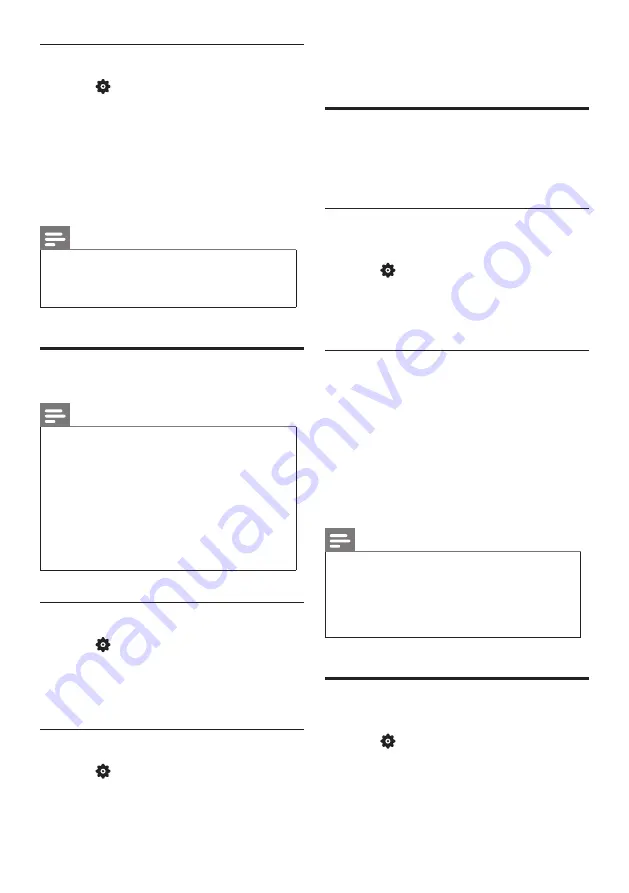
12
EN-GB
3
Select one of the settings, and then press
OK.
Updating the TV software
Philips is continuously striving to improve its
products, and we recommend updating your
TV software after updates are launched.
Check the current software
version
1
Press
SETUP
, select
[Settings]
>
[System Info]
, and then press
OK
.
»
Display the model name and current
software version.
Updating software
You can use the USB flash drive to update
software automatically.
1
Download the new software from the
Philips website.
2
Unzip the file and copy the file onto USB
flash drive.
3
Insert the USB flash drive into the TV. The
update starts automatically.
Note
•
Your USB memory stick should be
removed after software update.
•
For software update, please use the USB
device. The hard disk may cause the
update to fail and restart because of the
excessive demand for the current.
Reset to factory settings
You can reset the TV to factory default.
1
Press
SETUP
, and select
[Settings]
>
[Reset to Default]
, and then press
OK
.
2
Select
[OK]
, to start resetting the settings.
»
Restore all of the TV settings to their
default values.
Lock the channels
1
Press
SETUP
, select
[Parental]
>
[Channel Lock]
.
2
Enter your password using the number
keys on your remote control.
3
Select the channel you want to lock or
unlock.
»
The channel locking function will
immediately take effect after setting.
Note
•
When you use the channel list or number
keys to select a locked channel, it will
remind you that you need to enter a
code.
Use closed caption
You can display closed captions at all times.
Note
•
Digital TV interactive applications are not
accessible when closed caption text is
switched on.
•
Not all TV programs, commercials and
features include closed captioning
information. See your local TV program
listings about channels with closed
captions. The captioned programs are
typically listed with service marks, such as
‘CC’, in the TV listings.
Switch on closed captions
1
Press
SETUP
.
2
Select
[Closed Caption]
>
[Caption
Control]
and press
OK
3
Select
[CC On]
.
Set the closed captions settings
1
Press
SETUP
, select
[Closed Caption]
,
and then press
OK
2
Select the correct type of closed captions,
then press OK.
Содержание 50PUN6152/61
Страница 2: ......





























