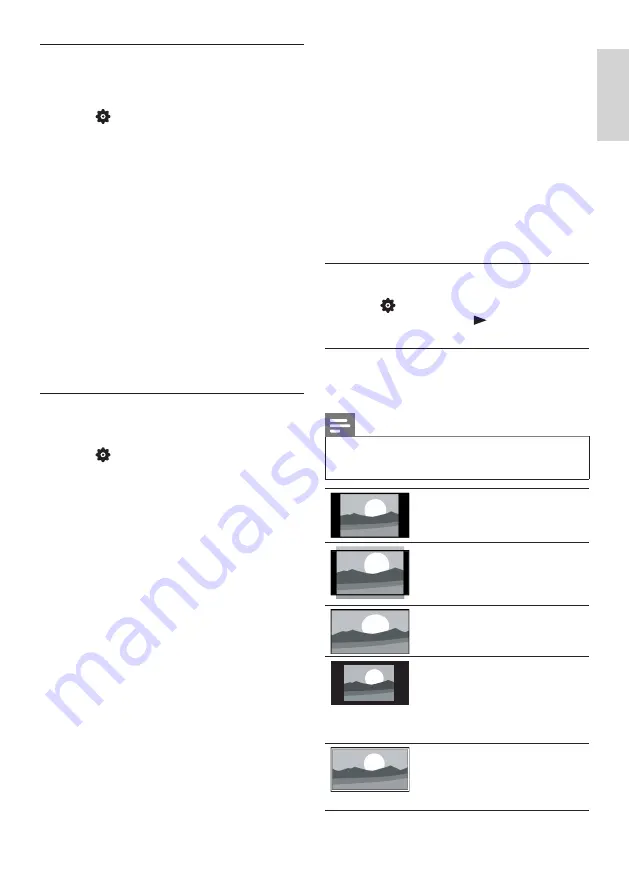
11
EN-GB
E
ngl
ish
Smart Picture
Apply a predefined picture setting options by
using the Smart Picture.
1
Press
SETUP,
and select
[Picture]
>
[Smart Picture]
.
2
Select one of the following settings, and
then press
OK
:
•
[Vivid]
: Application of dynamic and
colorful settings, which is suitable for
daytime watching.
•
[Standard]
: Adjust the picture
settings to suit most types of video
environments and types.
•
[ECO]:
Application of the low power
settings.
•
[Movie]
: Application of movie-
watching settings.
•
[Personal]
: Use of custom picture
settings.
Adjust the picture settings
manually
1
Press
SETUP,
select
[Picture]
, and then
press
OK
.
2
Select one of the following settings, and
then press
OK
:
•
[Backlight]
: Adjust the backlight
intensity.
•
[Brightness]
: Adjust the intensity and
finesse of dark areas.
•
[Video Contrast]
: Adjust the contrast,
to increase the intensity difference
between highlight and dark.
•
[Color]
: Adjust the color saturation.
•
[Tint]
: The definition of tint
temperature.
•
[Sharpness]
: Adjust the sharpness of
the image.
•
[Aspect Ratio]
: Change the picture
format.
•
[Overscan]
: Set the
Overscan
to
Off
to improve HDMI video quality. The
default setting is
On
.
•
[Color Temperature]
: Set the picture
to a preset color temperature for a
better white balance.
•
[Noise Reduction]
: Filter and reduce
the noises in an image.
•
[Dynamic Contrast]
: Set the level at
which the TV automatically enhances
the details in the dark, middle and
light areas of the picture.
•
[Reset Picture Settings]
: Restore
the picture settings to their default
values.
Change the picture format
1
Press
SETUP
, select
[Picture]
>
[Aspect
Ratio]
, and then press
.
Picture format summary
You can configure the following picture
settings.
Note
•
Depending on the format of picture
sources, some picture settings are not
available.
[Normal]
:
Display of the traditional 4:3
picture format.
[Zoom]:
Adjust the picture format
from 4:3 to 14:9.
[Wide]
:
Adjust the picture format
from 4:3 to 16:9.
[1 : 1]:
Detects the resolution of
the signal and displays the
picture with the same number
of pixels on the screen.
[Auto]:
Adjust the picture to fill the
screen (subtitles remain
visible).
Содержание 50PUN6102/61
Страница 2: ......














































