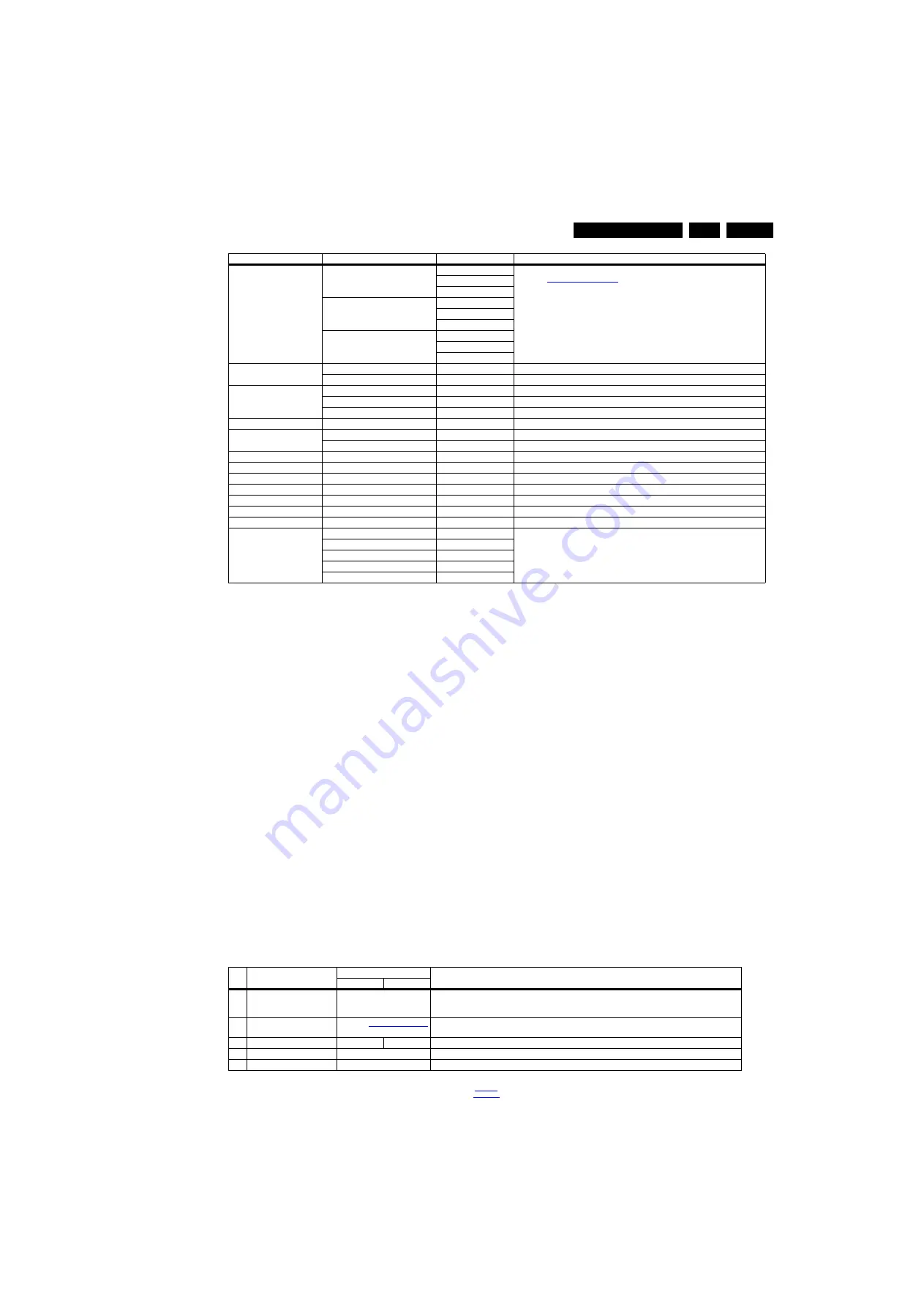
Service Modes, Error Codes, and Fault Finding
5.
How to Navigate
•
In the SAM menu, select menu items with the UP/DOWN
keys on the remote control transmitter. The selected item
will be indicated. When not all menu items fit on the screen,
use the UP/DOWN keys to display the next/previous menu
items.
•
With the “LEFT/RIGHT” keys, it is possible to:
–
(De) activate the selected menu item.
–
(De) activate the selected sub menu.
–
Change the value of the selected menu item.
•
When you press the MENU button once while in top level
SAM, the set will switch to the normal user menu (with the
SAM mode still active in the background).
•
Press the following key sequence on the remote control
transmitter: “062596” directly followed by the “Home/Menu”
button to switch to (do not allow the display to time out
between entries while keying the sequence).
How to Store SAM Settings
To store the settings changed in SAM mode (except the
RGB Align settings), leave the top level SAM menu by using
the POWER button on the remote control transmitter or the
television set. The mentioned exceptions must be stored
separately via the STORE button.
How to Exit SAM
Use one of the following methods:
•
Switch the set to STANDBY by pressing the mains button
on the remote control transmitter or the television set.
•
Via a standard RC-transmitter, key in “00” sequence.
Note: When the TV is switched “off” by a power interrupt while
in SAM, the TV will show up in “normal operation mode” as
soon as the power is supplied again. The error buffer will not be
cleared.
5.1.3
Contents of the Factory mode:
Purpose
•
To perform extended alignments.
Specifications
•
Displaying and or changing Panel ID information.
•
Displaying and or changing Tuner ID information.
•
Error buffer clearing.
•
Various software alignment settings.
•
Testpattern displaying.
•
Public Broadcasting Service password Reset.
•
etc.
How to Activate the Factory mode
To activate the Factory mode, use the following method:
•
Press the following key sequence on the remote control
transmitter: from the “menu/home” press “1999”, directly
followed by the “Back/Return” button. Do not allow the
display to time out between entries while keying the
sequence.
After entering the Factory mode, the following items are
displayed,
Table 5-2 Factory mode overview
Alignments
Warm
R Gain
To align the White Tone. See
paragraph
in the Alignments section for a detailed description
G Gain
B Gain
Normal
R Gain
G Gain
B Gain
Cool
R Gain
G Gain
B Gain
Ambilight
Select module
Ambilight select module
Brightness
Brightness of Ambilight
Option numbers
Group 1
Group 1 Option number
Group 2
Group 2 Option number
Store
Store the Option number
Store
Store
Software maintenance
Software events
Software events
Hardware events
Hardware events
Test setting
Digital info
Test setting
BT Pairing tables
Clear paired remote control
Clear paired remote control
Wi-Fi Direct settings
Reset Wi-Fi Direct group
Reset Wi-Fi Direct group
Development 1 file versions
Development 1 file versions
Development 2 file versions
Development 2 file versions
Upload to USB
To upload several settings from the TV to an USB stick
Download from USB
To download several settings from the USB stick to the TV
NVM editor
Type number
NVM-editor will function as in the past: type number, production code, 18AC SSB,
18AC display, 18AC supply is a decimal value via digit entry
Production code
18AC SSB
18AC display
18AC supply
Main Menu
Sub-menu 1
Sub-menu 2
Description
Item Item value
Default value
Description
50"
55"
0
F/W VERSION
Press OK
Displays the software versions of the supplier, Flash PQ, Smart Picture, BL Dimming, Source Meter, the
Picture Quality checksum, the Dimming library, the Source meter library, the Flash AQ, MCU and OAD
software versions.
1
PANEL_ID
See table
Displays and changes the Panel ID with the left and right cursor; be careful changing this, it can result in
not correct displaying the screen!
2
DEMOD_TYPE
5
5
Choose demod type.
3
NVM ADDRESS
0
NVM address 0 to 8191, Use Item 6 to change and 7 to store the data to the correct NVM address
4
NVM VALUE
0
Displays the value at the NVM address of item 5
















































