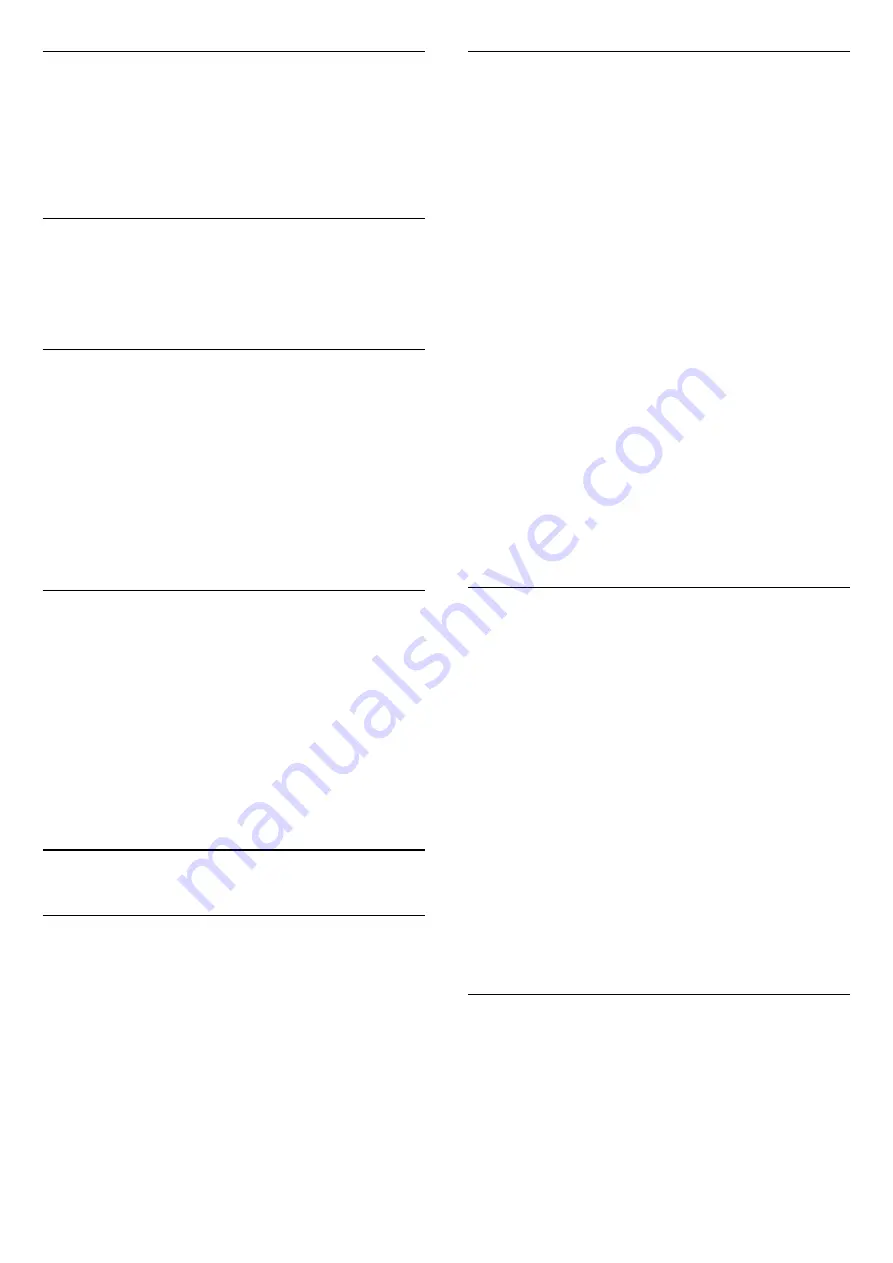
Audio language
For digital broadcast, you can select an available
audio language temporarily if none of your preferred
languages are available.
For more information, in
Help
,
press
Keywords
and look up
Audio language
.
DTVi Applications
Display the list of Digital TV interactive applications.
For more information, in
Help
,
press
Keywords
and look up
DTVi
.
Channel Info
You can view the technical characteristics of a
particular channel, like digital or analog, sound type,
etc.
To view the technical information on a channel…
1 -
Tune to the channel.
2 -
Press
OPTIONS
, select
Channel Info
and
press
OK
.
3 -
To close this screen, press
OK
.
Mono / Stereo
You can switch the sound of an analog channel to
Mono or Stereo.
To switch to Mono or Stereo…
1 -
Tune to an analog channel.
2 -
Press
OPTIONS
, select
Mono / Stereo
and
press
OK
.
3 -
Select
Mono
or
Stereo
and press
OK
.
4 -
Press
(left) to go back one step or
press
to close the menu.
7.3
Favorite Channels
About favorite Channels
In a favorite channel list, you can collect the channels
you like.
For each type of tuner, you can create 4 different
lists of favorite channels for easy channel zapping.
You can name each Favorites List individually. Only in
a Favorites List you can reorder channels.
With a Favorites List selected, you can only tune to
the channels in that list when using
the
or
keys.
Create a favorites List
To create a favorite channels list…
1 -
Press
EXIT
, to switch to TV.
2 -
Press
OK
to open the current channel list.
3 -
Press
OPTIONS
.
4 -
Select
Create Favorites List
and press
OK
.
5 -
In the list at the left, select a channel you want as
a favorite and press
OK
. Channels come in the list at
the right in the order you add them. To undo, select
the channel in the list at the left and
press
OK
again.
6 -
If necessary, you can go on selecting and adding
channels as favorites.
7 -
To finish adding channels, press
BACK
.
The TV will ask to rename the Favorites List. Delete
the current name and enter a new name. When done,
select
Close
and press
OK
.
The TV will switch to the newly created favorites List.
You can add a range of channels in one go or start a
Favorites List by duplicating the channel list with all
channels and removing the channels you do not
want.
The channels in the Favorites List are renumbered.
Add a Range of Channels
To add a consecutive range of channels to a Favorites
List in one go, you can use
Select Channel Range
.
To add a range of channels…
1 -
Open the Favorites List where you want to add a
range of channels.
2 -
Press
OPTIONS
, select
Select Channel
Range
and press
OK
.
3 -
In the list at the left select the first channel of the
range you want to add and press
OK
.
4 -
Press
(down) to select the last channel of the
range you want to add. The channels are marked at
the left.
5 -
Press
OK
to add this range of channels and
confirm.
You can also start creating a Favorites List from Select
Range.
Rename a Favorites List
You can only rename a Favorites List.
To rename a Favorites List…
1 -
Open the Favorite List you want to rename.
2 -
Press
OPTIONS
, select
Rename
Favorites List
and press
OK
.
3 -
Delete the current name and enter a new name.
31
Содержание 50PUG6601 55PUG6601
Страница 119: ...Powered by TCPDF www tcpdf org 119 ...






























