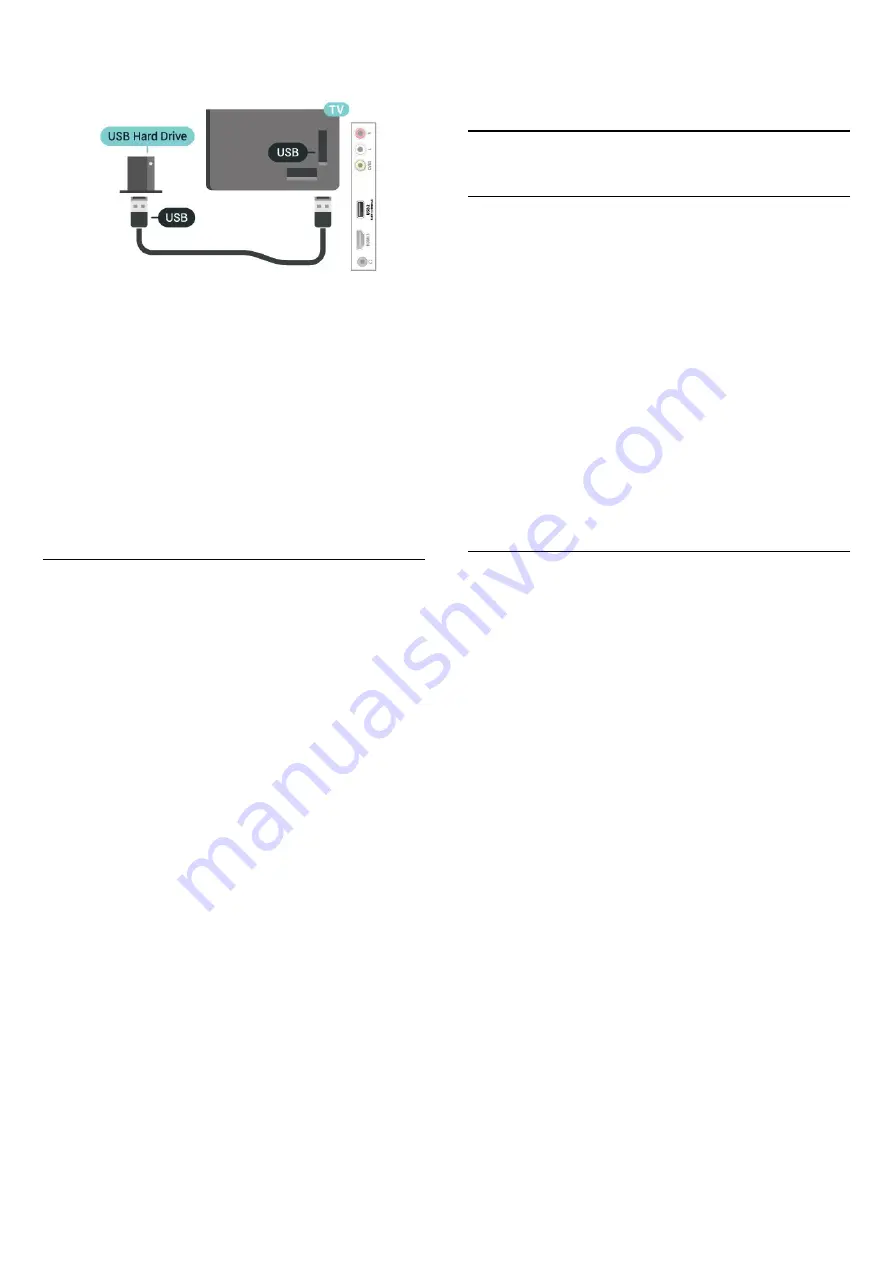
When the USB Hard Drive is formatted, leave it
connected permanently.
Warning
The USB Hard Drive is formatted exclusively for this
TV, you cannot use the stored recordings on another
TV or PC. Do not copy or change recording files on
the USB Hard Drive with any PC application. This will
corrupt your recordings. When you format another
USB Hard Drive, the content on the former will be lost.
A USB Hard Drive installed on your TV will need
reformatting for use with a computer.
To read the instructions, in Help, press the color
key
Keywords
and look up
USB Hard Drive
.
Formatting
Before you can pause or record a broadcast, you
must connect and format a USB Hard Drive.
Formatting removes all files from the USB Hard
Drive. If you want to record broadcasts with TV Guide
data from the Internet, you must setup the Internet
connection first before you install the USB Hard Drive.
Warning
The USB Hard Drive is formatted exclusively for this
TV, you cannot use the stored recordings on another
TV or PC. Do not copy or change recording files on
the USB Hard Drive with any PC application. This will
corrupt your recordings. When you format another
USB Hard Drive, the content on the former will be lost.
A USB Hard Drive installed on your TV will need
reformatting for use with a computer.
To format a USB Hard Drive…
1 -
Connect the USB Hard Drive to one of
the
USB
connections on the TV. Do not connect
another USB device to the other USB ports when
formatting.
2 -
Switch on the USB Hard Drive and the TV.
3 -
When the TV is tuned to a digital TV channel,
press
(Pause). Trying to pause will start the
formatting. Follow the instructions on screen.
4 -
The TV will ask if you want to use the USB Hard
Drive to store apps. Select Agree if you do.
5 -
When the USB Hard Drive is formatted, leave it
connected permanently.
5.7
Bluetooth
What You Need
You can connect a wireless device with Bluetooth® to
this TV – a wireless speaker or headphones.
To play the TV sound on a wireless speaker, you must
pair the wireless speaker with the TV. The TV can only
play the sound on one speaker at a time.
Attention - Audio to Video synchronization
Many Bluetooth speaker systems have a high, so
called, "latency." High latency means that the audio
lags behind the video, causing unsynchronized "lip
sync." Before you purchase a wireless Bluetooth
speaker system, learn about the newest models and
look for a device with a low latency rating. Ask your
dealer for advice.
Pairing a Device
Position the wireless speaker within a distance of
about 16 feet from the TV. Read the user manual of
the device for specific information on pairing and on
wireless range. Make sure the TV's Bluetooth setting is
switched on.
When a wireless speaker is paired, you can select it to
play the TV sound. When a device is paired, you do
not need to pair it again unless you remove the
device.
To pair a Bluetooth device with the TV…
1 -
Switch on the Bluetooth device and place it within
range of the TV.
2 -
Select
(Home)
>
Settings
>
All
settings
>
Wireless and Networks
and
press
(right) to enter the menu.
3 -
Select
Bluetooth
>
Search Bluetooth Device
,
and press
OK
.
4 -
Select
Search
and press
OK
. Follow the
instructions on the screen. You will pair the device
with the TV, and the TV will store the connection. You
might need to unpair a paired device first if the
maximum number of paired devices has been
reached.
5 -
Select the type of device and press
OK
.
6 -
Press
(left) repeatedly if necessary, to close
the menu.
13














































