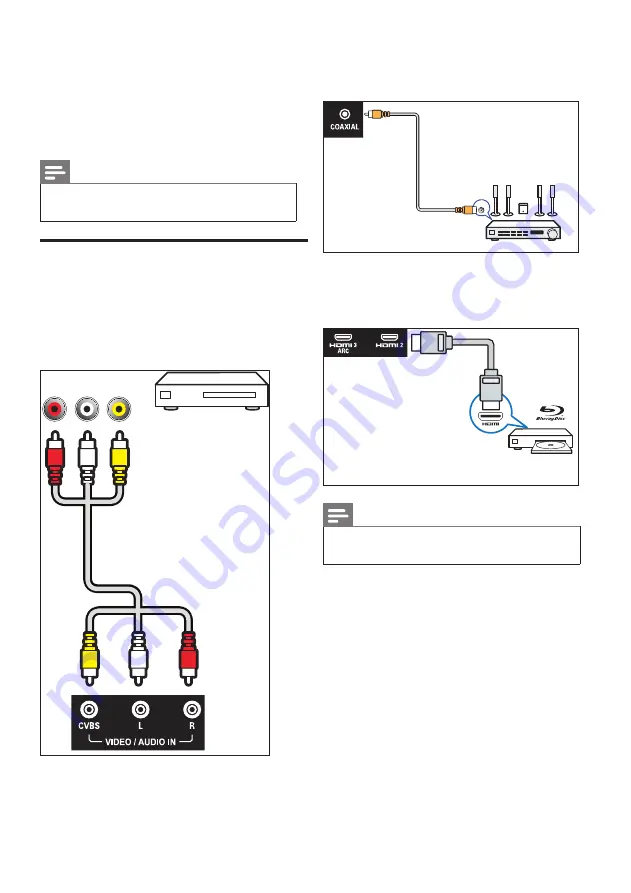
26 EN-GB
9 Connecting
Devices
This section describes how to connect devices
with different connectors.
Note
•
You can use different types of connectors to
connect a device to your TV.
Bottom Connectors
a
AV input (left/right video, audio)
•
Video: Composite video inputs in the
analog devices such as VCR.
•
Audio: Audio inputs in the analog
devices connected to the video.
R-AUDIO-L VIDEO
b
Connecting the network
Network port
•
Data input from the network.
c
Coaxial output
Digital audio output to home theater
systems and other digital audio systems.
COAXIAL
d
HDMI 2 /HDMI 3(ARC)
Digital audio and video input in Blu-ray disc
player and other HD digital devices.
Note
•
Supported resolution:
HDMI 2/ HDMI 3: FHD, UHD
e
Connecting computers
Before you connect your computer to your
TV.
•
Set the refresh rate to 60Hz on the
computer’s screen.
•
Select a supported screen resolution
on your computer.
Connecting to your computer through one
of the following interfaces:
•
HDMI cable
Содержание 50PUD6654/30
Страница 2: ......














































