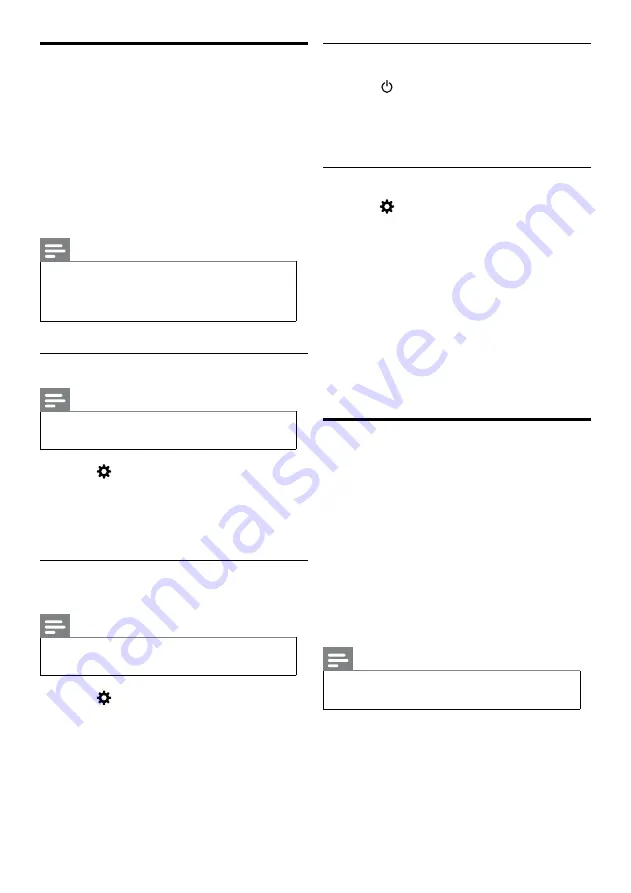
28 EN-GB
Using Philips EasyLink
Taking full advantage of your Philips EasyLink
HDMI-CEC compatible devices can enhance
the control function and achieve the best
possible results.HDMI-CEC compatible devices
connected through the HDMI connector can be
controlled by a TV remote control.
To enable Philips EasyLink, you need to:
•
Make sure that each HDMI-CEC compatible
device can run normally.
•
Switch to EasyLink
Note
•
EasyLink-compatible device must already be
turned on and is selected as a signal source.
•
Philips does not guarantee its 100%
interoperability with all HDMI CEC devices.
Turn on or off EasyLink
Note
•
Pease do not enable Philips EasyLink if you do
not intend to use it.
1
Press
.
2
Select
[TV Settings]
>
[EasyLink]
>
[EasyLink]
.
3
Select
[Off]
or
[On]
and press
OK
.
Turn on or off the EasyLink
remote control
Note
•
Pease do not enable Philips EasyLink if you do
not intend to use it.
1
Press
.
2
Select
[TV Settings]
>
[EasyLink]
>
[EasyLink remote control]
.
3
Select
[Off]
or
[On]
and press
OK
.
Using the quick standby
1
Press (
standby
-
power on
) on the
remote control.
»
The TV and all connected HDMI
devices will be switched to standby.
Configuring the TV speakers
1
Press
.
2
Select
[TV Settings]
>
[EasyLink]
>
[TV Speakers]
.
3
Select one of the following items, and then
press OK.
•
[Off]
: Turn off the TV speakers.
•
[On]
: Turn on the TV speakers.
•
[EasyLink autostart]
: To
automatically disable the TV speakers,
and transmit the TV audio to the
connected HDMI-CEC audio device.
Media Center
You can browse the pictures, videos or music
and other multimedia files in the USB devices or
local media.
Choose pictures, video or music files from the
home page, and then press the OK button to
confirm.
For the operating instructions, refer to
[View
photos and play music and movies from a
connected USB storage device]
or
[Enable
the Family entertainments sharing to view
photos and play music and videos]
Note
•
Supported storage devices: Make sure that the
USB is connected.
Содержание 50PUD6172/30
Страница 2: ......












































