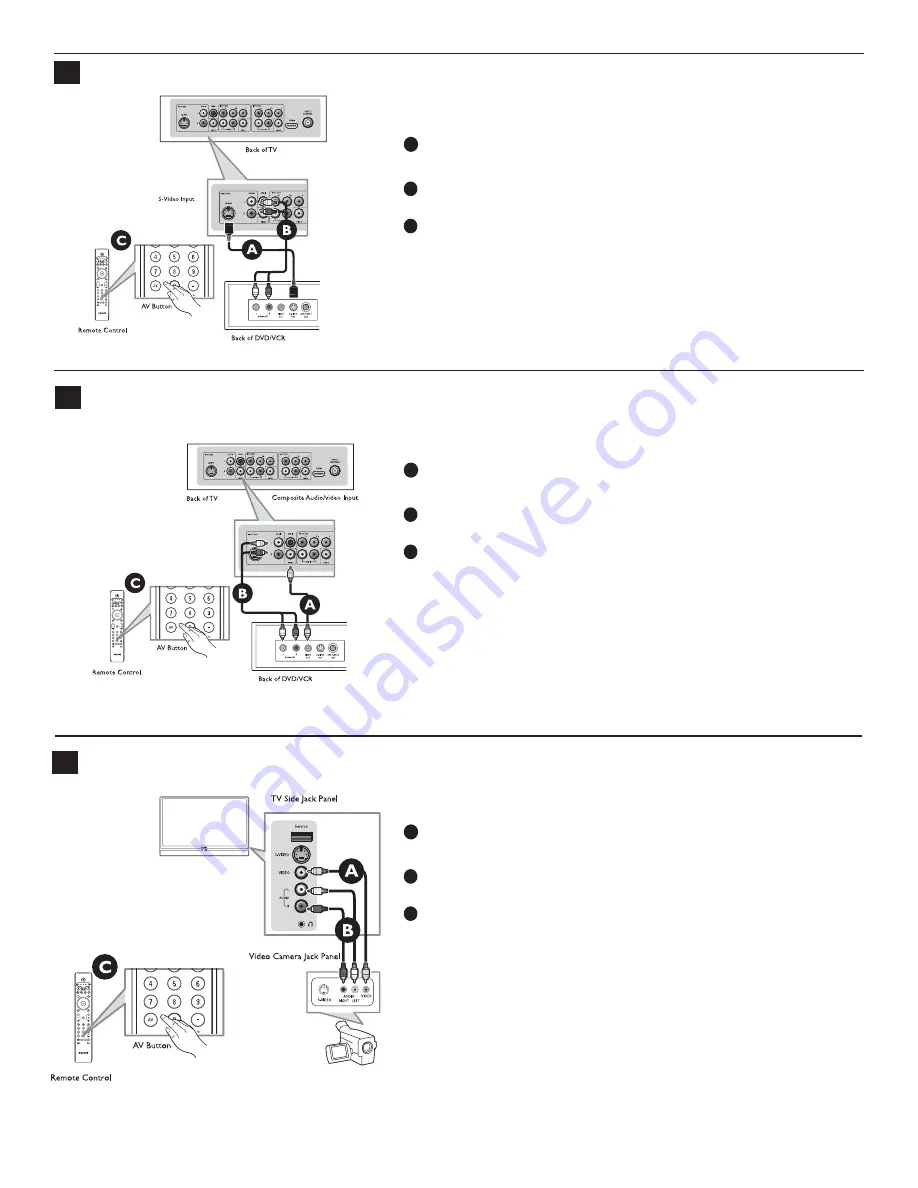
23
4
DVD Player/DVD Recorder/VCR to TV
Using S-Video
Connect S-Video cable to S-Video input on back of TV and S-Video output
on the back of DVD/VCR player or recorder.
Connect audio cables (red/white) to audio AV inputs on back of TV and
Audio outputs on back of DVD/VCR player or recorder.
Turn on TV and DVD/VCR player or recorder. Press AV button on the
remote control until AV1 or AV2 appears on TV screen.
Insert pre-recorded videotape/DVD into DVD/VCR player or recorder and
press PLAY to verify correct connection.
When you connect S-Video and AV2 at the same time, you can only hear sound
coming from S-Video.
Using Composite Audio/Video Input
Connect the video cable (yellow) to the VIDEO AV input on back of TV and
the corresponding video output on back.
Connect audio cables (red/white) to audio AV inputs on back of TV and the
corresponding audio outputs (L & R) on back of DVD/VCR player or
recorder.
Turn on the TV and VCR. Press AV button on the remote control until AV1
or AV2 appears on TV screen.
Insert pre-recorded videotape/DVD into DVD/VCR player or recorder and
press PLAY to verify correct connection.
Using Composite Audio/Video Input
Connect the video cable (yellow) from the video output on camera (or
other device) to the video input (yellow) located on the side of TV.
Connect audio cables (red/white) from audio outputs on device to audio
inputs (red/white) on the side of TV.
Tip: For mono devices, connect only white audio cable from device’s audio
output to white audio input on the side of TV.
Turn on TV and the device. Press the AV button on the remote control until
FRONT/SIDE appears on TV screen.
Press PLAY on the device to verify connection.
A
B
C
5
DVD Player/DVD Recorder/VCR to TV
6
Video Camera/Games Console to TV
A
B
C
A
B
C
Содержание 50PL9200D
Страница 8: ......
Страница 43: ...3139 125 36902 ...



























