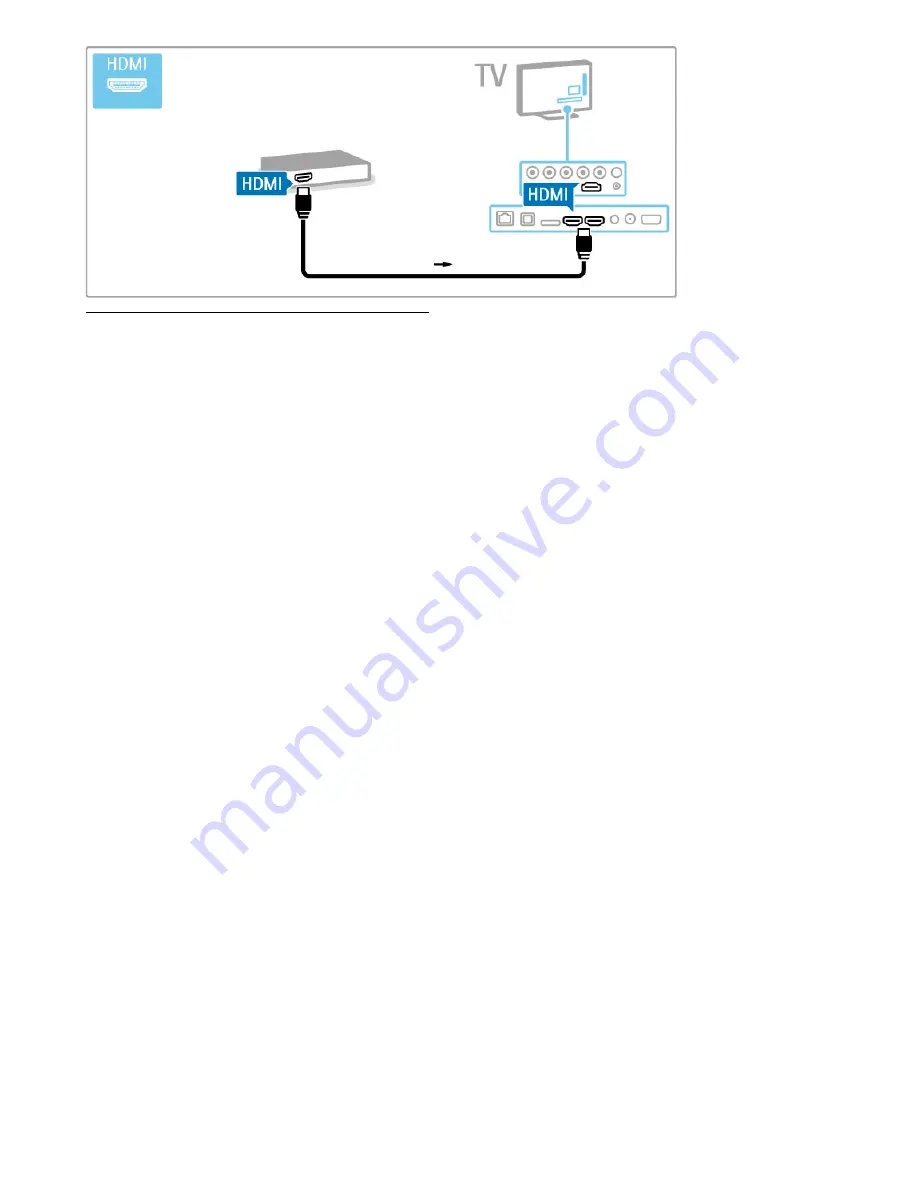
HD TV
This TV can display High Definition programmes, but to enjoy
HD TV you need to get programmes in HD first. If you are not
watching HD programmes, the picture quality will be that of a
normal TV.
Watch
HD TV
programmes from . . .
• a Blu-ray Disc player
• a digital HD receiver connected with HDMI and with a
subscription to HD programmes
• over-the-air HD broadcasts
• channels offering HD on a digital network
• an HD game console connected with HDMI and playing an
HD game
HD video clip
To experience the stunning sharpness and picture quality of HD
TV, you can start the High Definition video clip from the Home
menu. Press
Home
>
Setup
>
Watch demos
(on the second
page of the Setup menu).
Contact your dealer for more information.
Go to www.philips.com/support to find FAQs featuring the list of
HD channels or providers in your country.
6
Getting started / TV tour







































