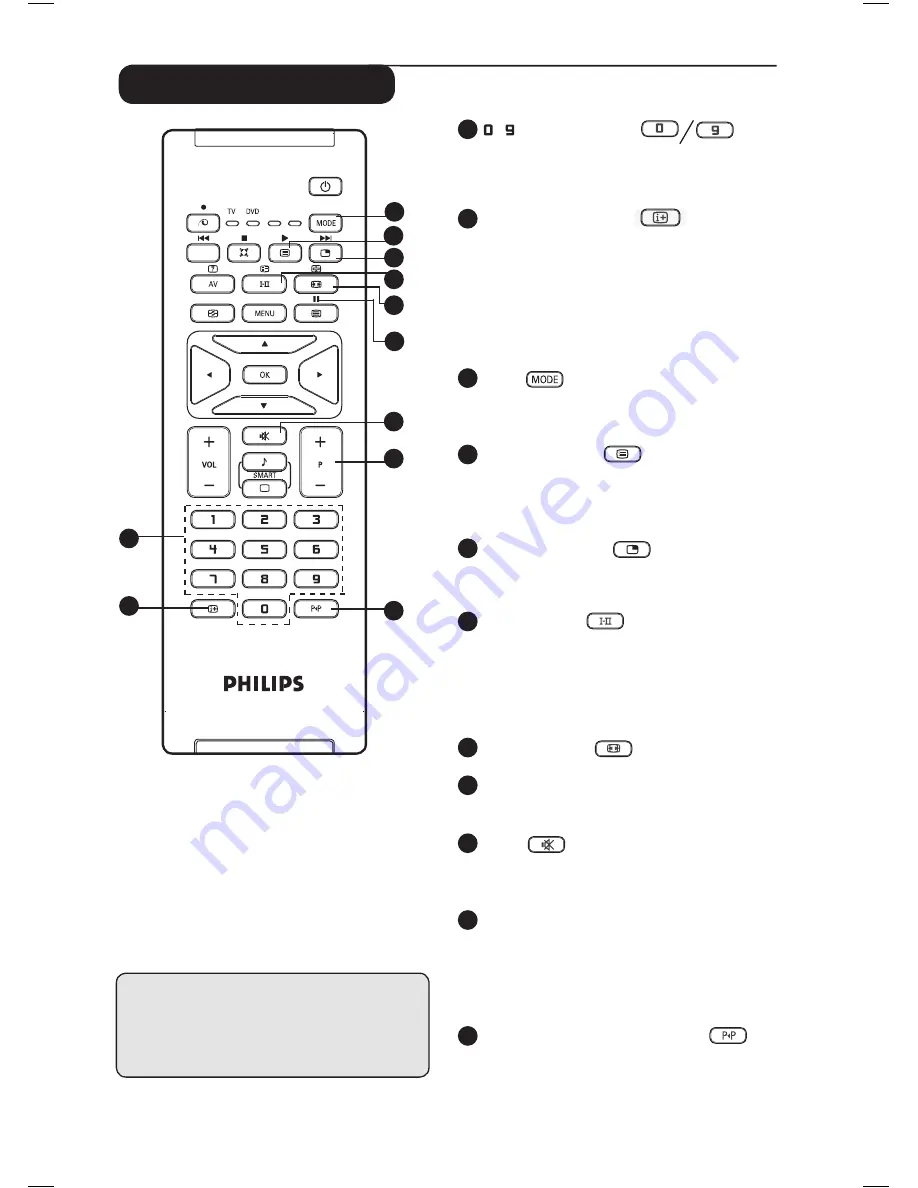
6
Remote Control keys
12
/ Numerical keys
For direct selection of channels. For a 2
digit channel number, the 2
nd
digit must
be entered before the dash disappears.
13
Screen information
To display/remove the channel number,
the sound mode, the remaining time of the
sleeptimer and the *signal strength indicator.
Press key for more than 5 seconds to
permanently display the channel number on
screen. to remove channel number, press key
again for more than 5 seconds.
14
Mode
Select between TV, DVD and AUX mode (see
“Remote Control (DVD or AUX) on page 7).
15
Programme List
To display / clear the list of programmes.
Press
Î ï
keys to select a programme and
Æ
key to display it.
16
Picture-in-Picture
To display a PIP window on the TV screen (see
pages 19-20 on “PIP (Picture-in-Picture) feature”.
17
Sound mode
Used to force programmes in
Stereo
and
Nicam Stereo
to
Mono
or, for
bilingual programmes, to choose between
Dual
å
or
Dual
»
.
The
Mono
indication is red
when in forced position.
18
Screen Format
(see page 13).
19
DVD / AUX
(See “Remote Control (DVD or AUX) on page 7).
20
Mute
Press key to turn off sound and press again
to turn on sound again.
21
Selecting TV programmes (P – / +)
To select the next or previous programme.
The number and the sound mode
are displayed for a few seconds.
For some
TV programmes, the title of the programme appears
at the bottom of the screen.
22
Previous/Present programme
To alternate between the last viewed and
present programme.
* The signal strength indicator shows
the signal strength of the reception
of the programme you are watching.
AUX
12
13
14
15
16
17
18
19
20
21
22
Содержание 50PF7320G
Страница 1: ...42PF7320G 50PF7320G ...








































