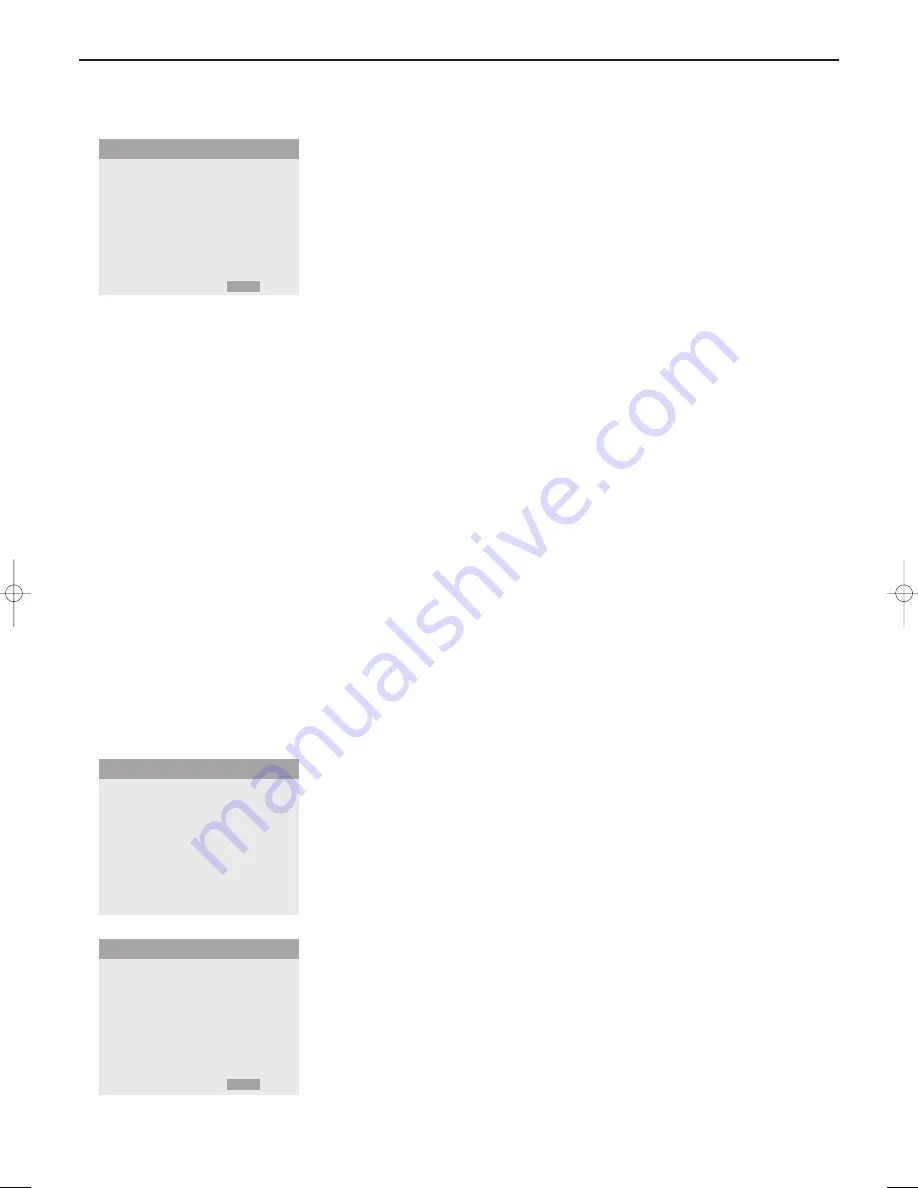
10
H. FREQUENCY • 43.3 KHZ
V. FREQUENCY • 85.0 KHZ
H. POLARITY • NEGATIVE
V. POLARITY • NEGATIVE
MODE • 9
RESOLUTION • 640 X 480
FREQUENCY
Use of the menus and the menu system
Options 2 menu
Setting a computer image to the correct RGB select screen
This control allows you to select the most appropriate RGB Select mode for
a moving image, such as video mode, wide mode or a digital broadcast.
&
Select
RGB SELECT
with the cursor up/down.
é
Press the cursor left/right to select one of the modes in order to display
the following signals correctly:
AUTO
: automatically selects the suitable mode for the specifications of input
signals as listed in the table "Computer input signals supported by this
system", see p. 11.
STILL
: to display VESA standard signals. Use this mode for a still image from a
computer.
MOTION
: the video signal will be converted to RGB signals to make the
picture more easily viewable. Use this mode for a motion image from a
computer.
WIDE 1
: when a 852 dot x 480 line signal with a horizontal frequency of
31.7 kHz is input, the image may be compressed horizontally.To prevent this,
select
WIDE 1
.
WIDE 2
: when a 848 dot x 480 line signal with a horizontal frequency of
31.0 kHz is input, the image may be compressed horizontally.
To prevent this, select
WIDE 2
.
DTV
: select this mode when watching digital broadcasting (480p).
Setting high definition images to the suitable screen size
This control allows you to set whether the number of vertical lines of the
input high definition image is 1035 or 1080.
&
Select
HD SELECT
.
é
Press the cursor left/right to select the correct HD mode:
- 1080A for special digital broadcasts (e.g. DTC 100)
- 1080B for standard digital broadcasts
- 1035I for Japanese "High Vision" signal format.
Setting the picture size for RGB input signals
This control allows you to select the picture size mode for RGB input signals
ON
or
OFF
.
ON: NORMAL
and
FULL
can be selected for widescreen switching
OFF
:
TRUE
and
FULL
can be selected for widescreen switching.
Note: Select
RESET
in the
OPTIONS 1
menu to reset all the
OPTIONS 1
and
2
settings
to the predefined factory values and settings.
Set-up menu
Setting the menu language
&
Use the cursor down to select
LANGUAGE
.
é
Use the cursor left/right to select one of the languages which will be used
to display the menus.
“
Press the
OK
key to confirm.
Frequency menu
This control allows you to check the frequencies the polarities and the
resolution of the signals currently being input from a computer.
The menu items cannot be selected nor controlled and are displayed in
English only.
RGB SELECT
HD SELECT
PICTURE SIZE
OPTIONS2
J
SELECT
M
SELECT
MENU RETURN
J
SELECT
M
SELECT
MENU RETURN
LANGUAGE • ENGLISH •
PRESS OK TO CONFIRM
SET-UP
126 1022.4 gb 20-12-2002 11:54 Pagina 10












