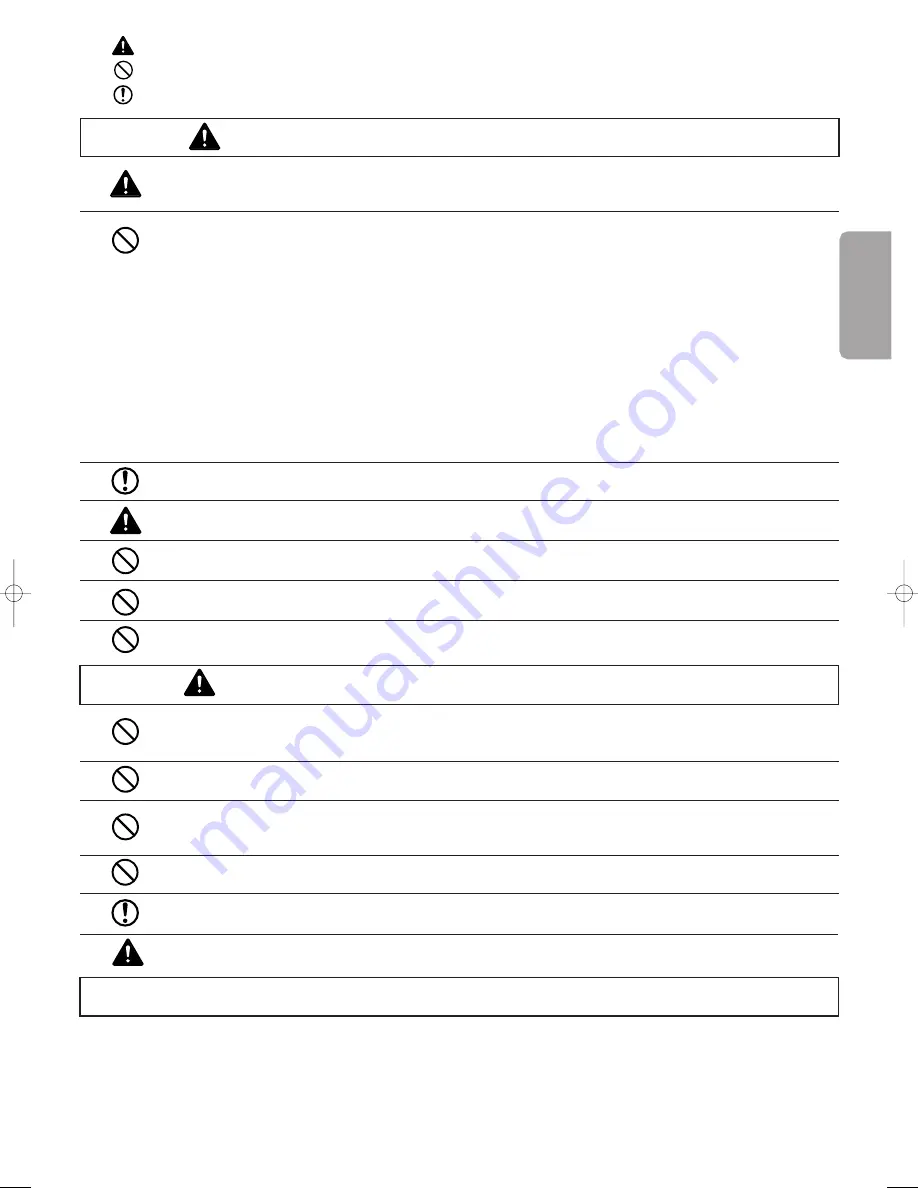
1
1
WARNING
When installing the plasma display or making angle adjustments, be sure to make a request for service with the dealer
and ensure the work is performed according to this manual. Incorrect installation and angle adjustments may result in
the plasma display falling and causing injury.
To prevent the plasma display from falling, the strength of the installation place and the method of fastening must
support the combined weight of the plasma display and the mounting unit for an extended period of time as well as
withstand earthquakes. Improper installation may result in the plasma display falling and causing injury. Be sure to
observe the following matters.
- An electrical outlet should be used for the power supply of the plasma display. Direct connection to a power cable is
dangerous and should not be used. Please use a power outlet that can be reached to
allow the insertion and withdrawal of the power plug.
- Installation for Wooden Walls
The load should by all means be carried by beams, and when the strength of the beams is insufficient,
they should be strengthened.The installation should not be made to skirting or supporting members.
The load should also be carried by beams when there is a steel beam suspended ceiling; installation should not be
made to the ceiling suspension fittings.
- Installation for Concrete Walls
Commercial anchors that are strong enough to easily support the load of the plasma display should be used.
To ensure safety, bolts and screws must be tightened securely. Be sure to use the supplied parts for the brackets and
the other fittings. Failure to do so may result in the plasma display falling and causing injury.
When aligning the grooves of the display fittings to the fixed unit, check to make sure that they are securely engaged.
Failure to do so may result in the plasma display falling and causing injury.
Do not modify any parts. Failure to do so may result in the plasma display falling and causing injury.
Do not use any damaged parts. Failure to do so may result in the plasma display falling and causing injury. In the event
that any parts are damaged, please contact the dealer.
This plasma display mounting unit is for use only with PHILIPS 50 inch plasma displays. Do not use with any other
equipment since the equipment could fall and cause injury.
Do not obstruct the ventilation holes of the plasma display. Doing so will prevent the dissipation of heat and may result
a fire. Do not use the plasma display in the following ways:
Do not install the plasma display in a tight place where ventilation is poor, place a cover on it, etc.
Do not install the plasma display in front of the vents of an air conditioner or heater, or in a place where there is
strong vibration. Doing so may result in fire or electrical shock.
Do not install the plasma display in humid or dusty places, or where it will be exposed to greasy smoke or steam (such
as near cooking equipment or humidifiers). Doing so may result in a fire. Do not use the plasma display outdoors.
Doing so may result in a fire or electrical shock.
The plasma display shall not be exposed to dripping or splashing and no objects filled with liquids, such as vases, shall be
placed on it.
Leave sufficient space around the plasma display when installing it.
Failure to do so may load to head buildup within the display and could result in fire.
Hold the plasma display in place while attaching it to the unit. Failing to do so may lead to it falling and causing injury.
CAUTION
Installation Location
Avoid rooms with a lot of dust, humidity, greasy smoke, or tobacco smoke.
Dirt will adhere to the surface of the display monitor screen and cause a deterioration in image quality.
Avoid places in which the screen is exposed to direct sunlight or illumination light.
When surrounding light hits the screen directly, the image appears washed out and is difficult to view.
Avoid places which reach high temperatures or low temperatures.
Such extreme temperatures will cause breakdown.
Ignoring this indication and improper handling could be the
cause of personal injury such as a serious injury or death.
Ignoring this indication and improper handling could cause injury
to a person or damage to the surrounding household belongings.
This symbol informs that there are contents that
demand caution (including warnings)
.
This symbol indicates a
prohibited
matter.
This symbol indicates something that
must be done
.
English
126 1022.4 gb 20-12-2002 11:54 Pagina 1












