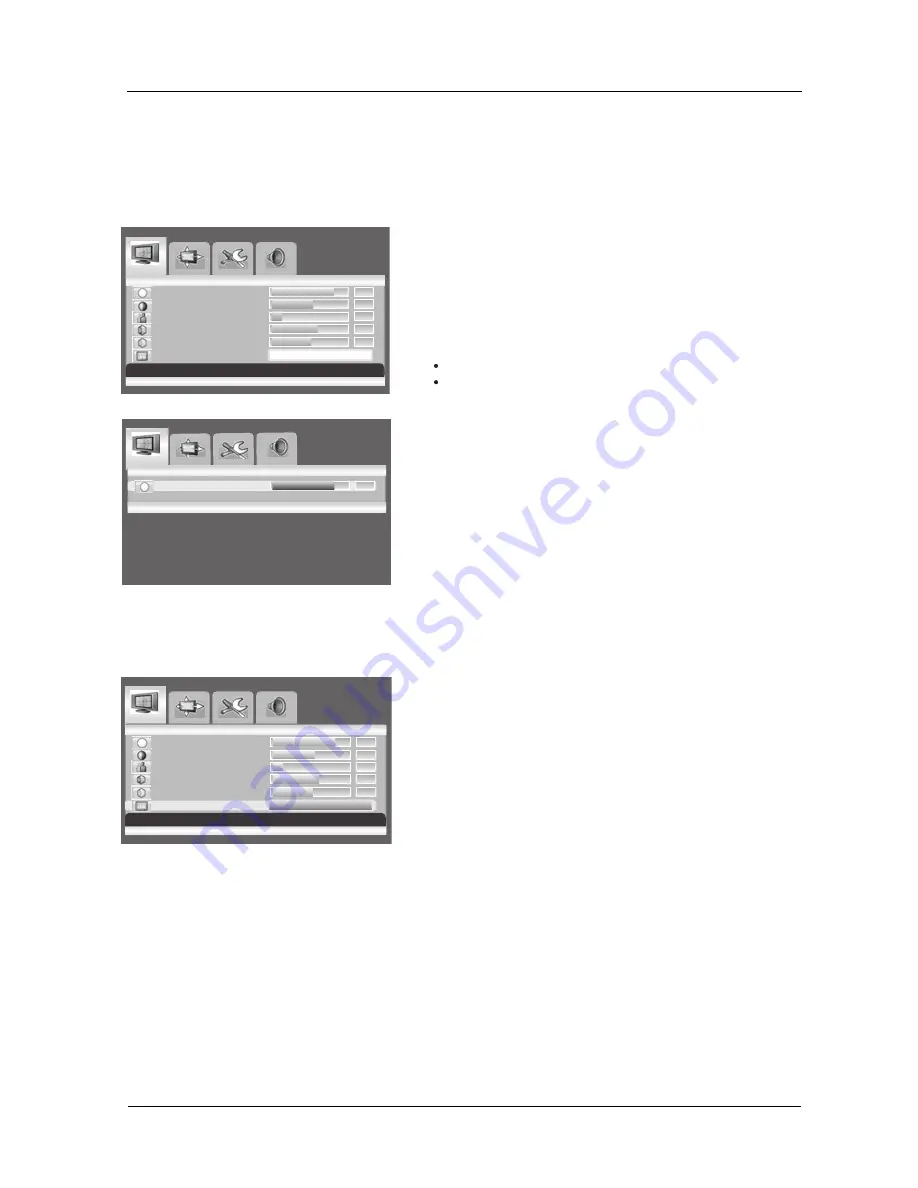
22
User Manual BDS4241V/BDH4241/BDH5021V
3
8
0
s
s
e
n
t
h
g
ir
B
2
5
0
t
s
a
r
t
n
o
C
9
1
0
s
s
e
n
p
r
a
h
S
3
6
0
r
o
l
o
C
T
0
5
0
t
n
i
Image
[-VOL+]to Preset Image
Adjust [- VOL
+] Exit [MENU]
3
8
0
s
s
e
n
t
h
g
ir
B
3
8
0
s
s
e
n
t
h
g
ir
B
2
5
0
t
s
a
r
t
n
o
C
9
1
0
s
s
e
n
p
r
a
h
S
3
6
0
r
o
l
o
C
T
0
5
0
t
n
i
Image Preset
Image Preset Complete!
6. ADVANCED FUNCTIONS
6.1 PICTURE CONTROLS
6.1.1 ADJUSTING PICTURE SETTINGS
Various picture adjustments can be set using the Picture Adjustment
OSD menu.
1. Press the
MENU
button on the monitor panel or remote control.
The
Image
menu is displayed.
2. Press the
CH+
key to enter the selected menu group.
3. Press the
CH-
or
CH+
key to select the option to be adjusted.
Depending on the input source, the following menu's appear:
Brightness - Contrast - Sharpness - Color - Tint - Image preset
Brightness - Contrast - Phase - Frequency - Sharpness (RGB
(PC) mode )
4. Press the
VOL+
or
VOL-
key toe select the optimal setting.
5. Press the
MENU
button to reture to the previous menu.
6.1.2 RESET TO THE FACTORY DEFAULTS
1. Press the
CH+
or
CH-
key to select Image Preset.
2. Press the
VOL+
or
VOL-
key to reset the picture settings to the
factory defaults.
Image Screen Setup Audio
Image Screen Setup Audio
Image Screen Setup Audio
Preset
Move [- CH +] Select [- VOL
+] Exit [MENU]
Move [- CH +] Select [- VOL
+] Exit [MENU]
Содержание 50-WXGA PLASMA MONITOR BDH5021V-27B
Страница 1: ...Philips Business Solutions User Manual EN TYPE Nr BDS4241V BDH4241V BDH5021V ...
Страница 8: ...7 User Manual BDS4241V BDH4241 BDH5021V ...
Страница 22: ...21 User Manual BDS4241V BDH4241 BDH5021V ...
Страница 30: ...29 User Manual BDS4241V BDH4241 BDH5021V ...
Страница 36: ...35 User Manual BDS4241V BDH4241 BDH5021V ...
Страница 41: ...40 User Manual BDS4241V BDH4241 BDH5021V ...






























