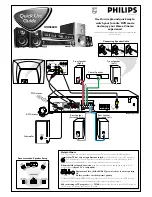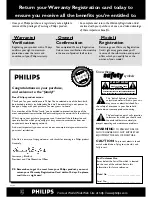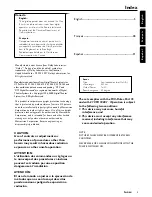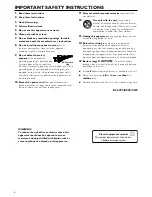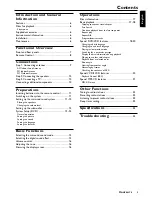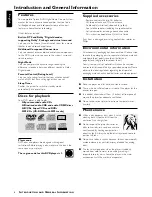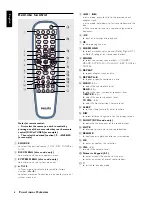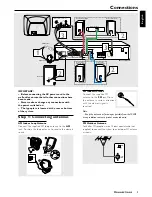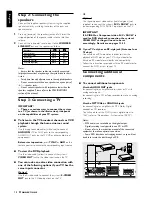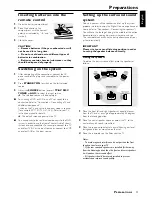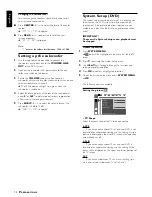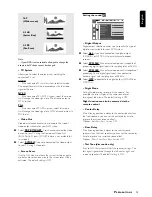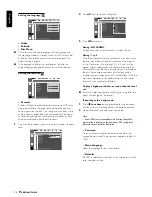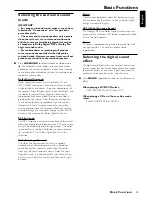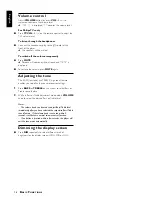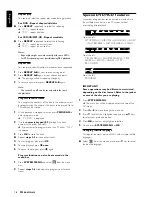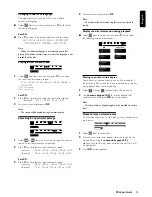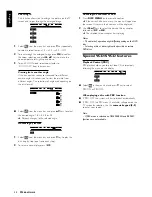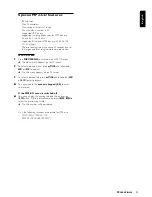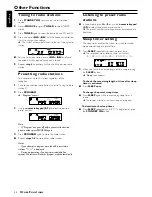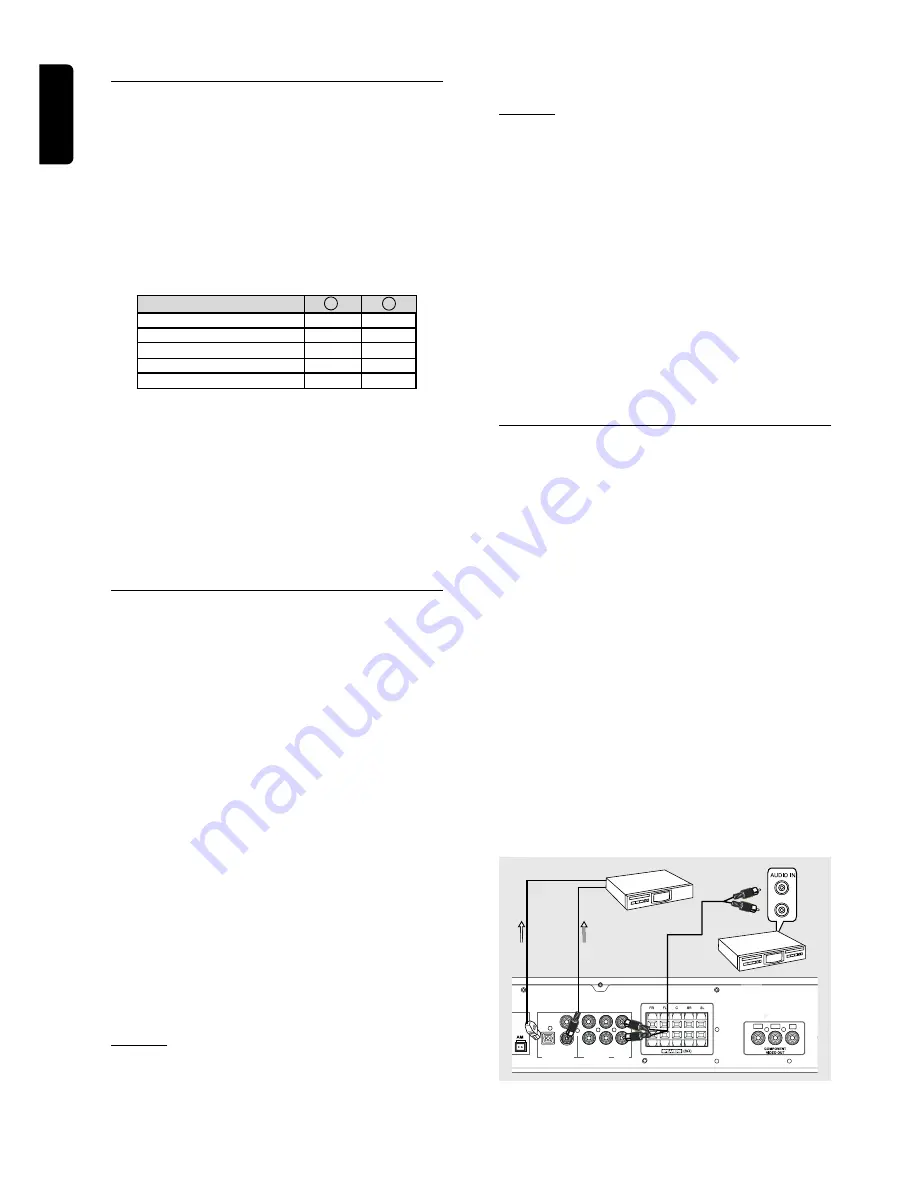
10
English
Step 2: Connecting the
speakers
Connect the supplied speaker systems using the supplied
speaker cables by matching the colors of the jacks and
speaker cables.
1
Press up (or down) the speaker’s jack and fully inser t the
stripped portion of the speaker cable into the jack, then
release.
2
Connect the subwoofer’s audio input to the
WOOFER
LINE OUT
jack and the speakers as follows :
Speakers
-
+
Front Left (FL)
black
white
Front Right (FR)
black
red
Center (C)
black
green
Surround Left (SL)
black
blue
Surround Right (SR)
black
gray
Notes:
– Ensure that the speaker cables are correctly connected.
Improper connections may damage the system due to short-
circuit.
– For optimal sound performance, use the supplied speakers.
– Do not connect more than one speaker to any one pair of
+
/
-
speaker jacks.
– Do not connect speakers with impedance lower than the
speakers supplied. Please refer to the SPECIFICATIONS
section of this manual.
Step 3: Connecting a TV
IMPORTANT!
–
There are various ways to connect the system
to a TV (as shown in the illustration), it depends
on the capabilities of your TV system.
●
To listen to the TV broadcast channels or VCR
playback through the home cinema sound
system
Use the supplied audio cables (white/red) to connect
AUDIO IN
(TV or AUX) jacks to the corresponding
AUDIO OUT jacks on the TV, VCR or other audio/visual
components.
Before start operation,
press
TV/AV
or
AUX
on the
remote control to activate the corresponding input source.
●
To view the DVD playback
Use the video cable (yellow) to connect the system’s
VIDEO OUT
jack to the video input jack on the TV.
●
You can make an extra video connection with
one of the following options if your TV has the
same input connector
Option 1
Use the S-video cable to connect the system’s
S-VIDEO
OUT
jack to the S-Video input jack on the TV.
C
O N N E C T I O N S
OR
Option 2
Use the component video cables (red/blue/green) (not
supplied) to connect the system’s
Pr/Cr Pb/Cb Y
jacks to
the corresponding Pr/Cr Pb/Cb Y input jacks on the TV.
IMPORTANT!
If S-VIDEO or Component video Pr/Cr Pb/Cb Y is
used for DVD playback connection, the system’s
VIDEO OUT setting will need to be set
accordingly. Details are on pages 12-13.
●
If your TV only has an RF-style jack (Antenna In or
75 ohm)
You will need an RF modulator in order to view the
playback of DVD dics on your TV. Ask your dealer for
details on RF modulator availability and compatibility.
Follow the instructions provided with the RF modulator to
connect the DVD system to your TV
Connecting additional
components
●
To connect additional components
Use the AUDIO OUT jacks
–
for connecting to an amplifier, audio system or TV with
analog audio inputs.
–
for connecting to a CD or Tape recorder to make an analog
recording.
Use the OPTICAL or COAXIAL jacks
–
for connecting to an amplifier with DTS, Dolby Digital
decoder or CD recorder.
You will need to set the DVD system’s digital output to
“ALL” (refer to “Preparations - System setup (DVD)”).
Notes:
– MP3 audio is not available on the digital output.
– Digital recording is only possible on a CD or VCD.
– Always refer to the instruction manual of the connected
equipment to make an optimal connection.
– Some DVD discs have anti-copying devices, so you will not
be able to record the disc through a VCR.
Pr/Cr
Pb/Cb
Y
COAXIAL IN
OPTICAL IN
M
NA
DIGITAL OUT
WOOFER
LINE OUT
OPTICAL COAXIAL
AUX
TV
AUDIO IN
AUDIO
OUT
L
R