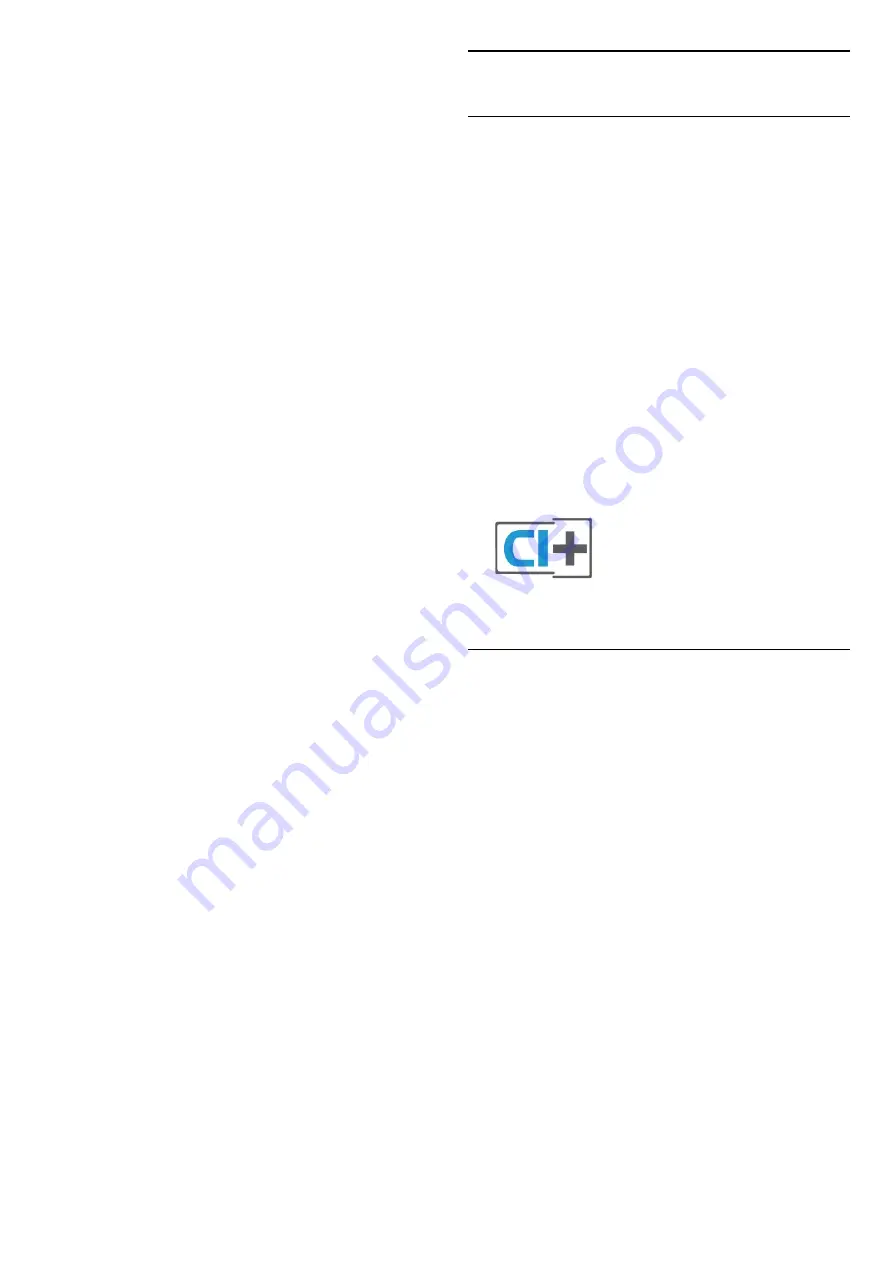
Settings > General
settings > EasyLink > EasyLink remote
control > On.
Power off HDMI devices with the TV
Settings > General settings > EasyLink >
EasyLink auto device off.
Select
On
to allow TV to turn the HDMI devices to
standby. Select
Off
to disable this function.
Power on the TV with HDMI devices
Settings > General
settings > EasyLink > EasyLink auto TV on.
Select
On
to allow HDMI devices to wake up the TV
from standby status. Select
Off
to disable this
function.
Power on the ARC (HDMI sound system) with TV
Settings > General
settings > EasyLink > EasyLink auto ARC on.
Select
On
to allow TV to wake up the connected ARC
(HDMI sound system) from standby status. Select
Off
to disable this function.
EasyLink 2.0 sound control
Settings > General settings > EasyLink >
EasyLink 2.0 sound control.
Select
On
to control the sound settings of the HDMI
sound system. You can adjust these settings via
Frequent settings
or
Settings
>
Sound
. This is only
applicable with EasyLink 2.0 compliant HDMI sound
system.
Note
:
• EasyLink might not work with devices from other
brands.
• The HDMI CEC functionality has different names on
different brands. Some examples are: Anynet, Aquos
Link, Bravia Theatre Sync, Kuro Link, Simplink and
Viera Link. Not all brands are fully compatible with
EasyLink. Example HDMI CEC branding names are
property of their respective owners.
8.2
CAM with Smart Card - CI+
CI+
This TV is ready for the
CI+ Conditional Access
.
With CI+ you can watch premium HD programmes,
like movies and sports, offered by digital TV operators
in your region. These programmes are scrambled by
the TV operator and descrambled with a prepaid CI+
module.
Digital TV operators provide a CI+ module
(Conditional Access Module - CAM) and an
accompanying smart card, when you subscribe to
their premium programmes. These programmes have
a high level of copy protection.
With the support of CI+ 2.0, this TV can accept the
CAM in both PCMCIA and USB form factor (for all of
USB ports).
Contact a digital TV operator for more information on
terms & conditions.
Smart Card
Digital TV operators provide a CI+ module
(Conditional Access Module - CAM) and an
accompanying smart card, when you subscribe to
their premium programmes.
Insert the smart card into the CAM module. See the
instruction you received from the operator.
To insert the CAM in the TV…
1 -
Look on the CAM for the correct method of
insertion. Incorrect insertion can damage the CAM
and TV.
2 -
While looking at the back of the TV, with the front
of the CAM facing towards you, gently insert the CAM
into the slot
COMMON INTERFACE
.
3 -
Push the CAM in as far as it will go. Leave it in the
slot permanently.
30
Содержание 48OLED807
Страница 13: ...household cleaners on the remote control 13 ...
Страница 46: ...Newly connected devices will be added to the Sources menu 46 ...
Страница 100: ...Powered by TCPDF www tcpdf org 100 ...
















































