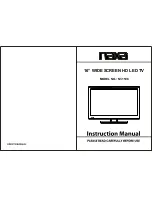a particular app to optimise the overall performance
of apps and to keep memory usage low on your
Android TV. Also, it is best to uninstall apps that you
are not using anymore.
10.6
Storage
You can see how much storage space - the internal
TV memory - you are using for your apps, videos,
music, etc. You can see how much free space you still
have available for installing new apps. Check your
storage if apps start to run slow or in case of app
trouble.
To see how much storage you are using…
1 -
Select
Settings
>
Android Settings
and
press
OK
.
2 -
Select
Device Preferences
>
Storage
>
Internal
shared storage
and press
OK
.
3 -
View the storage usage of the TV memory.
4 -
Press
Back
to go back one step or press
EXIT
to close the menu.
USB Hard Drive
If you connect a USB Hard Drive, you can use the
drive to extent the TV memory to store more apps.
Allow the USB Hard Drive to be used as an additional
TV memory during the formatting process. The TV will
try to store new apps on the USB Hard Drive first.
Some apps do not allow to be stored on a USB Hard
Drive.
To migrate your existing data, go to
Settings
>
Android Settings
>
Device Preferences
>
Storage
and
select the
USB Hard Drive
.
42
Содержание 48OLED807
Страница 13: ...household cleaners on the remote control 13 ...
Страница 46: ...Newly connected devices will be added to the Sources menu 46 ...
Страница 100: ...Powered by TCPDF www tcpdf org 100 ...