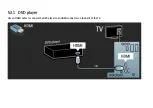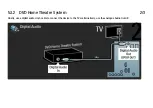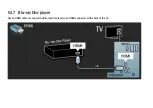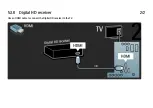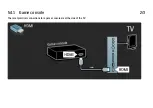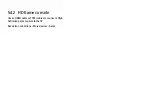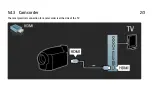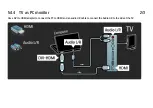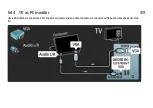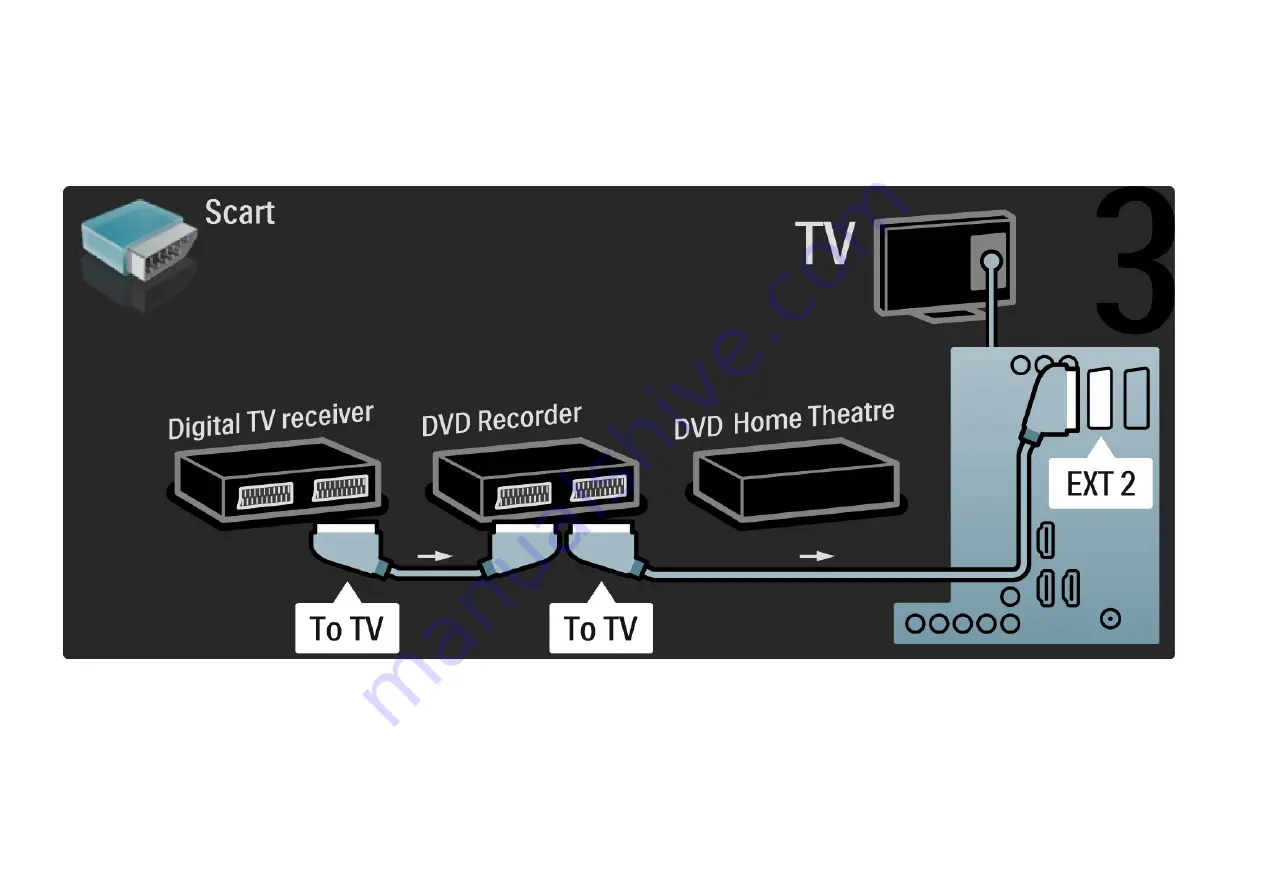Содержание 47PFL5604H - annexe 2
Страница 24: ......
Страница 31: ...1 6 Open source licenses ...
Страница 116: ...5 3 1 DVD player Use an HDMI cable to connect the DVD player to an HDMI connector on the back of the TV ...
Страница 117: ...5 3 2 DVD Home Theatre System 1 3 First use an HDMI cable to connect the device to the TV ...
Страница 120: ...5 3 3 DVD Recorder 1 2 First use 2 antenna cables to connect the antenna to the DVD Recorder and the TV ...
Страница 121: ...5 3 3 DVD Recorder 2 2 Finally use a scart cable to connect the DVD Recorder to a scart connector on the back of the TV ...
Страница 125: ...5 3 5 Digital receiver and DVD Recorder 2 3 Then use a scart cable to connect the digital receiver to the TV ...
Страница 126: ...5 3 5 Digital receiver and DVD Recorder 3 3 Finally use 2 scart cables to connect the 2 devices and the TV ...
Страница 133: ...5 3 8 Digital HD receiver 1 2 First use 2 antenna cables to connect the Digital HD receiver to the TV ...
Страница 134: ...5 3 8 Digital HD receiver 2 2 Use an HDMI cable to connect the Digital HD receiver to the TV ...
Страница 136: ...5 4 1 Game console 2 3 The most practical connections for a game console are at the side of the TV ...
Страница 140: ...5 4 3 Camcorder 2 3 The most practical connection for a camcorder is at the side of the TV ...
Страница 141: ...5 4 3 Camcorder 3 3 Use an HDMI or the EXT3 YPbPr and Audio L R cable to connect the camcorder to the back of the TV ...
Страница 168: ......