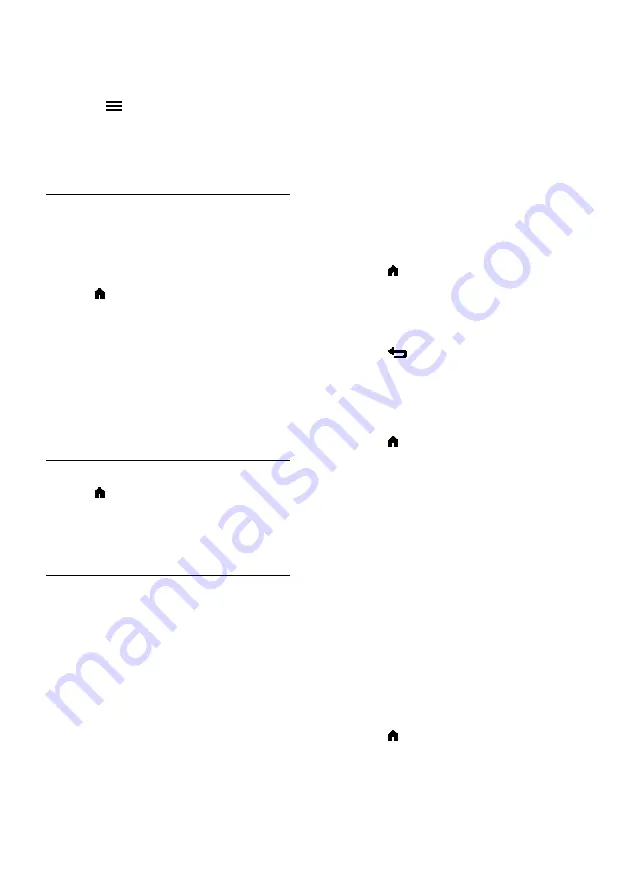
EN 20
6. Select
[Start]
, then press
OK
.
7. Once the channel search is complete,
select
[Finish]
, then press
OK
.
Tip:
Press
LIST
to see the channel list.
Note:
When digital TV channels are found,
the list of installed channels may display
empty channel numbers. You can rename
these channels.
Install digital channels
If you know the channel frequency of the
channels you want to install, you can search
and store digital channels one by one. For
best results, contact the service provider.
1. Press .
2. Select
[Setup]
>
[Channel settings]
>
[Channel installation]
.
3. Select
[Digital: Reception test]
>
[Search
channel]
, then press
OK
.
4. Press the
Numeric buttons
to enter the
channel frequency.
5. Select
[Search]
, then press
OK
.
6. When the channel is found, select
[Store]
,
then press
OK
.
Update channel list
1. Press .
2. Select
[Setup]
>
[Search for channels]
>
[Update channels]
, then press
OK
.
3. Follow the onscreen instructions to
update the channels.
Copy channels
ATTENTION:
This feature is intended for
dealers and service personnel.
You can copy channel lists from one Philips
TV to another through a USB storage device.
You do not need to search for channels or
install them again on the second TV. The
channel list file is small enough to fit on any
USB storage device.
What you need
Two Philips TVs that have these properties:
•
The same country setting
•
The same year range
•
The same hardware type, as indicated
by the sticker on the back of the TV
(for example TPM10.1L.LA)
•
Compatible software versions
Note:
If you are prompted to enter a code,
enter '8888'.
Step 1: Check the country setting
1. Switch on the first TV (with the channels
that you want to copy to the second TV).
2. Press .
3. Select
[Setup]
>
[Search for channels]
>
[Reinstall channels]
, then press
OK
.
The country menu is displayed.
4. Make a note of the current setting.
5. Press
.
6. Press
[Cancel]
to exit.
Step 2: Copy channel list to USB
1. Connect a USB storage device to the first
TV (with the channels installed on it).
2. Press .
3. Select
[Setup]
>
[Channel settings]
.
4. Select
[Channel installation]
>
[Copy
channel list]
>
[Copy to USB]
, then press
OK
.
The channel list is copied to the USB storage
device.
5. Disconnect the USB storage device.
Step 3: Copy channels to a TV with no
channels installed
1. Switch on the second TV, on which you
want to copy the channel list.
Initial installation starts.
2. Follow the onscreen instructions and
select the same country as the TV whose
channel list you want to copy.
3. Skip the search for channels.
4. Connect the USB storage device.
5. Press .
6. Select
[Setup]
>
[Channel settings]
.
7. Select
[Channel installation]
>
[Copy
channel list]
>
[Copy to TV]
, then press
OK
.
The channel list is copied to the TV.
8. Disconnect the USB storage device.






























