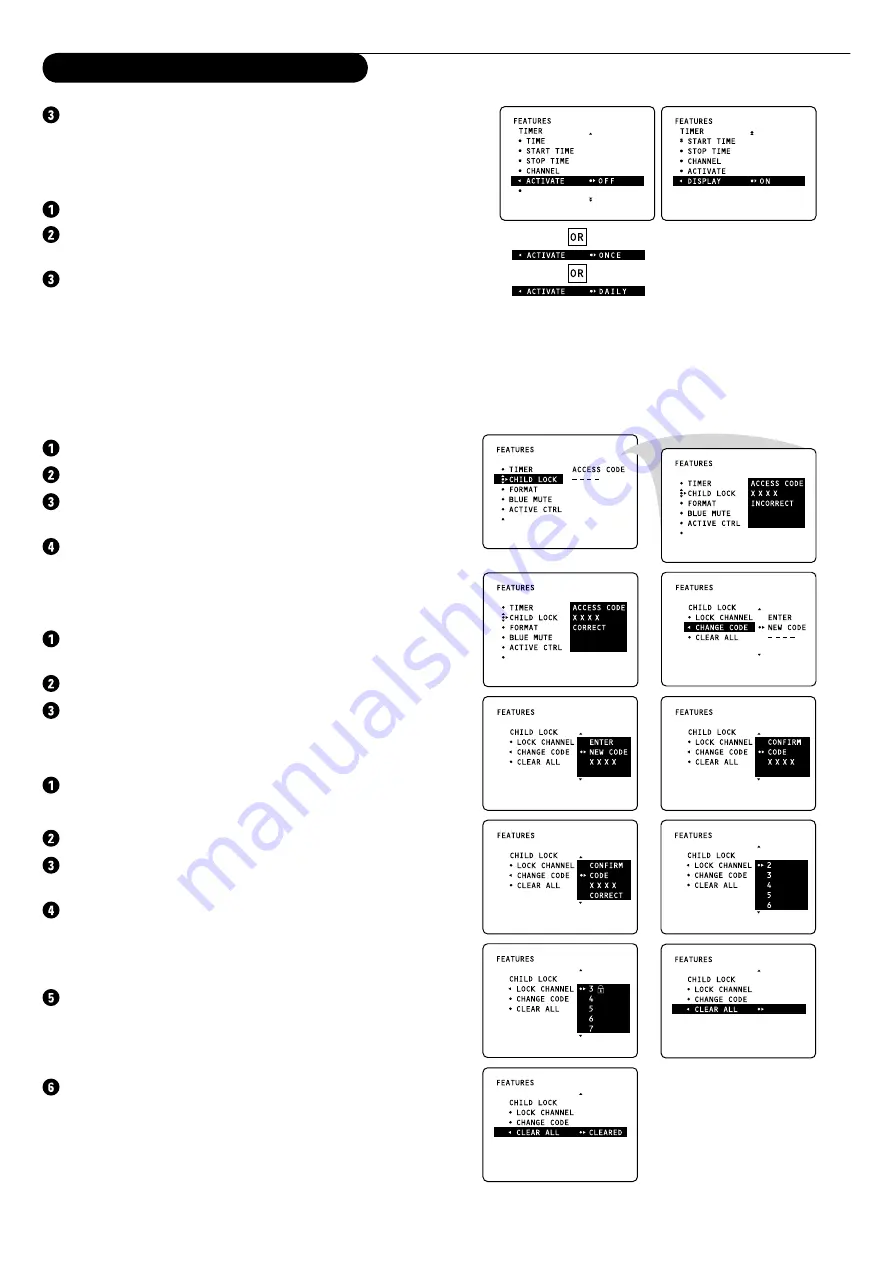
16
Using the cursor right, select
ONCE
or
DAILY
, according to
if you want to activate the timer on the selected channel and
the selected time every day or only once.
Displaying the Time
Select
DISPLAY
with the cursor down.
Press the cursor right to select
ON
or
OFF
, according to if
you want to display the current time on the TV screen or not.
Press the
MENU
key to return or the
OSD
key to switch the
menu off.
Activating the Child Lock
The Child Lock feature allows you to lock channels to prevent
children from watching certain programmes.
Entering the Access Code
Select
CHILD LOCK
in the
FEATURES
menu.
Press the cursor right to enter the
ACCESS CODE
.
Key in the access code 0711 (the default access code). A
message
INCORRECT
will appear.
Key in access code 0711 a second time. The message
CORRECT
will appear and make the Child Lock menu
accessible.
Changing the Access Code
Select
CHANGE CODE
to enter an access code of your
choice.
Press the cursor right to enter the
CHANGE CODE
mode.
Key in the access code of your choice and confirm it again.
The message
CORRECT
will appear.
Activating the Child Lock
Select
LOCK CHANNEL
in the
CHILD LOCK
menu.
Note: Enter the access code if requested. See above.
Press the cursor right to enter the
LOCK CHANNEL
mode.
Use the cursor up/down to select the channel you want to
lock.
Press the cursor right to lock the channel. A keylock symbol
will appear beside the locked channel.
From now on the locked channel(s) can be accessed only via
the remote control.
Repeat steps 1-4 to unlock a locked channel.
To clear all locked channels at once, select
CLEAR ALL
in the
CHILD LOCK
menu and press the cursor right. The message
CLEARED
will appear.
Press the
MENU
key to return or the
OSD
key to switch the
menu off.
Using the Menus: Features
Содержание 46PP7745
Страница 1: ...3141 085 20081 Rear projection TV with HD Input User manual 46PP7745 ...
Страница 28: ......



























