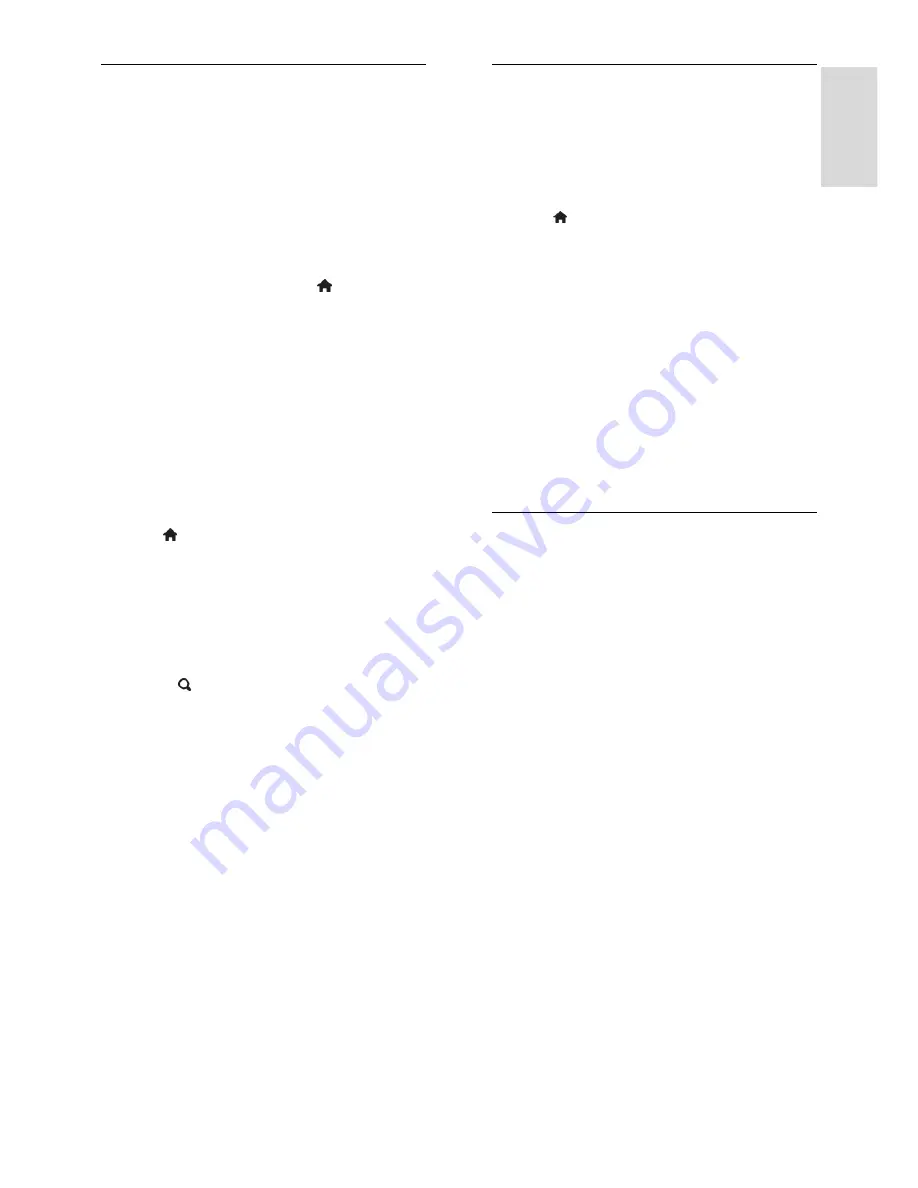
EN 35
En
gl
is
h
Automatic install
When the TV was switched on for the first
time, a full installation of channels was
performed. You can run this full installation
again to set your language, country and install
all available TV channels.
Select network
You need to switch to the respective
network to install cable or antenna channels.
1. While you watch TV, press .
2. Select
[Setup]
>
[Channel settings]
.
3. Select
[Channel installation]
>
[Antenna
connection]
.
4. Select one of the following settings:
[Antenna]
: Access free-to-air antenna
channels.
[Cable]
: Access cable channels.
5. Press
OK
to confirm.
6. Press
EXIT
to exit.
Start installation
1. Press .
2. Select
[Setup]
>
[Search for channels]
>
[Reinstall channels]
, then press
OK
.
3. Follow the onscreen instructions to
complete the channel installation.
4. Once complete, select
[Finish]
, then press
OK
.
Tip:
Press
FIND
to see the channel list.
Notes:
During installation, leave settings
unchanged unless your digital provider
provides you with the specific values to
enter.
When digital TV channels are found, the
list of installed channels may display
empty channel numbers. You can
rename or uninstall these channels.
Install digital channels
You can reposition your antenna to improve
the reception. You need to know the
correct frequency to tune. For best results,
contact the service provider or get a
professional installer.
1. Press .
2. Select
[Setup]
>
[Channel settings]
>
[Channel installation]
.
3. Select
[Digital: Reception test]
>
[Search]
, then press
OK
.
4. Press the
Numeric buttons
to enter the
channel frequency.
5. Select
[Search]
, then press
OK
.
6. When the correct channel is located,
select
[Store]
, then press
OK
.
7. Press
EXIT
to exit.
Notes:
If the reception is poor, reposition
your antenna and repeat the procedure.
Reinstall channels
ATTENTION:
This feature is intended for
dealers and service personnel.
You can copy channel lists from one Philips
TV to another through a USB storage
device. You do not need to search for
channels or install them again on the second
TV. The channel list file is small enough to fit
on any USB storage device.
What you need
The 2 Philips TVs must have:
same country setting,
same year range,
same hardware type, as indicated by the
sticker on the back of the TV, (for
example Qxxx.xx.Lx), and
compatible software versions.
An onscreen message will notify you if the
channel list cannot be copied to the second
TV.
Note:
If you are prompted to enter a code,
enter '8888'.
Содержание 46PFL76x6D
Страница 66: ...EN ...
Страница 67: ...En gl i s h EN ...
Страница 68: ...EN ...
Страница 69: ... 2011 Koninklijke Philips Electronics N V All rights reserved Document order number 313913704134 ...






























