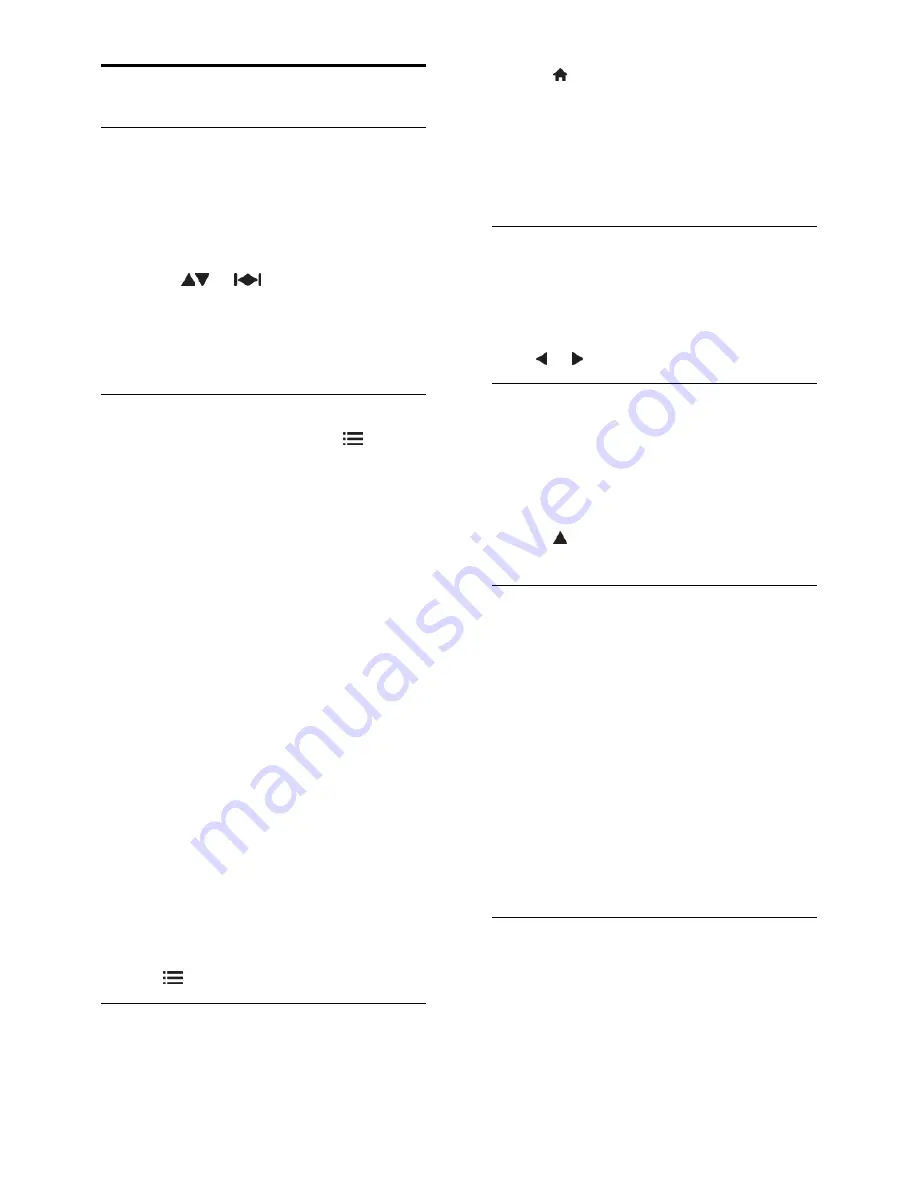
EN 30
View Teletext
Select a page
1. Select a channel that has teletext feature,
then press
TEXT
.
2. Select a page in one of the following ways:
Enter the page number with the
Numeric buttons
.
Press
or
to view the next or
previous page.
Press the
Colour buttons
to select a
colour coded item.
3. Press
EXIT
to exit.
Teletext options
1. When you view teletext, press
OPTIONS
.
2. Select one of the following options:
[Freeze page]
/
[Unfreeze page]
:
Freeze or unfreeze the current page.
[Dual screen]
/
[Full screen]
: Enable or
disable dual screen teletext. Dual
screen splits the current channel or
source to the left of the screen, with
teletext on the right.
[T.O.P. overview]
: Table Of Pages
(T.O.P.) teletext broadcasts allow you
to jump from one subject to another
without using page numbers.
[Enlarge]
/
[Normal view]
: Zoom in on
the page. Press the
Navigation buttons
to move around the enlarged view.
[Reveal]
: Hide or reveal hidden
information on a page, such as solutions
to riddles or puzzles.
[Cycle subpages]
: If subpages are
available, each is shown automatically.
[Language]
: Switch to a different
language group to display different
character sets correctly.
3. Press
OPTIONS
to exit.
Teletext language
Some digital TV broadcasters provide several
teletext languages. You can set your primary
and secondary language.
1. Press .
2. Select
[Setup]
>
[Channel settings]
or
[Satellite settings]
.
3. Select
[Languages]
>
[Primary Text]
or
[Secondary Text]
.
4. Select your preferred teletext languages,
then press
OK
.
Subpages
A teletext page can contain several
subpages. These subpages are shown on a
bar next to the main page number.
If subpages are available on a teletext page,
press or to select them.
Search
1. When you view teletext, press
OK
to
highlight the first word or number.
2. Press the
Navigation buttons
to skip to
the word or number to search.
3. Press
OK
to begin the search.
4. Press until no word or number is
highlighted to exit the search.
Digital teletext
Some digital TV broadcasters offer dedicated
digital text or interactive services on their
digital TV channels, for example, BBC1.
When in digital teletext:
Press the
Navigation buttons
to select
or highlight items.
Press the
Colour buttons
to select an
option, then press
OK
to confirm or
activate.
Note:
Digital text services are blocked when
subtitles are broadcast and enabled on the
TV. Read
Use more of your TV > View
subtitles
(Page
32
).
Teletext 2.5
Teletext 2.5 offers more colours and better
graphics than normal teletext. If Teletext 2.5
is broadcast by a channel, it is switched on
by default.






























