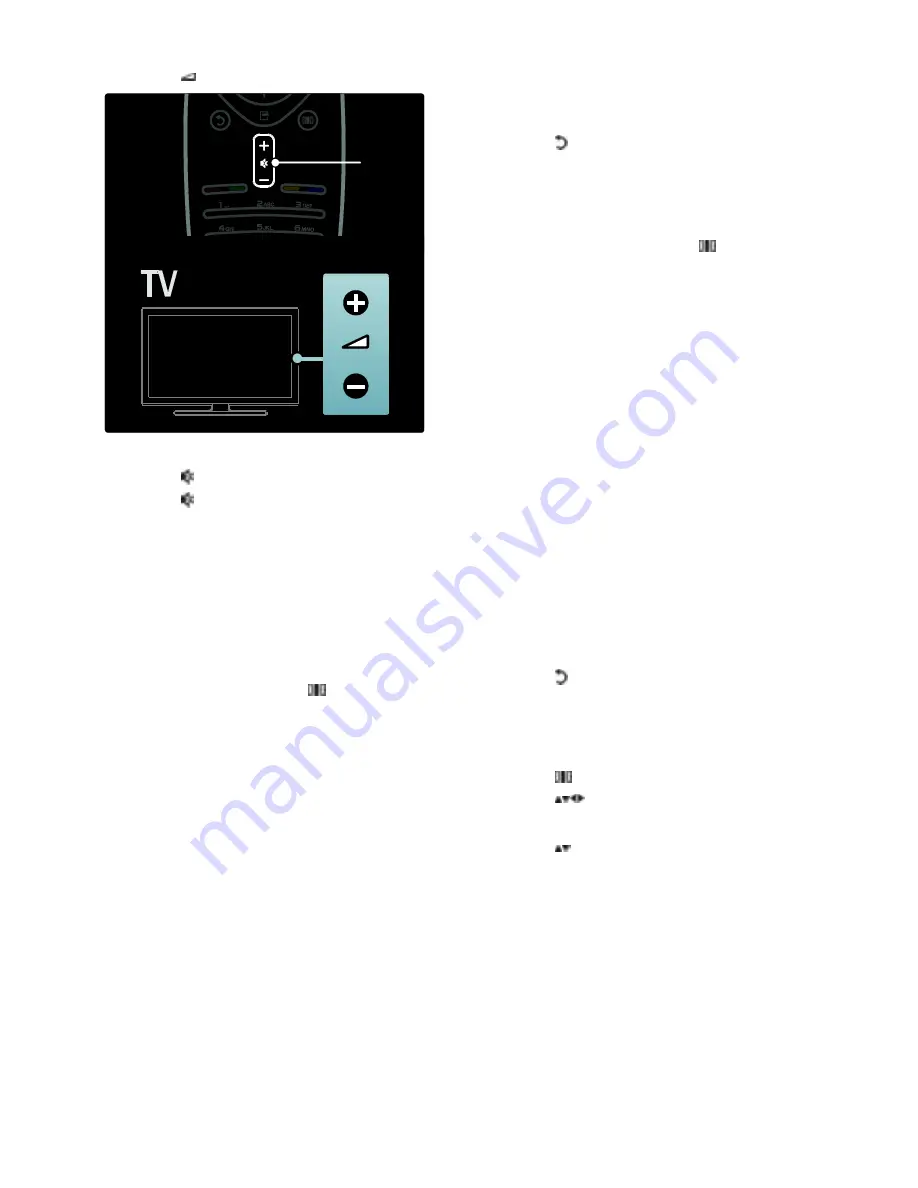
EN 18
Press
+/-
on the side of the TV.
NonPu blish
To mute or unmute sound
Press to mute the sound.
Press again to restore the sound.
Use the
[Sound]
menu to adjust headphone
volume. For more information, see
Setup
the TV > Change picture and sound
settings > More sound settings
(Page 30).
Use Smart picture settings
NonPu blish
Use the
[Smart picture]
experience menu
to access frequently-used picture settings.
1. While watching TV, press .
2. Select
[Smart picture]
, then select one of
the following settings:
[Personal]
: Sets the TV to your
personal preferences set in the
[Picture]
menus in
[Setup]
.
[Vivid]
: Rich and dynamic settings, ideal
for daylight use.
[Natural]
: A natural picture setting.
[Cinema]
: Ideal settings for watching
movies.
[Game]
: Ideal settings for gaming.
[Energy saving]
: The most energy
conscious settings.
[Standard]
: Adjusts picture settings to
suit most environments and types of
video. Factory default settings.
[Photo]
: Ideal settings for viewing
photos.
[Custom]
: Allows you to customize and
store personal picture settings.
3. Press
OK
to confirm your choice.
4. Press to exit.
Use Smart sound settings
NonPu blish
Use the
[Smart sound]
experience menu to
access frequently-used sound settings.
1. While watching TV, press .
2. Select
[Smart sound]
, then select one of
the following settings:
[Personal]
: Sets the TV to your
personal preferences set in the
[Sound]
menus in
[Setup]
.
[Standard]
: Adjusts sound settings to
suit most environments and types of
audio.
[News]
: Applies sound settings ideally
suited for spoken audio, such as the
news.
[Movie]
: Applies sound settings ideally
suited for movies.
[Game]
: Ideal settings for gaming.
[Drama]
: Applies sound settings ideally
suited for drama.
[Sports]
: Applies sound settings ideally
suited for sports.
3. Press
OK
to confirm your choice.
4. Press to exit.
Change picture format
Change the picture format to suit your
viewing experience.
1. Press .
2. Press
to select
[Picture format]
and
press
OK
.
3. Press to select a picture format, then
press
OK
to confirm your choice.
Note:
Picture formats are also accessible via
the
[Setup]
menu.
The following picture formats can be
selected:
[Auto fill]
: Adjusts the picture to fill the
screen (subtitles remain visible).
Recommended for minimal screen
distortion but not for HD or PC.
[Auto zoom]
: Enlarges the picture to fill
the screen. Recommended for minimal
screen distortion but not for HD or PC.
Содержание 46PFL5615D
Страница 49: ...EN 49 English DVI HDMI cable HDMI cable and HDMI DVI adaptor VGA cable ...
Страница 59: ...EN 59 English Use your TV legend to note the weight of the TV without the stand UMv 3139 137 04054 20100823 ...
Страница 60: ......
Страница 63: ... 2009 Koninklijke Philips Electronics N V All rights reserved Document order number 313913704054 ...
















































