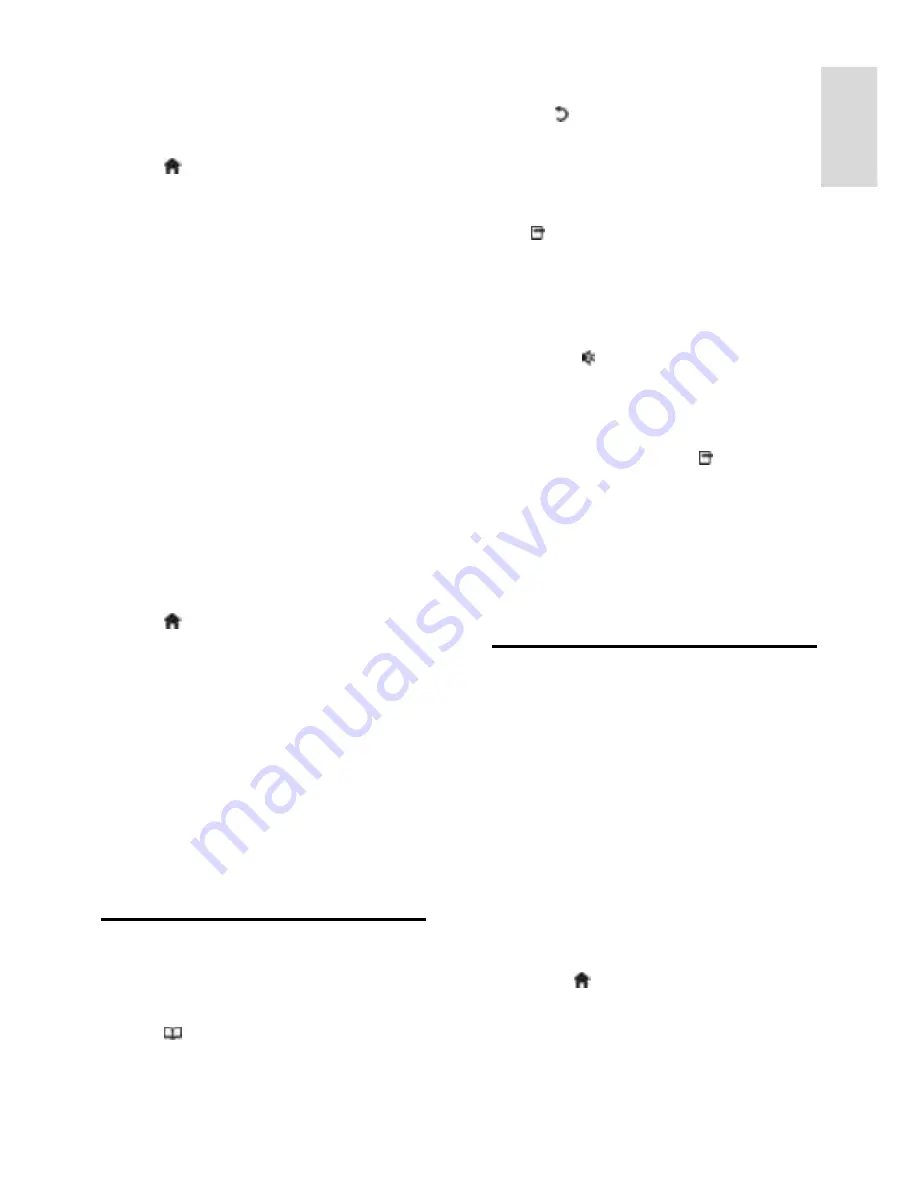
EN 25
En
gl
is
h
Child lock
NonPu blish
You can prevent your children watching TV
by locking the TV.
Set or change the child lock code
1. Press .
2. Select
[Setup]
>
[Channel settings]
or
[Satellite settings]
>
[Child lock]
>
[Set
code]
or
[Change code]
.
3. Enter the code with the
Numeric
buttons
.
Tip:
If you forget your code, enter '8888' to
override any existing codes.
Lock or unlock channels
1. In the child lock menu, select
[Channel
lock]
.
2. Enter the child lock code with the
Numeric buttons
. The
[Channel lock]
menu
appears.
3. Select channels to lock or unlock.
Parental rating
NonPu blish
Some digital broadcasters rate their
programmes according to age. You can set
your TV to display only programmes with
age ratings lower than your child’s age.
1. Press .
2. Select
[Setup]
>
[Channel settings]
or
[Satellite settings]
>
[Child lock]
>
[Parental rating]
. A message appears
prompting you to enter the child lock code.
3. Enter the child lock code with the
Numeric buttons
.
4. Select an age rating, then press
OK
. All
programmes beyond the selected age rating
are blocked.
For information on child lock codes, see
Use
more of your TV > Use timers and locks >
Child lock
(Page 25).
Use subtitles
On analogue channels
NonPu blish
1. Switch the TV to an analogue TV channel.
2. Press , then select
[Text]
and press
OK
.
3. Enter the three number page number of
the subtitles page (usually '888').
4. Press to exit teletext. Subtitles display if
available.
On digital channels
Not supported on MHEG channels.
1. While you are watching a digital channel,
press , then select
[Subtitles]
and press
OK
.
2. In the menu that appears, select
[Off]
,
[On]
or
[On during mute]
, then press
OK
.
Note: With
[On during mute]
, the TV
displays subtitles only when the sound is
muted with .
Subtitle language
NonPu blish
This feature is only supported on selected
digital channels.
1. While watching TV, press .
2. Select
[Subtitle language]
.
3. Select a subtitle language from the list,
then press
OK
.
Note:
More information about language
settings is available in
Set up the TV >
Change language settings > Audio, Subtitle,
Teletext languages
(Page 32).
Access multimedia
Browse USB
NonPu blish
You can view photos or play music and
videos on TV from a USB storage device.
Caution:
Philips is not responsible if the USB
storage device is not supported nor is it
responsible for damage or loss of data from
the device.
You can access the USB content browser
using one of the following methods:
When watching TV, connect the USB
device to the USB port on the side of
your TV.
Press . Select
[Browse USB]
, then
press
OK
.
View slideshow
Press the
Navigation buttons
to select a
picture, then press
OK
.






























