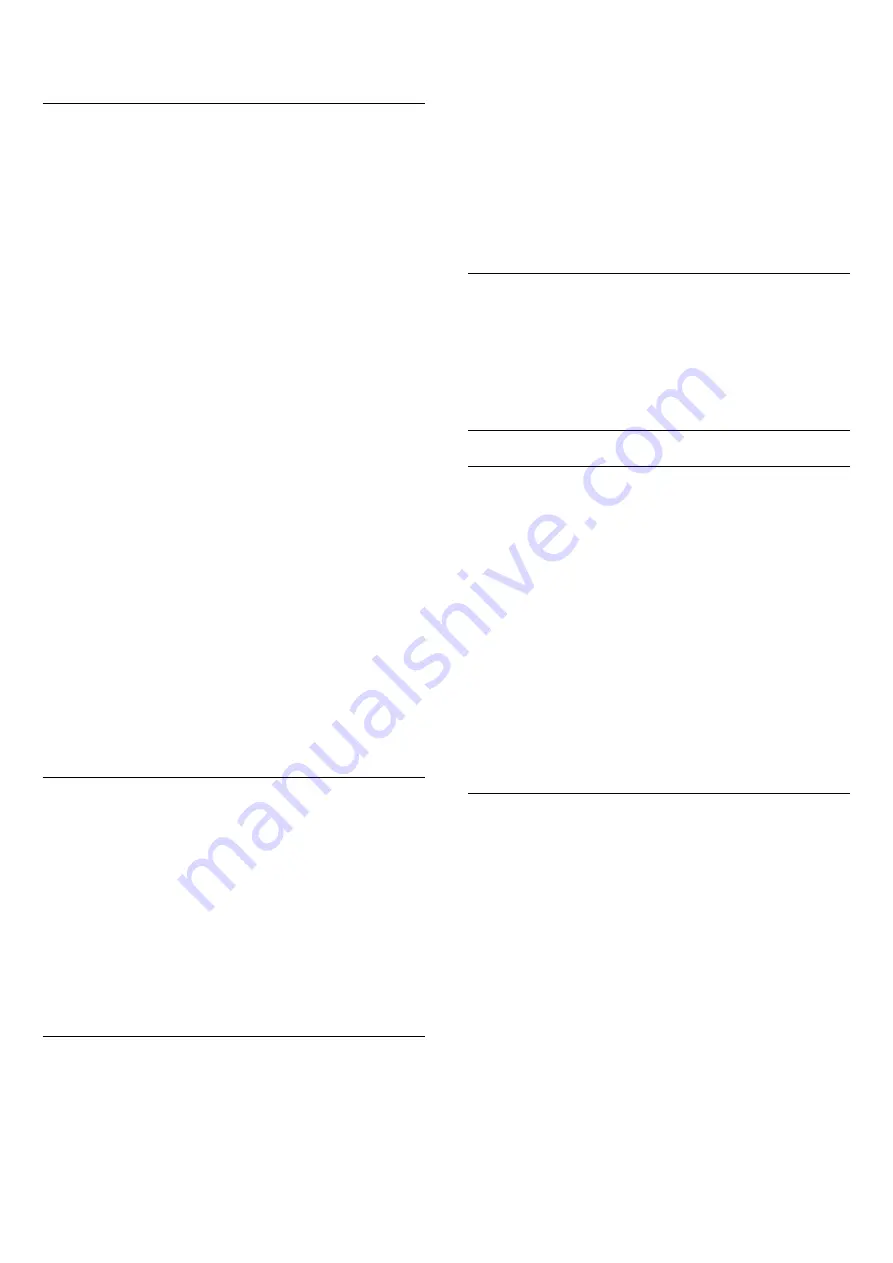
off the adjustment.
HDR Settings
If you are watching HDR programmes - programmes
recorded in HDR - there is no need to upscale to HDR
and the HDR Upscaling Control is unavailable. The TV
will automatically switched to HDR mode with
indication.
TV supports following HDR formats: Hybrid Log
Gamma, HDR10, HDR10+, and Dolby Vision but it is
subject to the availability of such HDR format in
content providers.
HDR Upscaling
Settings >
Picture > Advanced > Contrast > HDR Upscaling.
Select On to boost the brightness and contrast of
the picture. The picture is much brighter and has a
higher level of contrast between lighter and darker
parts. HDR upscaling keeps colours rich and
saturated. Not available when video content is
supported HDR.
HDR Plus
Settings
> Picture > Advanced > Contrast > HDR Plus.
Select HDR Plus for superior contrast and brightness
effect.
Note
: Available when HDR (High-Dynamic Range)
signal is detected.
Dynamic Contrast
Settings >
Picture > Advanced > Contrast > Dynamic
contrast.
Select Maximum, Medium, or Minimum to set the
level at which the TV automatically enhances the
details in the dark, middle and light areas of the
picture.
Note:
Not available when HDR signal is detected. Not
available in
Monitor
mode.
Video Contrast, Gamma
Video contrast
Settings
> Picture > Advanced > Contrast > Video
contrast.
Press the arrows
(up) or
(down) to adjust the
video contrast level.
Gamma
Settings
> Picture > Advanced > Contrast > Gamma.
Press the arrows
(up) or
(down) to set a non-
linear setting for picture luminance and contrast.
Light Sensor
Settings >
Picture > Advanced > Contrast > Light sensor.
Select On to adjust the picture settings
automatically to the lighting conditions of the room.
Motion Settings
Motion Styles
Motion Styles
Settings >
Picture > Advanced > Motion > Motion styles.
Motion styles provides optimised motion setting
modes for different video content.
Select one of the motion styles to have different
viewing experience on motion video. (
Off
,
Pure
Cinema
,
Movie
,
Standard
,
Smooth
,
Personal
)
Not available for below cases:
•
Settings > Picture > Picture style > Monitor
•
Settings > Picture > Picture style > Game
Natural Motion
Natural Motion
Settings
> Picture > Advanced > Motion > Natural Motion.
Natural Motion makes any movement smooth and
fluent.
Select from
0
to
10
to have different degress
for reducing the motion judder, visible in movies on
TV. Select
0
when noise appears in playing moving
picture on-screen.
Note: Only available when Motion styles set
to Personal.
46
Содержание 43PUS8556
Страница 93: ...Powered by TCPDF www tcpdf org 93 ...
















































