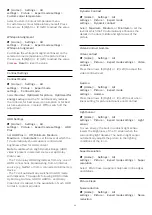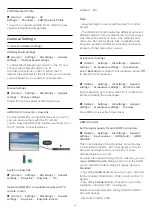Demo Me autostart
(Home)
>
Settings
>
All settings
>
General
settings
>
Shop setup
>
Demo Me autostart
Turn On/Off the Demo Me autostart
.
Manage demos
(Home)
>
Apps
>
Demo me
>
Manage demos
If the TV is set to
Shop
, you can manage the demo
videos in
Demo me
app.
Play demo video
(Home)
>
Apps
>
Demo me
>
Manage
demos
>
Play
Select a demo video file and play.
Copy demo file
(Home)
>
Apps
>
Demo me
>
Manage
demos
>
Copy to USB
Copy demo file to USB drive.
Delete demo file
(Home)
>
Apps
>
Demo me
>
Manage
demos
>
Delete
Delete demo file from your TV.
Configuration of demo
(Home)
>
Apps
>
Demo me
>
Manage
demos
>
Configuration
Set the TV to
Main TV
or
Sub TV
.
Download new demo file
(Home)
>
Apps
>
Demo me
>
Manage
demos
>
Download new
If the
Configuration
is set to
Main TV
, you can
download new demo file.
Auto delay setting
(Home)
>
Apps
>
Demo me
>
Manage
demos
>
Auto delay setting
Set the Auto delay time from
15 seconds
to
5 minutes
.
Auto loop selection
(Home)
>
Apps
>
Demo me
>
Manage
demos
>
Auto loop selection
Select a demo file for auto loop playing.
Reset TV Settings and Reinstall TV
Reset all settings value to original TV settings
(Home)
>
Settings
>
All settings
>
General
settings
>
Factory settings
Redo full TV installation , and set TV status back to
the first time you switch on
(Home)
>
Settings
>
All settings
>
General
settings
>
Reinstall TV
Enter PIN code and select
Yes
, the TV will reinstall
completely. All settings will be reset and installed
channels will be replaced. The installation can take a
few minute
Universal Access Settings
(Home)
>
Settings
>
All settings
>
Universal
access
With
Universal Access
switched on, the TV is
prepared for use for the deaf, hard of hearing, blind or
partially sighted people.
Switch on universal access settings
(Home)
>
Settings
>
All settings
>
Universal
access
>
Universal access
>
On
.
Universal access for hearing impaired people
(Home)
>
Settings
>
All settings
>
Universal
access
>
Hearing impaired
>
On
• Some digital TV channels broadcast special audio
and subtitles adapted for the hard of hearing or deaf
people.
• Switched on, the TV automatically switches to the
adapted audio and subtitles, if available.
Universal access for blind or partially sighted
people
(Home)
>
Settings
>
All settings
>
Universal
access
>
Audio description
>
Audio description
>
On
Digital TV channels can broadcast special audio
commentary describing what is happening on screen.
(Home)
>
Settings
>
All settings
>
Universal
access
>
Audio description
>
Audio
description
>
Mixed volume
,
Audio
effects
,
Speech
• Select
Mixed volume
, you can mix the volume of
the normal audio with the audio commentary. Press
the arrows
(Right) or
(Left) to adjust the value.
• Set
Audio effect
to
On
for extra audio effects in
the commentary audio, like stereo or fading sound.
• Select
Speech
to set speech
preference,
Descriptive
or
Subtitles
.
38
Содержание 43PUS7607
Страница 68: ...Powered by TCPDF www tcpdf org 68 ...