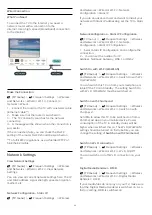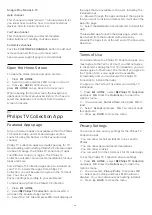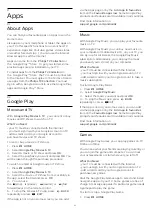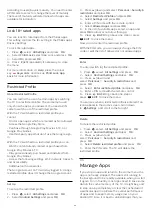Now you can upload the copied channel list onto
another Philips TV.
Channel List Version
Check the current version of the channel list...
1 -
Press
, select
All Settings
and press
OK
.
2 -
Select
Channels
and press
(right) to enter
the menu.
3 -
Select
Channel List Copy
and select
Current
Version
, then press
OK
.
4 -
Press
(left) repeatedly if necessary, to close
the menu.
Upload a Channel List
To not Installed TVs
Depending on whether your TV is already installed or
not, you must use a different method to upload a
channel list.
To a TV that is not yet installed
1 -
Plug in the power plug to start the installation and
select language and country. You can skip the
channel search. Finish the installation.
2 -
Plug in the USB flash drive that holds the channel
list of the other TV.
3 -
To start the channel list upload, press
,
select
All Settings
and press
OK
.
4 -
Select
Channels
>
Channel List Copy
>
Copy
to TV
and press
OK
. Enter your PIN code if
necessary.
5 -
The TV notifies you if the channel list is copied to
the TV successfully. Unplug the USB flash drive.
To Installed TVs
Depending on whether your TV is already installed or
not, you must use a different method to upload a
channel list.
To an already installed TV
1 -
Verify the country setting of the TV. (To verify this
setting, see chapter Reinstall All Channels. Start this
procedure until you reach the country setting.
Press
BACK
to cancel the installation.)
If the country is correct continue with step 2.
If the country is not correct, you need to start a
reinstallation. See chapter Reinstall All Channels and
start the installation. Select the correct country and
skip the channels search. Finish the installation. When
done, continue with step 2.
2 -
Plug in the USB flash drive that holds the channel
list of the other TV.
3 -
To start the channel list upload, press
,
select
All Settings
and press
OK
.
4 -
Select
Channels
>
Channel List Copy
>
Copy
to TV
and press
OK
. Enter your PIN code if
necessary.
5 -
The TV notifies you if the channel list is copied to
the TV successfully. Unplug the USB flash drive.
24
Содержание 43PUS7363
Страница 44: ...Sources menu 44 ...
Страница 90: ...Powered by TCPDF www tcpdf org 90 ...