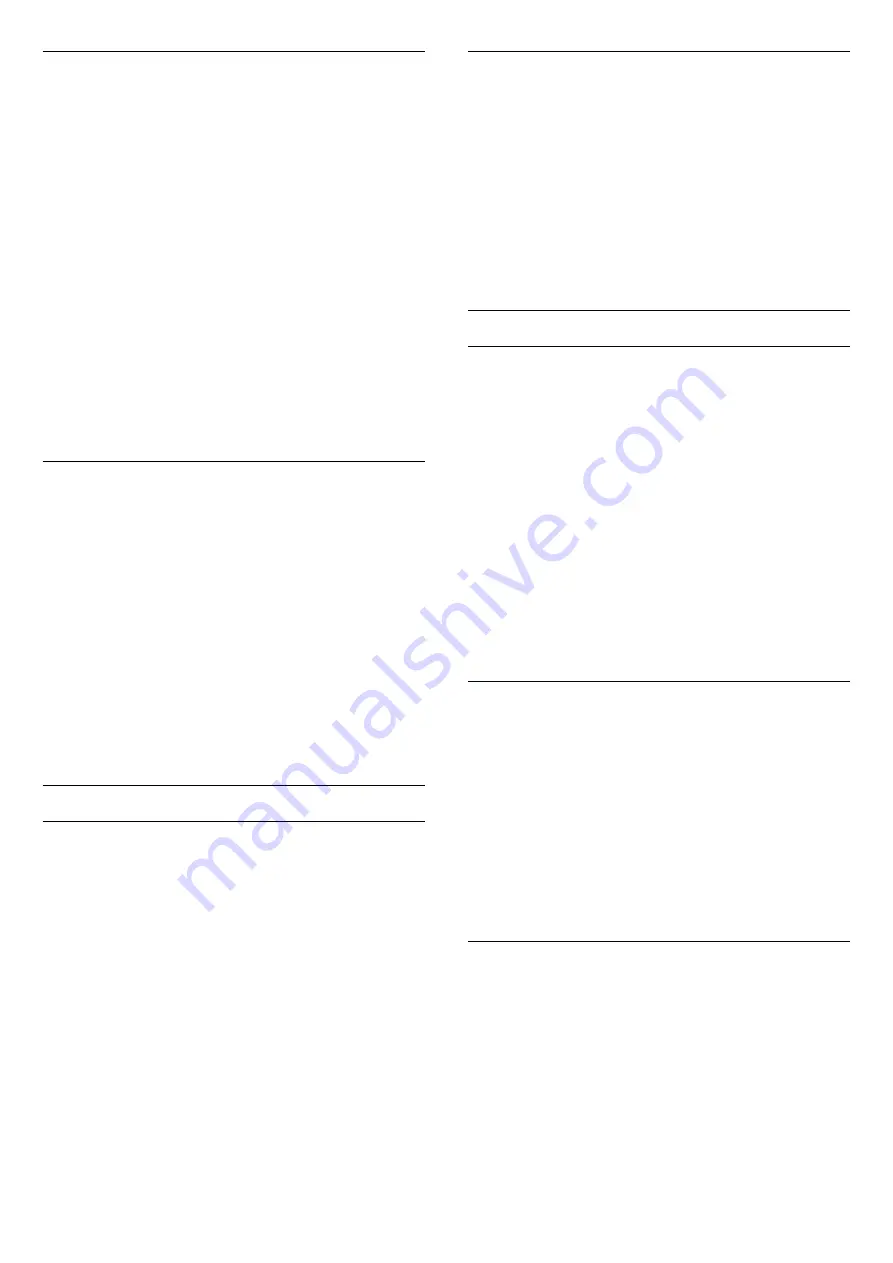
Switch On
Digital broadcasts can have subtitles for their
programmes.
To show the subtitles…
Press
OPTIONS
and select
Subtitles
.
You can switch subtitles
On
or
Off
. Alternatively
you can select
Automatic
.
Automatic
If language information is part of the digital broadcast
and the broadcasted programme is not in your
language (the language set on TV), the TV can show
subtitles automatically in one of your preferred
subtitle languages. One of these subtitle languages
must also be part of the broadcast.
You can select your preferred subtitle languages
in
Subtitle Language
.
Subtitles from Text
If you tune to an analogue channel, you need to
make the subtitles available for each channel
manually.
1 -
Switch to a channel and press
TEXT
to open
Text.
2 -
Enter the page number for subtitles, usually
888
.
3 -
Press
TEXT
again, to close Text.
If you select
On
in the Subtitle menu when watching
this analogue channel, subtitles will be shown if
available.
To know if a channel is analogue or digital, switch to
the channel and open
Information
in
OPTIONS
.
Subtitle Language
Preferred Subtitle Languages
A digital broadcast can offer several subtitle
languages for a programme. You can set a preferred
primary and secondary subtitle language. If subtitles
in one of these languages are available, the TV will
show the subtitles you selected.
To set the primary and secondary subtitle language…
1 -
Go to
Settings > Region and Language
and
press
OK
.
2 -
Select
Languages
>
Primary
Subtitles
or
Secondary Subtitles
.
3 -
Select the language you need and press
OK
.
4 -
Press
(left) to go back one step or
press
BACK
to close the menu.
Select a Subtitle Language
If none of the preferred subtitle languages are
available, you can select another subtitle language if
available. If no subtitle languages are available, you
cannot select this option.
To select a subtitle language when none of your
preferred languages are available…
1 -
Press
OPTIONS
.
2 -
Select
Subtitle Language
and select one of the
languages as subtitles temporarily.
Audio Language
Preferred Audio Language
A digital broadcast can offer several audio languages
(spoken languages) for a programme. You can set a
preferred primary and secondary audio language. If
audio in one of these languages is available, the TV
will switch to the audio language.
To set the primary and secondary audio language…
1 -
Go to
Settings > Region and Language
and
press
OK
.
2 -
Select
Languages
>
Primary
Audio
or
Secondary Audio
.
3 -
Select the language you need and press
OK
.
4 -
Press
(left) to go back one step or
press
BACK
to close the menu.
Select an Audio Language
If none of the preferred audio languages are
available, you can select another audio language if
available. If no audio languages are available, you
cannot select this option.
To select an audio language when none of your
preferred languages are available…
1 -
Press
OPTIONS
.
2 -
Select
Audio Language
and select one of the
languages as audio temporarily.
Common Interface
If you installed a CAM in one of the Common
Interface slots, you can view the CAM and operator
information or do some CAM related settings.
To view the CAM information…
1 -
Press
SOURCES
.
2 -
Select the channel type you are using the CAM
for
Watch TV
.
3 -
Press
OPTIONS
and select
Common
Interface
.
15
Содержание 43PUS7334
Страница 91: ...Powered by TCPDF www tcpdf org 91 ...
















































