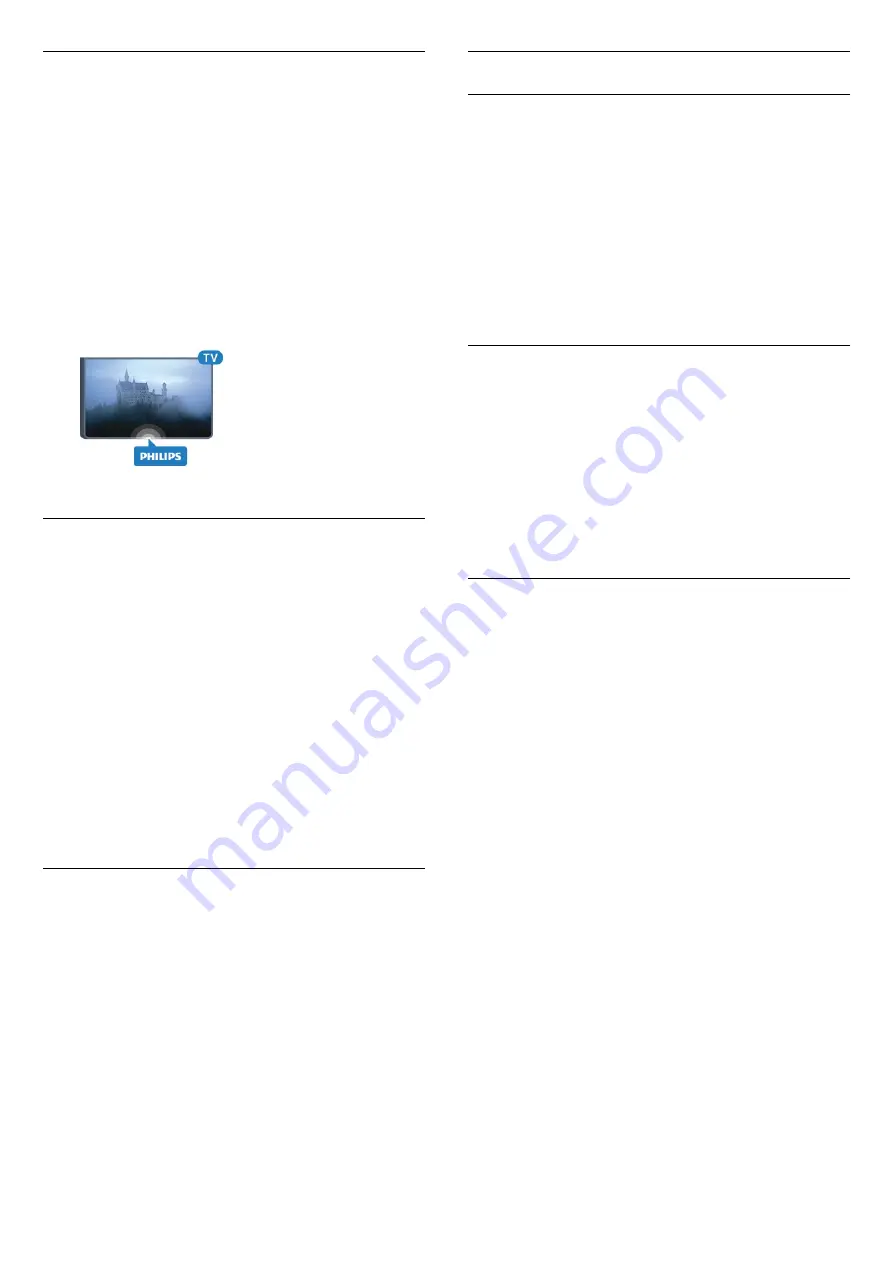
Philips Logo Brightness
You can switch off or adjust the brightness of the
Philips logo on the front of the TV.
To adjust or switch off…
1 -
Press
, select
All Settings
and press
OK
.
2 -
Select
General Settings
and press
(right) to
enter the menu.
3 -
Select
Philips Logo Brightness
, and
press
(right) to enter the menu.
4 -
Select
Minimum
,
Medium
,
Maximum
,
or
Off
to switch off the lighting of the logo.
5 -
Press
(left) repeatedly if necessary, to close
the menu.
Home or Shop
If the TV is installed in a shop, you can set the TV to
display an in store promotion banner.
Picture
Style
is set to
Vivid
automatically.
Switch Off
Timer
is switched off.
To set the TV to Shop location…
1 -
Press
, select
All Settings
and press
OK
.
2 -
Select
General Settings
and press
(right) to
enter the menu.
3 -
Select
Location
>
Shop
.
4 -
Press
(left) repeatedly if necessary, to close
the menu.
If you use the TV at home, set the TV in Home
location.
Shop Setup
If the TV is set to
Shop
, you can set the availablility of
a specific demo for in store use.
1 -
Press
, select
All Settings
and press
OK
.
2 -
Select
General Settings
and press
(right) to
enter the menu.
3 -
Select
Shop Setup
and press
(right) to enter
the menu.
4 -
Change the settings according to your
preference.
5 -
Press
(left) repeatedly if necessary, to close
the menu.
EasyLink
EasyLink
To switch off EasyLink completely…
1 -
Press
, select
All Settings
and press
OK
.
2 -
Select
General Settings
and press
(right) to
enter the menu.
3 -
Select
EasyLink
, press
(right) and
select
EasyLink
one step further.
4 -
Select
Off
.
5 -
Press
(left) repeatedly if necessary, to close
the menu.
EasyLink Remote Control
To switch off EasyLink remote control…
1 -
Press
, select
All Settings
and press
OK
.
2 -
Select
General Settings
and press
(right) to
enter the menu.
3 -
Select
EasyLink
>
Easylink Remote Control
.
4 -
Select
Off
.
5 -
Press
(left) repeatedly if necessary, to close
the menu.
HDMI Ultra HD
This TV can display Ultra HD signals. Some devices -
connected with HDMI - do not recognise a TV with
Ultra HD and might not work correctly or show
distorted picture or sound. To avoid the
malfunctioning of such a device, you can set the
signal quality to a level the device can handle. If the
device is not using Ultra HD signals, you can switch
off Ultra HD for this HDMI connection.
The setting
UHD 4:4:4/4:2:2
allows UHD YCbCr 4:4:4
/ 4:2:2 signals. The setting
UHD 4:2:0
allows UHD
YCbCr 4:2:0 signals.
To set the signal quality…
1 -
Press
, select
All Settings
and press
OK
.
2 -
Select
General Settings
and press
(right) to
enter the menu.
3 -
Select
HDMI Ultra HD
.
4 -
Select
UHD 4:4:4/4:2:2
,
UHD
4:2:0
or
UHD Off
.
5 -
Press
(left) repeatedly if necessary, to close
the menu.
If the picture and sound of a device connected
to
HDMI 1
or
HDMI 2
is distorted, connect the
device to
HDMI 3
or
HDMI 4
on this TV.
For more information, in
Help
, select
Keywords
and
look up
Problems, HDMI
or
Problems,
HDMI Connection
.
60
Содержание 43PUS6551
Страница 48: ...4 Select On or Off 5 Press left repeatedly if necessary to close the menu 48 ...
Страница 68: ...continuously 68 ...
Страница 73: ...4 Press Stop to watch the broadcast live 73 ...
Страница 98: ...Powered by TCPDF www tcpdf org 98 ...
















































