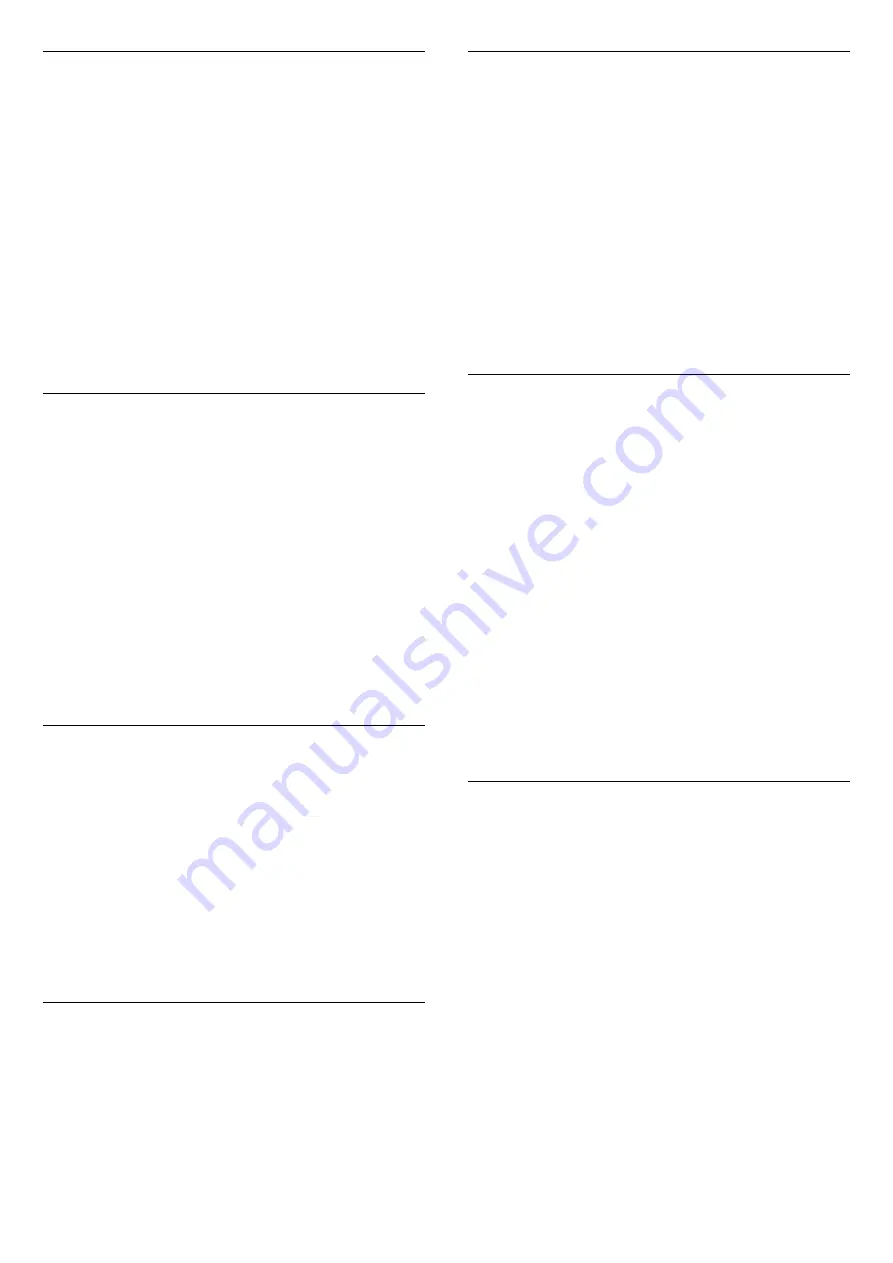
Philips Logo Brightness
You can switch off or adjust the brightness of the
Philips logo on the front of the TV.
To adjust or switch off…
1 -
Press
, select
All Settings
and press
OK
.
2 -
Select
General Settings
and press
(right) to
enter the menu.
3 -
Select
Philips Logo Brightness
, and
press
(right) to enter the menu.
4 -
Select
Minimum
,
Medium
,
Maximum
,
or
Off
to switch off the lighting of the logo, then
press
OK
.
5 -
Press
(left) repeatedly if necessary, to close
the menu.
Home or Shop
If the TV is installed in a shop, you can set the TV to
display an in store promotion banner.
Picture
style
is set to
Vivid
automatically.
Switch off
timer
is switched off.
To set the TV to Shop location…
1 -
Press
, select
General settings
and
press
(right) to enter the menu.
2 -
Select
Location
>
Shop
, and press
OK
.
3 -
Press
(left) repeatedly if necessary, to close
the menu.
If you use the TV at home, set the TV in Home
location.
Shop setup
If the TV is set to
Shop
, you can set the availablility of
a specific demo for in store use.
1 -
Press
, select
General settings
and
press
(right) to enter the menu.
2 -
Select
Shop setup
and press
(right) to enter
the menu.
3 -
Select
banner
, and select
Commercial banner
or
Promotional banner
as in store demo.
4 -
Press
(left) repeatedly if necessary, to close
the menu.
TV Guide
For more information, in
Help
, press the colour
key
Keywords
and look up
TV guide, data and
information
.
Channel logos
In some countries, the TV can show the channel
logos.
If you do not want these logos to appear, you can
switch them off.
To switch off the logos…
1 -
Press
, select
General settings
and
press
(right) to enter the menu.
2 -
Select
Channel logos
and press
(right) to
enter the menu.
3 -
Select
Off
and press
OK
.
4 -
Press
(left) repeatedly if necessary, to close
the menu.
HbbTV
If a TV channel offers HbbTV pages, you must first
switch on HbbTV in the TV settings to view the pages.
1 -
Press
, select
General settings
and
press
(right) to enter the menu.
2 -
Select
HbbTV
, and press
OK
.
3 -
Select
On
or
Off
.
4 -
Press
(left) repeatedly if necessary, to close
the menu.
If you want to avoid access to HbbTV pages on a
specific channel, you can block the HbbTV pages for
this channel only.
1 -
Tune to the channel of which you want to block
the HbbTV pages.
2 -
Press
OPTIONS
and select
HBB TV on this
channel
and press
OK
.
3 -
Select
Off
and press
OK
.
Factory settings
You can set the TV back to the original TV settings
(the factory settings).
To switch back to the original settings…
1 -
Press
, select
General settings
and
press
(right) to enter the menu.
2 -
Select
Factory settings
and press
OK.
3 -
Press
(left) repeatedly if necessary, to close
the menu.
62
Содержание 43PUS6201
Страница 103: ...Powered by TCPDF www tcpdf org 103 ...
















































