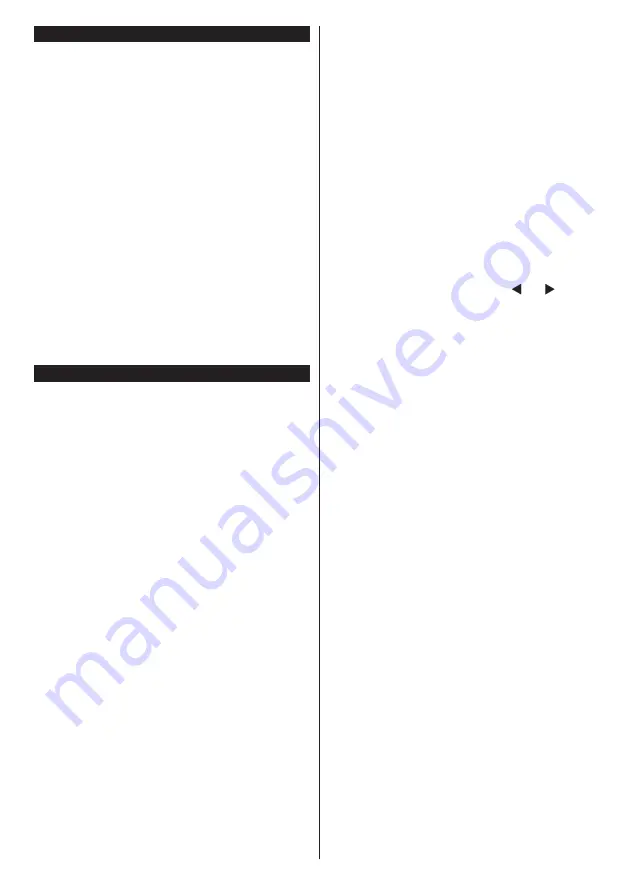
English
- 9 -
Switching On/Off
To Switch the TV On
Connect the power cord to a power source such as a
wall socket (220-240V AC, 50 Hz).
To switch on the TV from standby mode either:
•
Press the
Standby
button,
Pro/-
or a
numeric button on the remote control.
•
Press the centre of the joystick on the TV in or push
it up/down until the TV comes on from standby.
To Switch the TV Off
Press the
Standby
button on the remote control or
press the centre of the joystick on the TV in and hold
it down for a few seconds, the TV will switch into
standby mode.
To power down the TV completely, unplug the
power cord from the mains socket.
Note:
When the TV is switched into standby mode, the
standby LED can blink to indicate that features such as
Standby Search, Over Air Download or Timer is active. The
LED can also blink when you switch on the TV from standby
mode.
First Time Installation
Note:
If you are going to perform FRANSAT installation, insert
the FRANSAT card (optional) into the Conditional Access
terminal of your TV before switching on your TV.
When turned on for the first time, the language
selection screen is displayed. Select the desired
language and press
OK
.
On the next screen, set your preferences using the
directional buttons.
Note:
Depending on the
Country
selection you may be asked
to set and confirm a PIN at this point. The selected PIN cannot
be 0000. You have to enter it if you are asked to enter a PIN
for any menu operation later.
About Selecting Broadcast Type
Digital Aerial:
If
Digital Aerial
broadcast search
option is turned on, the TV will search for digital
terrestrial broadcasts after other initial settings are
completed.
Digital Cable:
If
Digital Cable
broadcast search
option is turned on, the TV will search for digital cable
broadcasts after other initial settings are completed.
According to your other preferences a confirmation
message may be displayed before starting to search.
Select
YES
and press
OK
to proceed. To cancel
operation, select
NO
and press
OK
. You can select
Network
or set values such as
Frequency
,
Network
ID
and
Search Step
.
When finished, press
OK
button.
Note:
Searching duration will change depending on the
selected
Search Step
.
Satellite:
If
Satellite
broadcast search option is
turned on, the TV will search for digital satellite
broadcasts after other initial settings are completed.
Before satellite search is performed some settings
should be made. Before the satellite search starts,
a menu will be displayed where you can select to
start a
Fransat
installation. Set the
Install Type
as
Operator
and than set the
Satellite Operator
as the
related Fransat operator. Then press the
OK
button
to start
Fransat
installation. You can select to start an
automatic or manual installation.
Press
OK
to proceed. Fransat Installation will be
performed and broadcasts will be stored (if available).
If you set the
Install Type
as
Standard
, you can
continue with regular satellite installation and watch
satellite channels.
You can start a Fransat installation at any time later
from the
Installation>Automatic channel scan>
Satellite
menu.
There are three types of antenna selection. You can
select
Antenna Type
as
Direct
,
Single Satellite
Cable
or
DiSEqC switch
by using “ ” or “ ” buttons.
•
Direct:
If you have a single receiver and a direct
satellite dish, select this antenna type. Press
OK
to
continue. Select an available satellite on the next
screen and press
OK
to scan for services.
•
Single Satellite Cable:
If you have multiple
receivers and a single satellite cable system, select
this antenna type. Press
OK
to continue. Configure
settings by following instructions on the next screen.
Press
OK
to scan for services.
•
DiSEqC switch:
If you have multiple satellite dishes
and a
DiSEqC switch
, select this antenna type.
Press
OK
to continue. You can set four
DiSEqC
options (if available) on the next screen. Press
OK
button to scan the first satellite in the list.
TKGS installation
If desired, you can start a
TKGS Installation
if the
Satellite
broadcast search option is turned on. Before
the satellite search starts, a menu will be displayed
where you can select to start a
TKGS Installation
.
Set the
Install Type
as
Operator
and than set the
Satellite Operator
as
TKGS
. Then press the
OK
button to start
TKGS Installation
. Set your antenna
type as described abow. You can select to install
HD
or
SD
channels during the installation. This selection
can be done later too using the
Preferred
List
option
under the
Installation>TKGS Installation
menu.
The selection will be activated, after switching the
TV off and back on again or after a manual update
as described below.
If wanted
TKGS Installation
can be applied manually
after the
First Time Installation
. Press the
Menu
button. Highlight
Installation
and press
OK
. In the
sub menu highlight
Satellite
Settings
and press
OK
.
Then select
Antenna
Installation
. After the antenna
type is selected and other satellite settings are made
press the
RED
button to start a
TKGS Installation
.
Содержание 43PUS6031S
Страница 65: ......

























